How to Use Virtual Camera to Send Cast Screen to Live Stream
11/03/2025
1159
How to Use the Virtual Camera to Stream Mirrored Content
In professional or complex production setups, built-in live streaming tools may not fully support multi-source input, advanced scene composition, workflow control, or custom output formats.
In such cases—such as gaming, product launches, sports events, multi-location sessions, education, or interviews—you can use 3uAirPlayer with a virtual camera to stream your mirrored content to live platforms.
Step 1: Mirror your iOS device
On your iPhone or iPad, open Control Center, tap Screen Mirroring, and select your computer from the device list.
Once your device screen appears on the receiving computer, mirroring is successful.
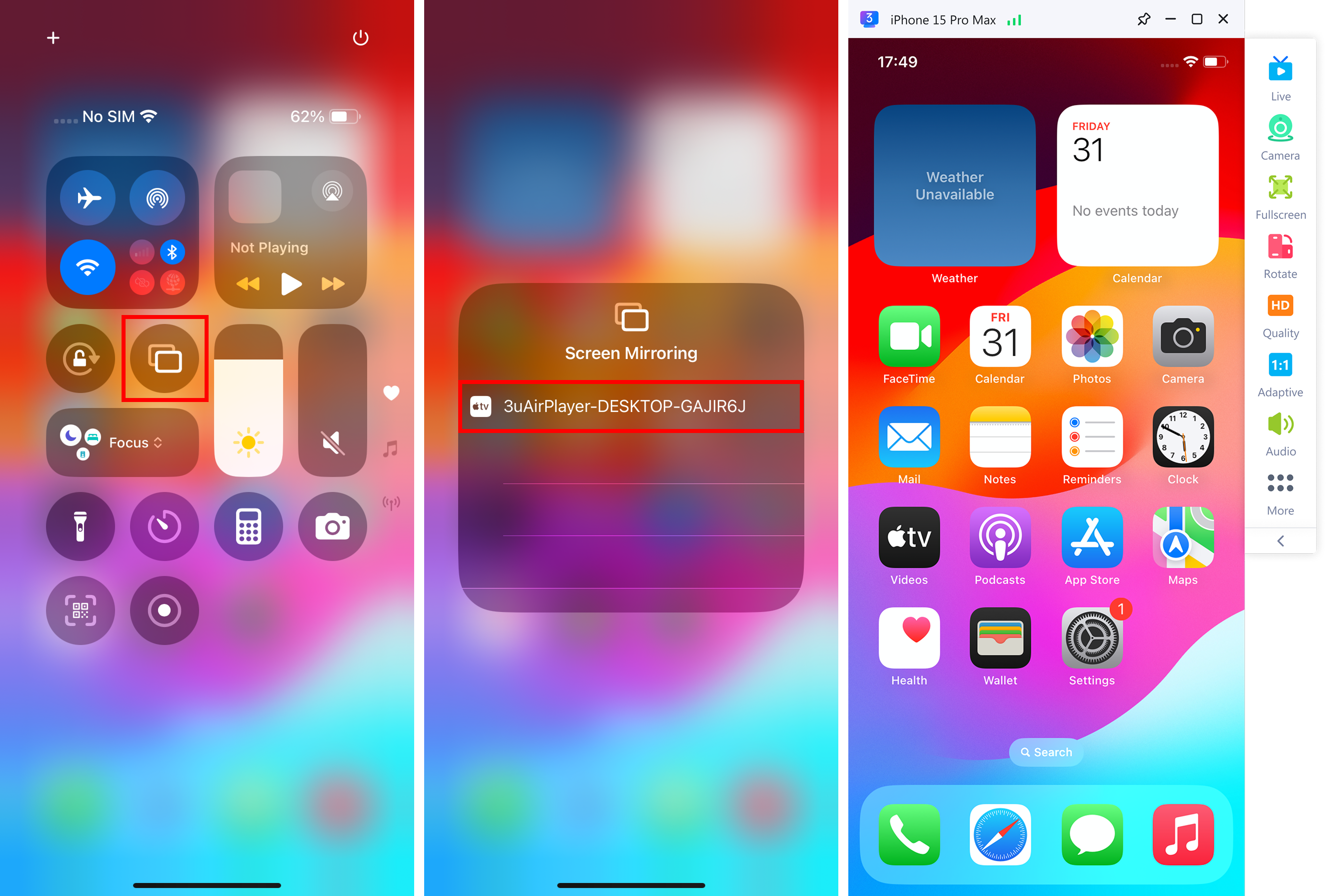
Step 2: Enable the virtual camera
On your computer (the one receiving the mirrored content), open 3uAirPlayer and turn on the Virtual Camera option in the top menu.
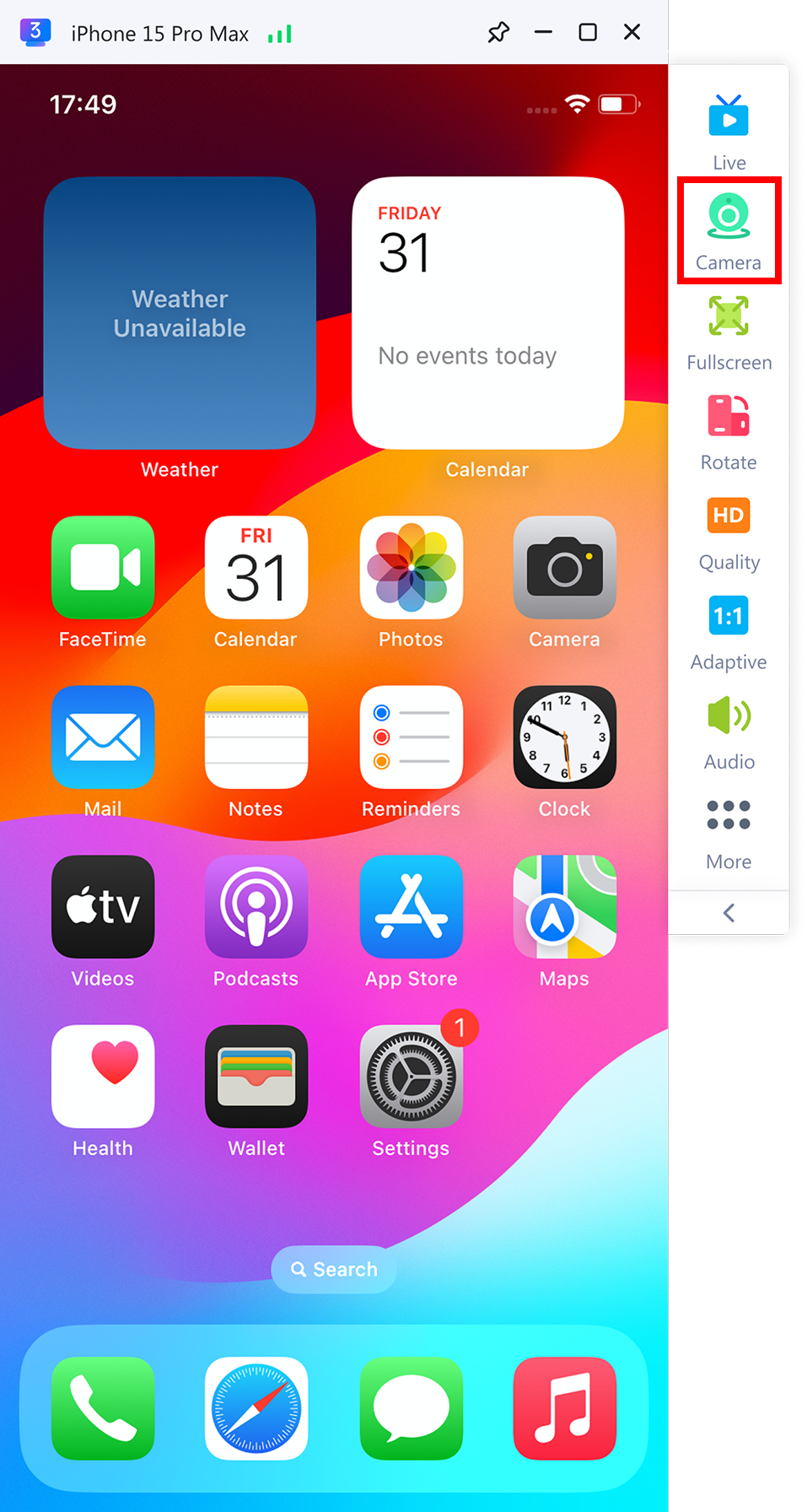
Step 3: Add the virtual camera in your streaming software
Open your preferred streaming tool (such as OBS Studio) and add 3uAirPlayer Virtual Camera as a video source.
For optimal image quality, it is recommended to set the Color Range in OBS to Full, ensuring accurate color reproduction and higher fidelity.
✅ Tip:
If the virtual camera doesn’t appear in OBS or other streaming software, restart both 3uAirPlayer and the streaming app to refresh device detection.












