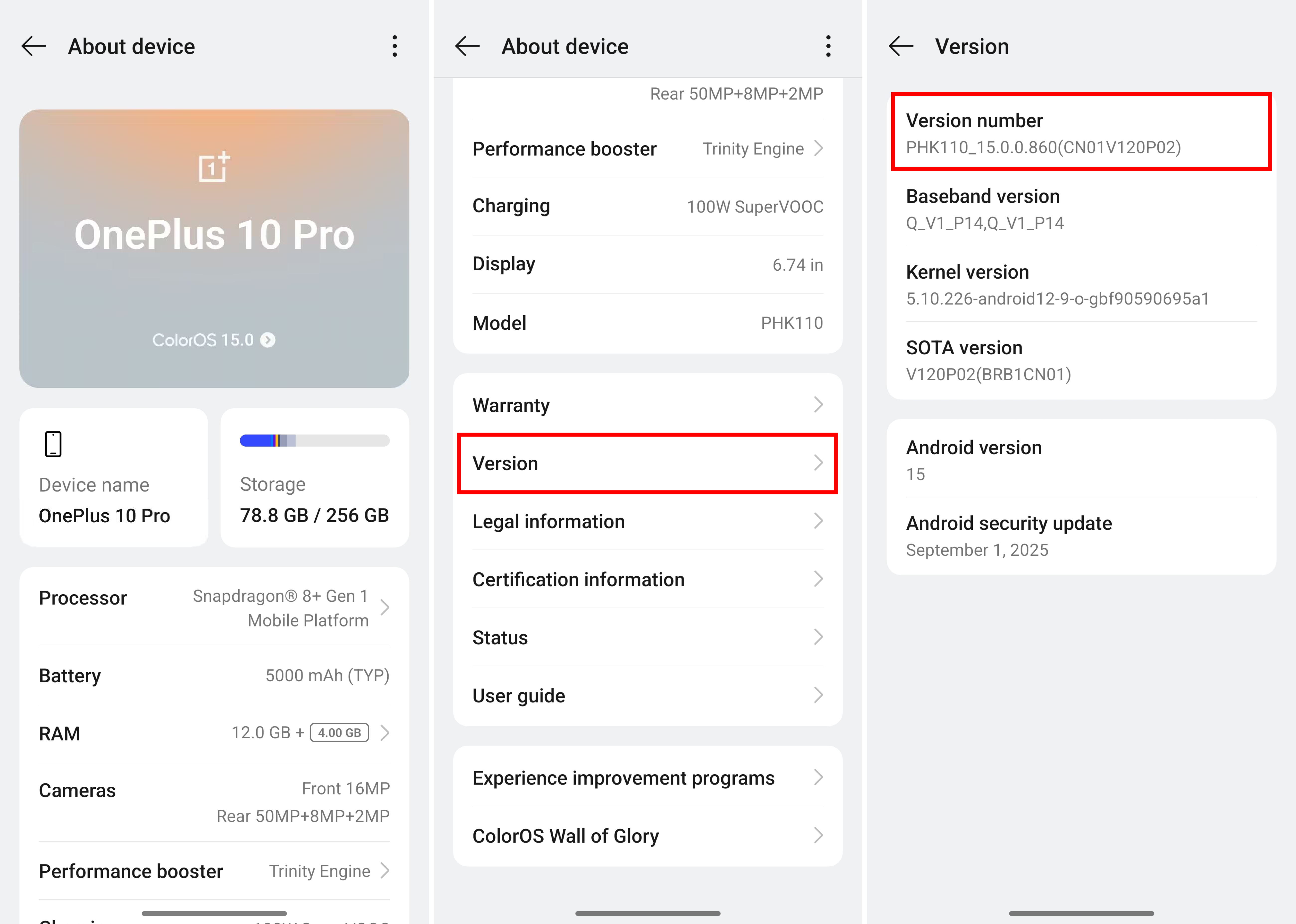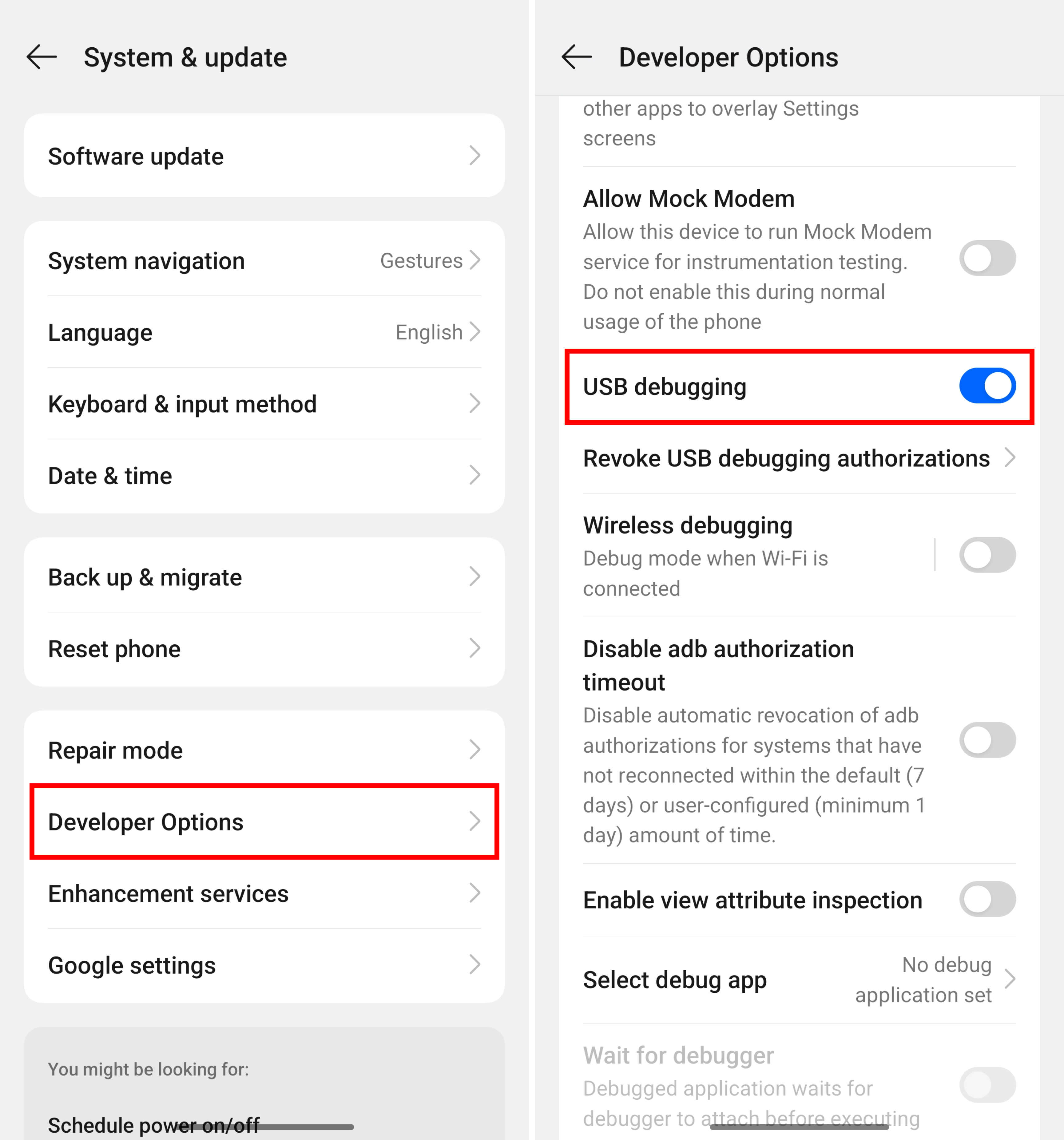ADB Mirroring Guide
11/18/2025
2293
ADB Mirroring Guide
To use ADB Mode for screen mirroring, first enable ADB Mode in the 3uAirPlayer PC client.
Once ADB Mode is enabled on the computer, you’ll need to turn on USB debugging on your Android device.
How to Enable USB Debugging
USB debugging is located in Developer options, which is hidden by default.
Follow the steps below to turn it on.
1. Turn on Developer Options
Step 1: Open Settings
Open the Settings app on your Android device.
Step 2: Go to Device Information
Navigate to: About phone / My device
Step 3: Find the Build Number
Look for the Build number, Software version, or Version number.
Step 4: Tap 7 Times
Tap it 7 times in a row. You should see a message saying:
“You are now a developer!” Developer options are now enabled.
2. Enable USB Debugging
Step 1: Open Developer Options
Go to Settings, then open:
System & update / Additional settings → Developer Options
Step 2: Turn on USB Debugging
Find USB debugging and switch it on.
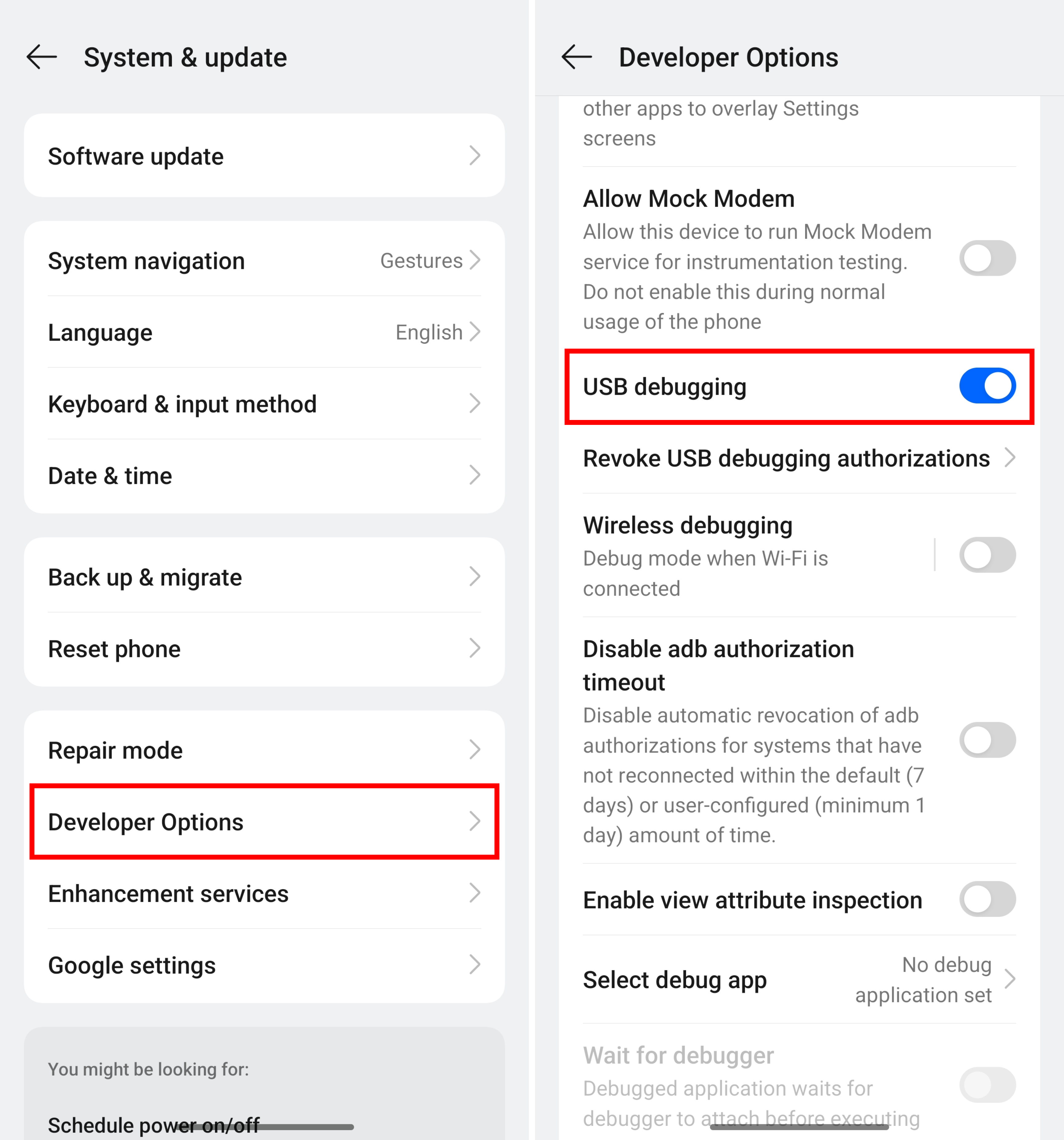
A prompt will appear: “Allow USB debugging?”
Select Always allow from this computer, then tap Allow.
(If the prompt doesn’t appear, see the next section.)
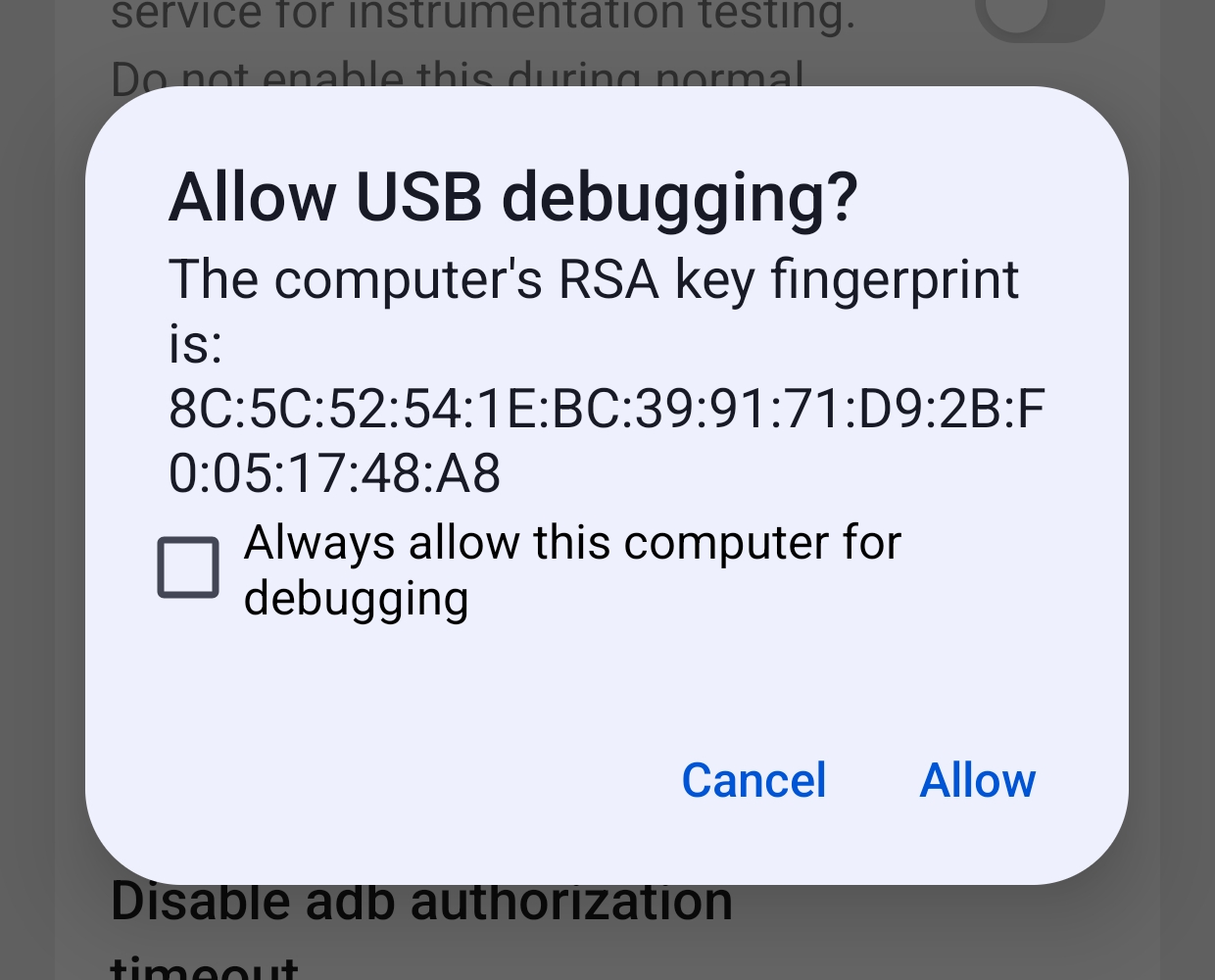
3. If the USB Debugging Prompt Doesn’t Appear
If USB debugging is on but the authorization pop-up doesn’t show:
- Step 1: Reconnect the USB Cable: Unplug and reconnect your device.
- Step 2: Change USB Configuration
In Developer options, open Select USB configuration.
Try the following options (depending on your device model):
-
MTP (File Transfer / Multimedia Transfer) ← Recommended
-
RNDIS (USB Ethernet)
-
MIDI
Reconnect the cable after each change until the “Allow USB debugging” pop-up appears.
(Examples for OPPO and Huawei models are shown below.)
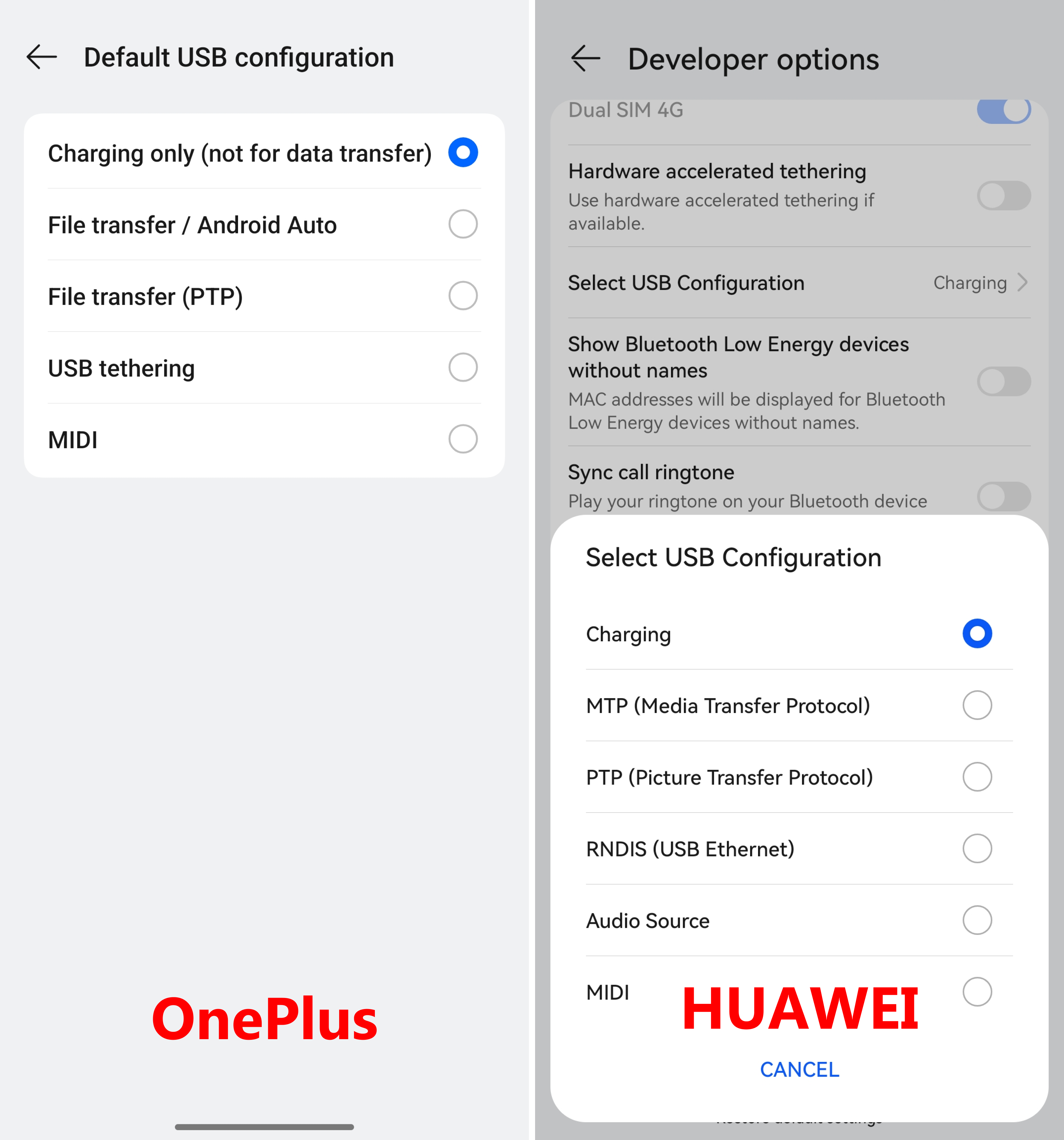
Note: ADB mirroring requires USB debugging.
Some devices may still show “USB debugging not enabled.”
If so, switch to another mirroring mode and try again.
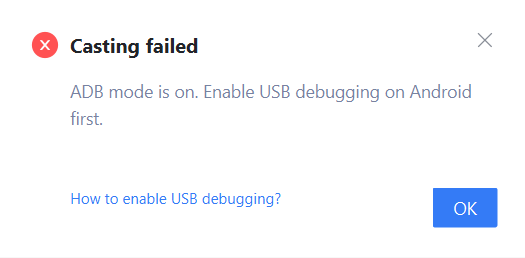
4. Disable ADB Authorization Timeout
Some devices automatically revoke debugging permissions after a short time.
To avoid interruptions, enable: Disable ADB authorization timeout
This prevents USB debugging from turning off automatically.
We strongly recommend enabling it.
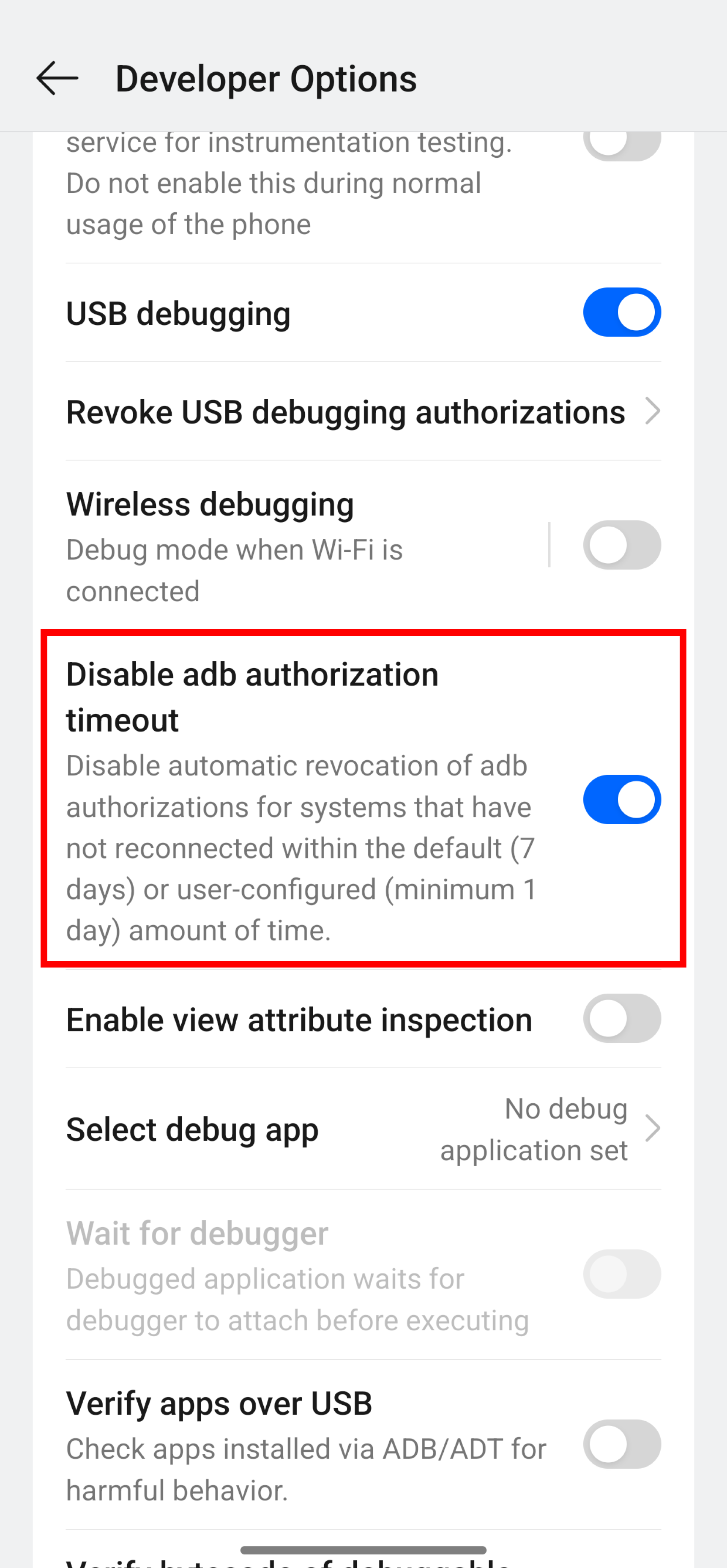
Developer Options Paths by Brand
Different brands use different menu paths.
Here are the common ones:
| Brand | How to Enable Developer Options |
|---|---|
| Xiaomi / Redmi | Settings → My device → All specs → Tap MIUI version 7 times |
| Huawei / Honor | Settings → About phone → Tap Build number 7 times |
| OPPO / OnePlus / Realme | Settings → About phone → Tap Version number 7 times |
| vivo / iQOO | Settings → System management / My device → About phone → Tap Software version 7 times |
| Samsung | Settings → About phone → Software information → Tap Build number 7 times |
| Meizu | Settings → About phone → Tap Build number 7 times |
After unlocking Developer options, go to:
Settings → System & updates → Developer options → USB debugging
Example: OPPO Devices
-
Open Settings
-
Tap About device
-
Open Version info
-
Tap the Version number repeatedly until Developer options are unlocked
-
Go back to Settings → Additional settings → Developer options
-
Turn on USB debugging