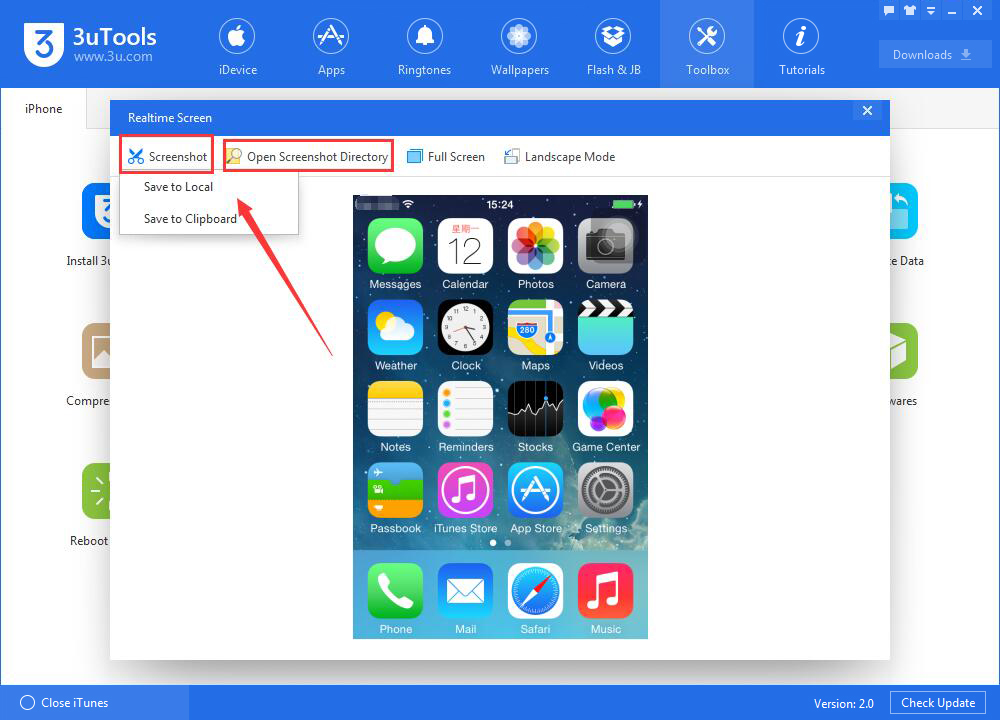How to View iPhone's Realtime Screen Using 3uTools?
11/24/2017
179036
Problem Description:
The tool "Realtime Screen" can display your iPhone's screen in real time on the PC. How to view iPhone's realtime screen using 3uTools?
Solutions:
Step1: Download and install the latest 3uTools on your PC. Connect your iPhone to PC using the USB cable.
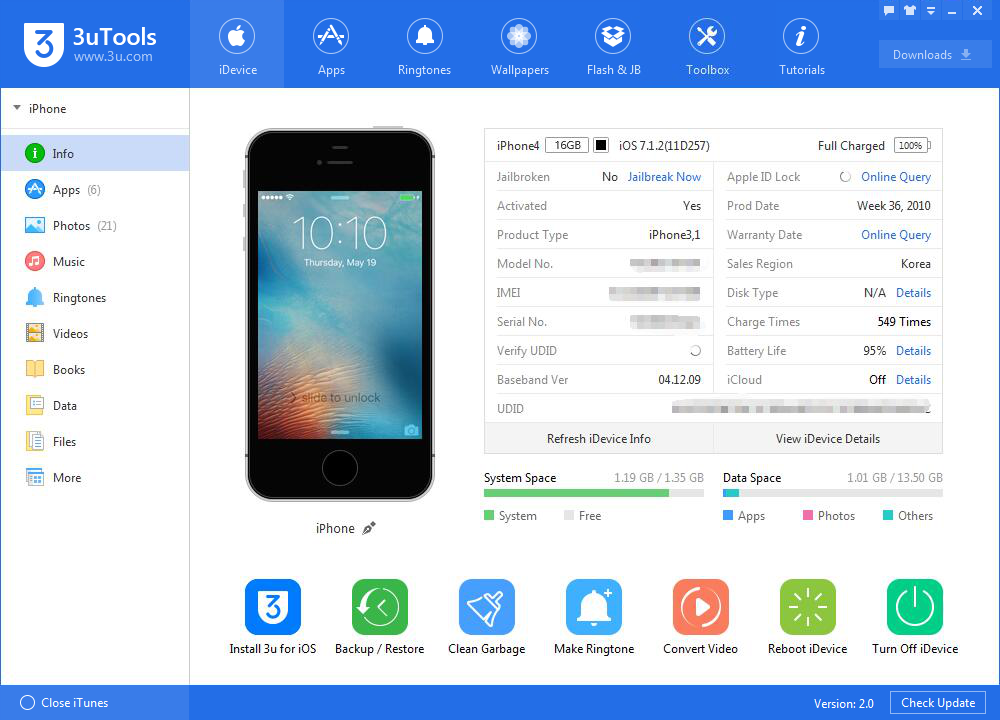
Step2: Click "Toolbox"→ click "Realtime Screen".
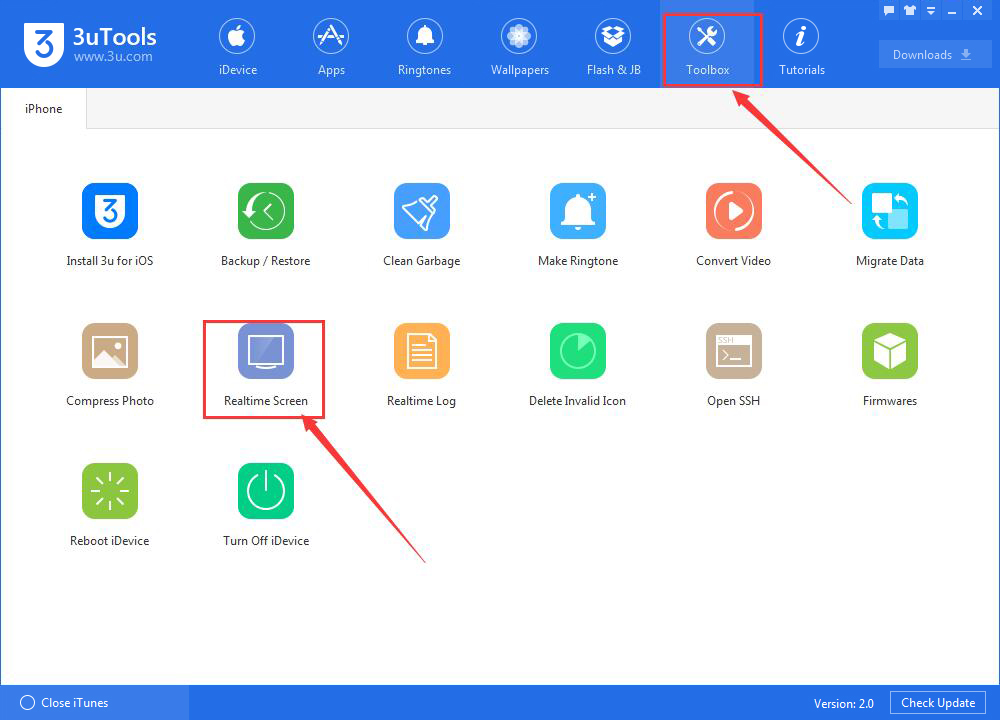
Step3: As shown in the following picture, you can view your iPhone's Realtime Screen using 3uTools. For example, you can capture a screenshot by clicking "Screenshot". After saving it to local, you can find it through clicking "Open Screenshot Directory".