How to Enable Data Protection on Your iPhone 7?
03/03/2017
6377
Take security seriously and be interested in how to enable data protection on your iPhone, iPod touch, and iPad? The good news is that if you use a passcode, iOS 10 data protections protects the hardware encryption keys on your device, making email, attachments, and 3rd party apps on your iPhone much more securely. Let's see with 3uTools.
1. Find settings click "Touch ID & Passcode", enter your passcode of lockscreen.
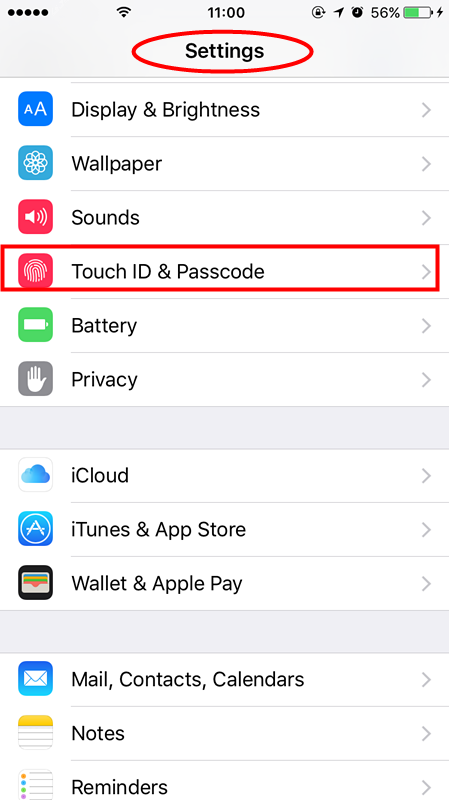
2. Then scroll down to the very bottom, to enable the last option of "Erase Data" on this page, which will erase all data on this iPhone after 10 failed passcode attempts.
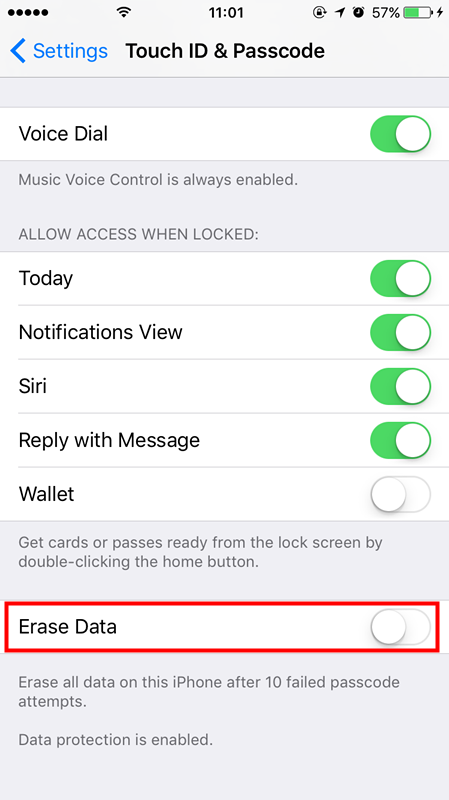
3. We want to remind user that the tip is not suitable for some special conditions. For instance, 3uTools has received an use's message that her child attempted to unlock her iPhone many times.
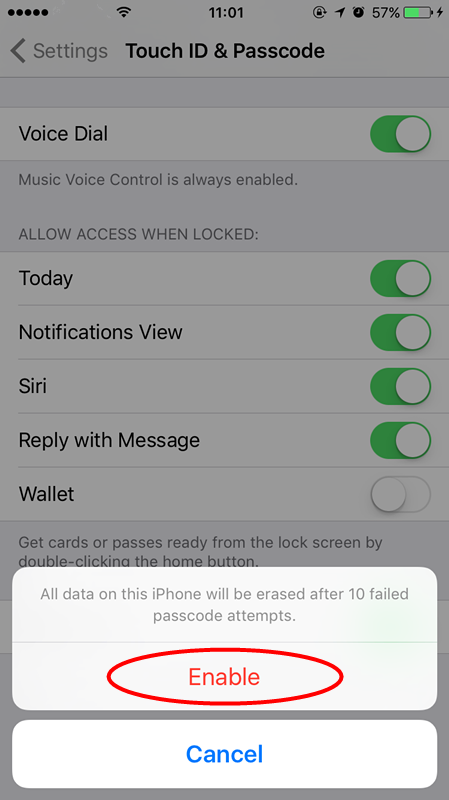
For more iPhone tips, you can visit 3u official website.












