How To AirPlay Content From Your iPhone, iPad, or iPod Touch
07/18/2017
16472
Stream content to your Apple TV or other AirPlay enabled device or mirror your iOS device's entire screen.
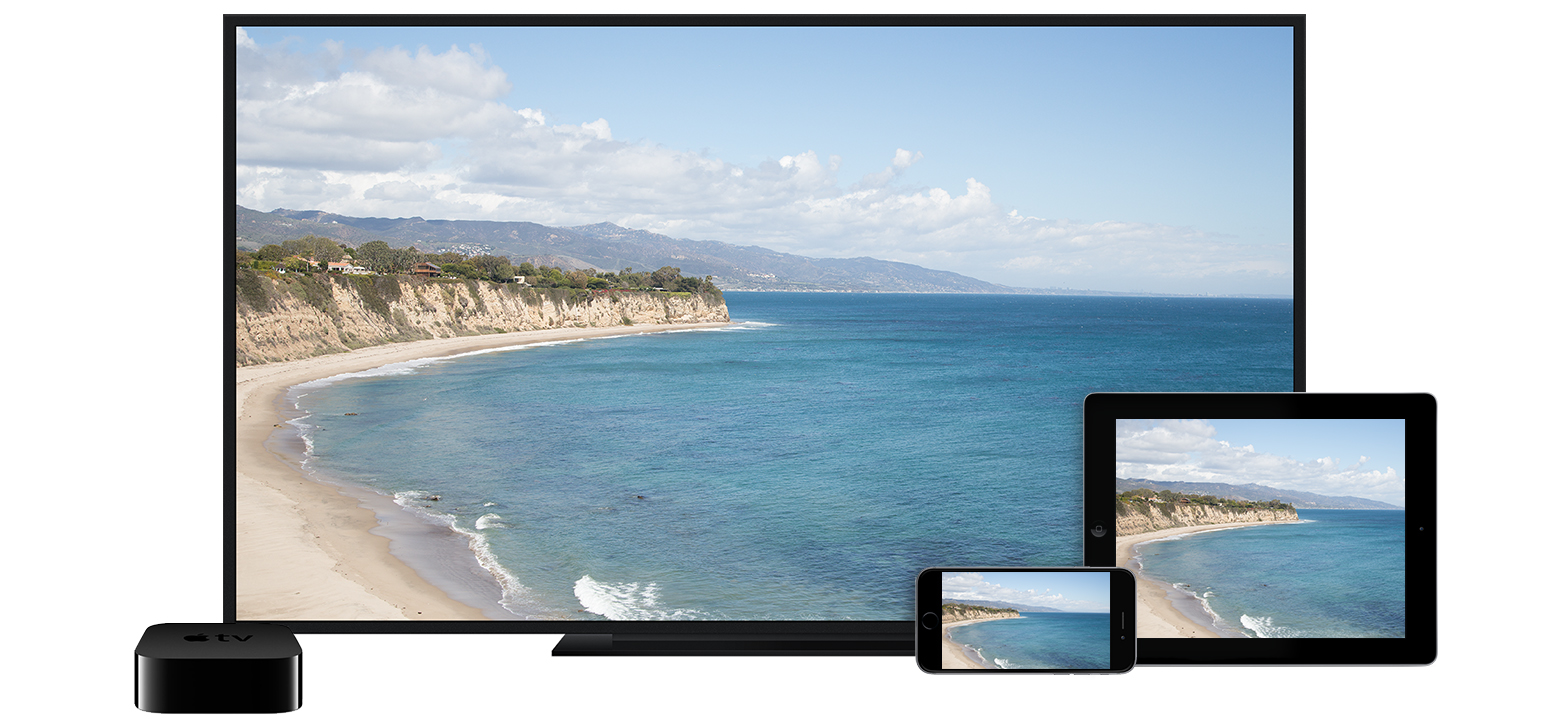
What you can AirPlay?
* You can AirPlay photos and videos from an iOS device to an Apple TV (2nd generation) or later.
* You can AirPlay music from an iOS device to an Apple TV, AirPort Express, or AirPlay enabled speakers.
AirPlay content from your iPhone, iPad, or iPod touch
1. Connect to the same Wi-Fi network on your iOS device and the device that you want to AirPlay to.
2. On your iOS device, swipe up from the bottom of your screen to open Control Center.
3. In Control Center, swipe horizontally to find the Now Playing screen.
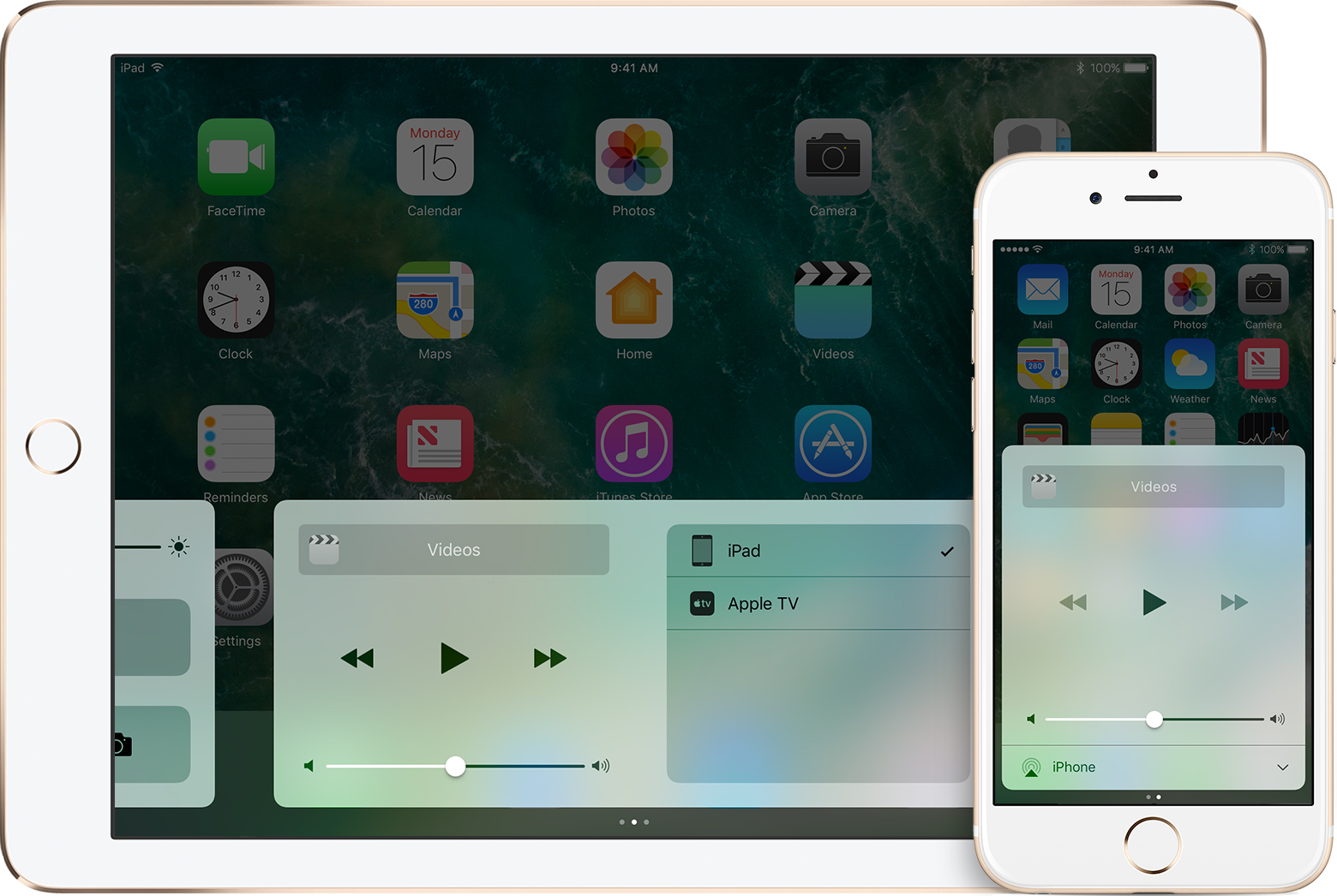
4. Select your AirPlay device:
* On your iPad, from the list of available AirPlay devices, select the device that you want to AirPlay to.
* On your iPhone or iPod touch, tap ![]() to find the list of available AirPlay devices, then select the device that you want to AirPlay to.
to find the list of available AirPlay devices, then select the device that you want to AirPlay to.
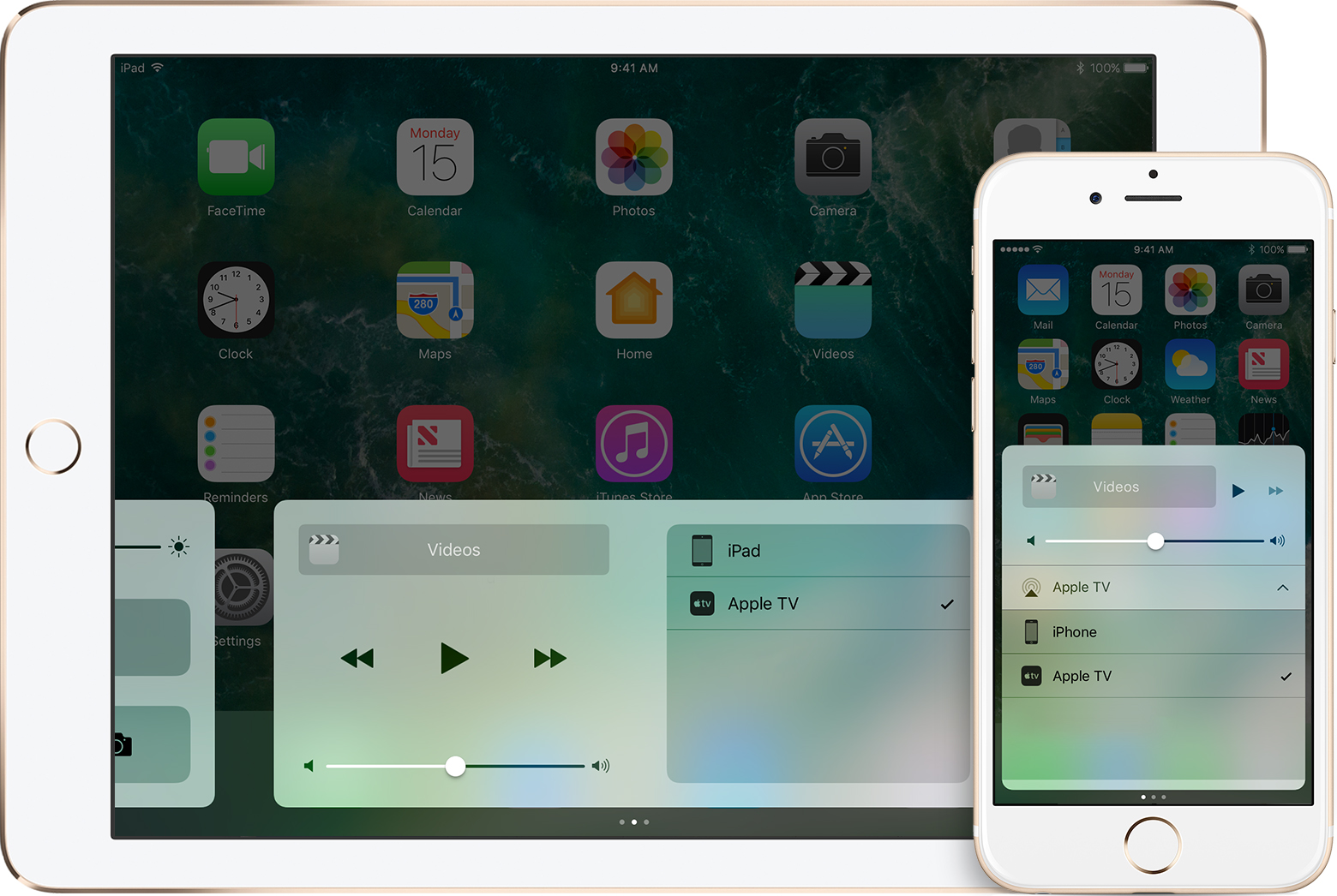
Mirror your iPhone, iPad, or iPod touch
Here's how to mirror your entire iOS screen on your Apple TV:
1. Connect to the same Wi-Fi network on your iOS device and the device that you want to AirPlay to.
2. On your iOS device, swipe up from the bottom of your screen to open Control Center.
3. In Control Center, tap ![]() AirPlay Mirroring, then select your Apple TV from the list. If an AirPlay passcode appears on your TV screen, enter the passcode on your iOS device.
AirPlay Mirroring, then select your Apple TV from the list. If an AirPlay passcode appears on your TV screen, enter the passcode on your iOS device.
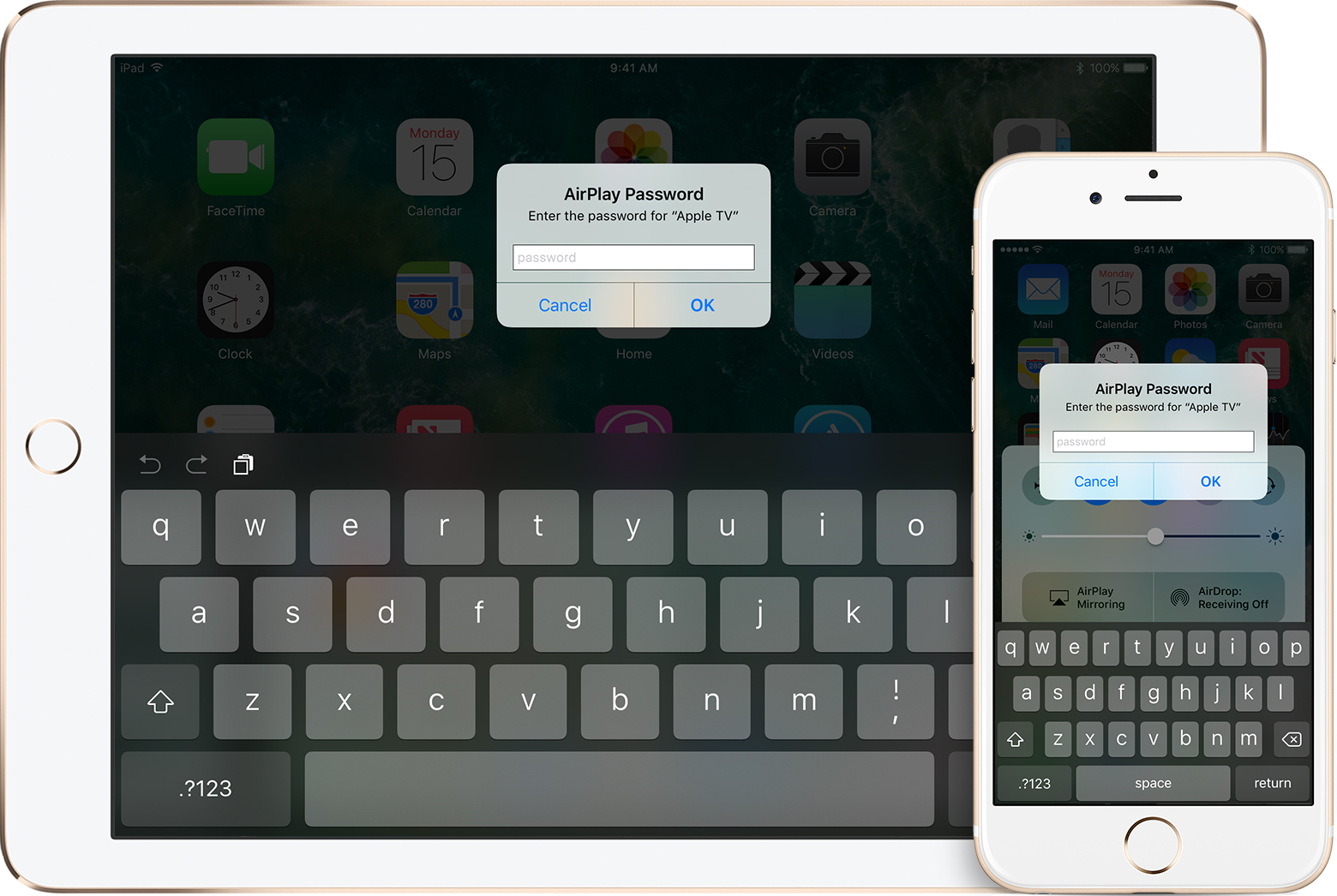
Your TV uses your iOS device's screen orientation and aspect ratio. To fill your TV screen with the mirrored iOS device screen, change your TV's aspect ratio or zoom settings.
Turn off AirPlay or AirPlay Mirroring
1. Swipe up to open Control Center.
2. In Control Center, swipe horizontally to find the Now Playing screen.
3.Tap ![]() to open a list of your available AirPlay devices.
to open a list of your available AirPlay devices.
4. Select your iOS device from the list.












