What is Photo Stream?
07/19/2017
11152
Do you know the differences between photo stream and camera roll? You can see many albums on your iPhone, do you know how they are produced? This tutorial is mainly introducing the albums of your iPhone.
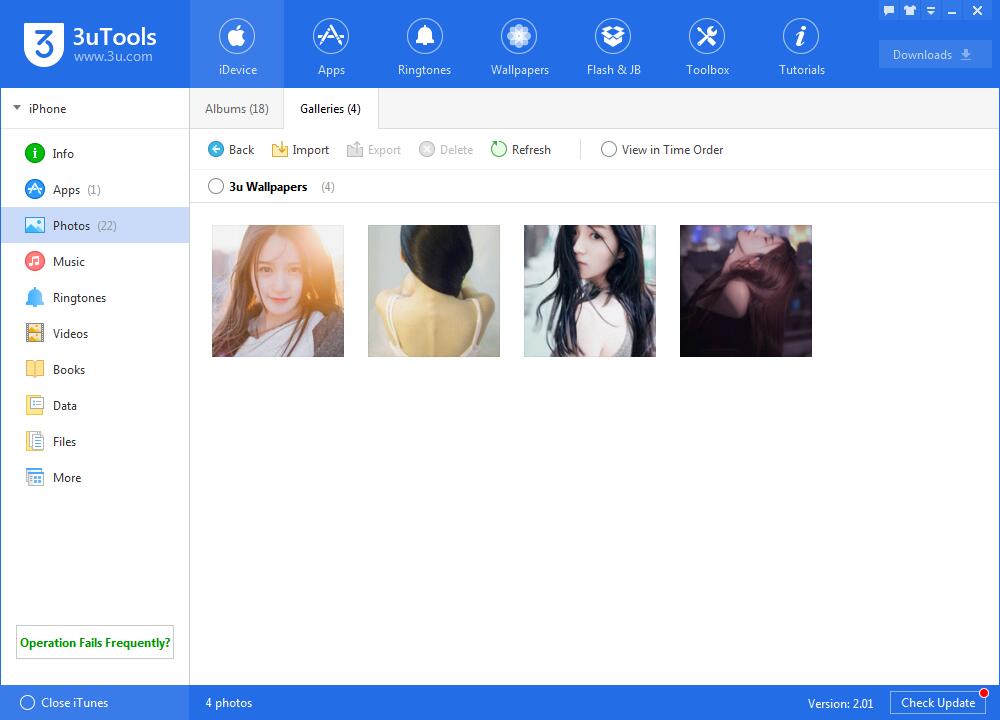
1. Camera Roll
The Camera Roll is pretty simple. This album contains all photos physically stored on your device. Photos you have taken with your device, or photos you have saved to your device from text messages, emails or websites, live here.
You can directly delete camera roll in albums. In addition, it can not be restored if you delete it on PC.
2. Import Photos to Camera Roll
If you import photos from PC to you iPhone, 3uTools will automatically create this album for you. But photos in this album are actually kept in your iPhone’s camera roll.
You can directly delete this album on your iPhone or PC.
3. Photo Stream
This album is a feature of iCloud, Apple's cloud-based storage service, and is a centralized location for sharing photos across devices. Instead of dealing with a sync cable, My Photo Stream allows you to access your snapshots from any device at any time. My Photo Stream can save up to 1000 photos. If this bound is exceeded, system will delete some old photos.
Photos in my photo stream can not be directly deleted with 3uTools, you need to delete them on your device.
4. Recently Deleted
This album is used to keep the recently deleted photos of your iPhone. If you want to completely delete photos of your iPhone, you need to delete them from this album.
Deleted photos can be kept in this album for 30 days. Photos in this album can not be directly deleted on PC, you can only delete them from your iDevice.
5. Application Albums
This album is used to keep the photos you have saved from applications. Sometimes, your iPhone’s system will automatically create an album to save these photos. But these photos are actually kept in camera roll.
You can directly delete these photos in your iPhone, or you can delete them on PC.












