iOS 10.3 Features: How To Change App Icons
07/18/2017
4980
A few days into the iOS 10.3 update Apple customers are still finding some of the new perks the software has to offer, like increased storage and the ability to “find my AirPods.” But there’s one addition that most users will be enjoying for months to come.
The update allows users and app developers to update the icon representing an app on the home screen.
The NHL and MLB At Bat apps are the first to do this so far but it can lend itself to seasonal updates or situational ones, or just personal preference.
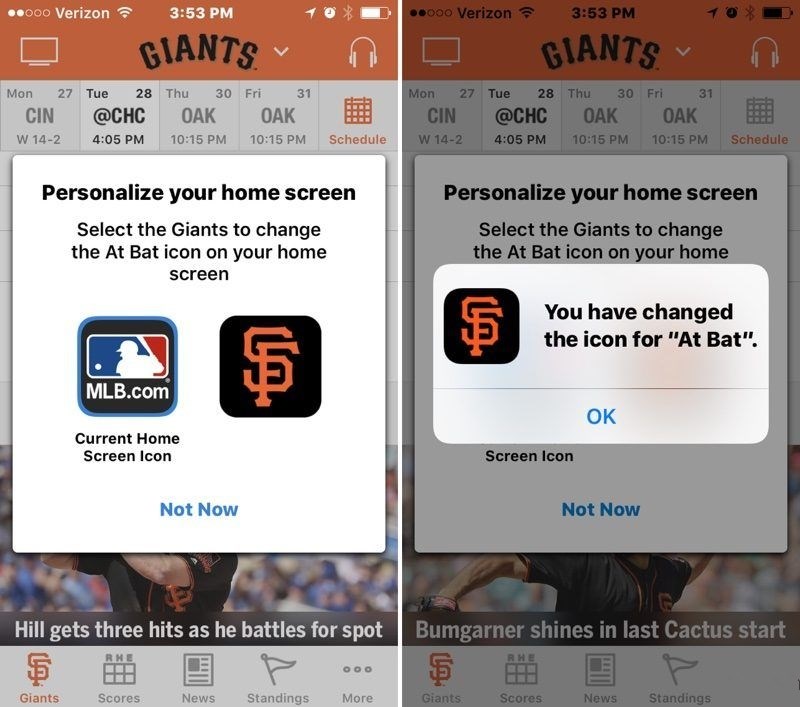
Changing the icon for an app is easy, as long as the developers have provided users with options. To check first open the app you wish to edit.
Click “more” within the app and then choose “Settings.” Within the settings menu there should be an option that says “set home screen icon” or “change home screen icon.” Select that and there should be a set of options. Once you choose your icon click “ok,” and you’re all set.
The NHL app and the MLB At Bat app allow fans to customize the app to sport the colors and logo of their favorite teams.













