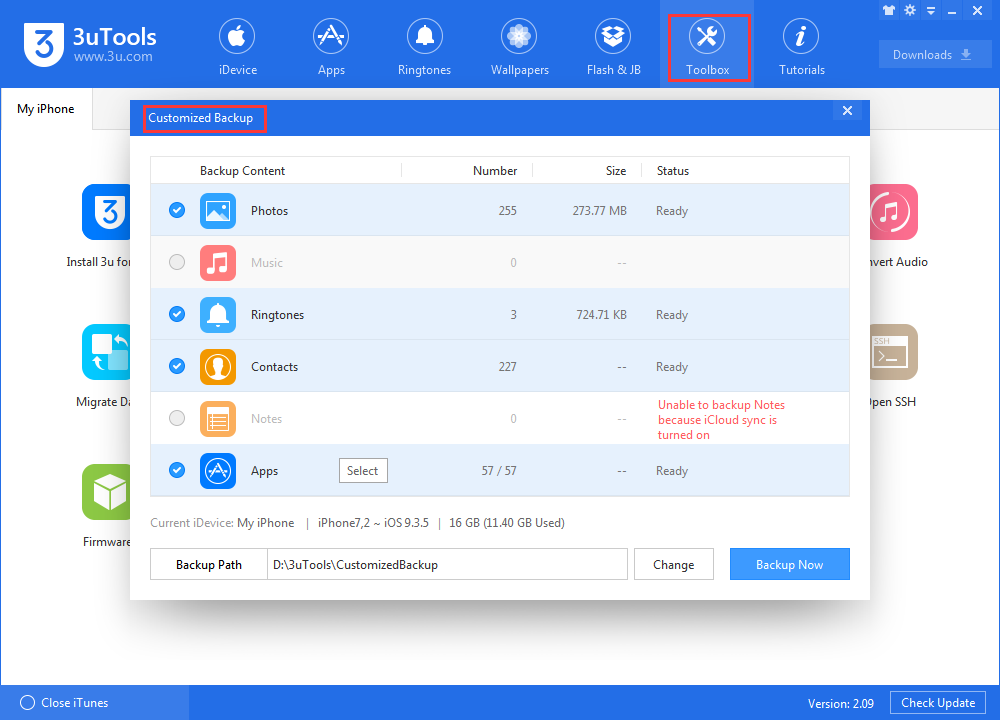How to Securely Back Up your iPhone to iCloud or iTunes?
04/01/2017
5775
It was probably prudent to make a backup of all of your iPhone's data before the shift to APFS with iOS 10.3 was applied, but fortunately it all went okay —but what if it hadn't? In celebration of Backup Day, 3uTools shows you how to back up your iPhone or iPad.
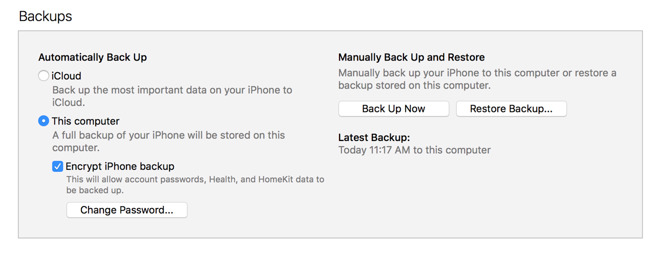
Apple's APFS sounds great for the future, but any time the file structure of a device is modified on-the-fly by an update, there's always the potential for things to go horribly wrong —and iOS 10.3 did exactly that as it updated your device. We all took a chance on Apple's say-so, but there were no guarantees of success, really.
At 3uTools, we make sure that we have a backup before we plow into an update or beta install —and you should too.
Back up to iCloud
Assuming you've got space, an iCloud backup is probably the most convenient.
First, ensure that you're connected to wi-fi. Then, tap Settings, and tap iCloud. Scroll down nearly all the way, and tap Backup.
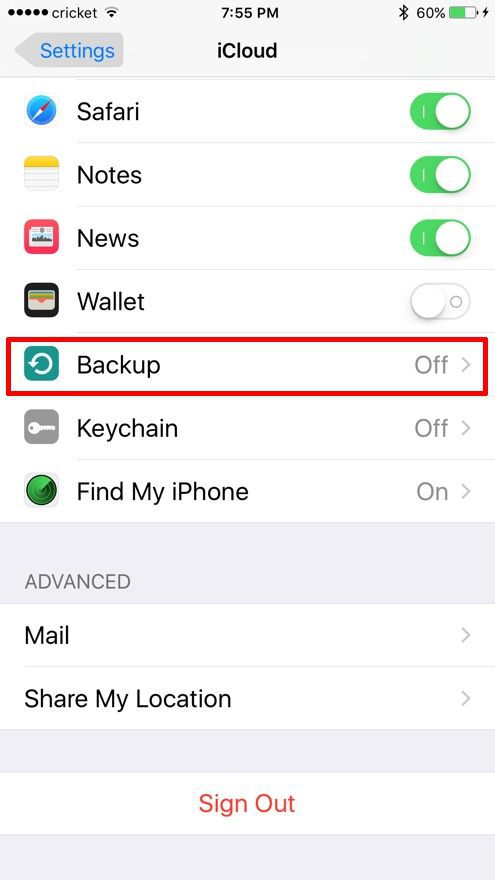
Enable the iCloud Backup by tapping on the toggle. The iPhone will pop up a warning saying that it won't automatically back up when connected to iTunes. Click OK and then click Back Up Now. Otherwise, your phone will back up to iCloud when connected to wi-fi and your phone is locked and not in use.
Given that only 5GB of iCloud storage is given to users free, if you choose to go this route, you probably want to spend a bit per month to grow this storage space.
Back up to iTunes
Open up iTunes in macOS or Windows, and connect your iPhone to the computer. If you have set up two-factor authentication, a message will pop up asking you for a device passcode, to Trust This Computer, or both. Do so, or you won't be able to back up. Click on the little iPhone icon, just to the right of the media type selector.
Odds are good, that your phone will start backing up now, if you haven't enabled iCloud backups. Another possibility is that you're not doing an encrypted backup —and you really should.
Make sure This computer and Encrypt iPhone backup are both selected —this will ensure that health data and passwords transfer with the backup. Click the Back Up Now button to start the process.
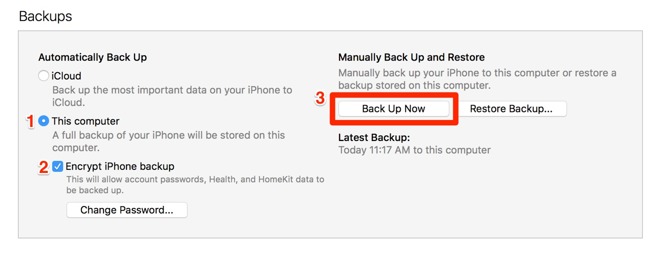
Back up your iDevice using 3uTools