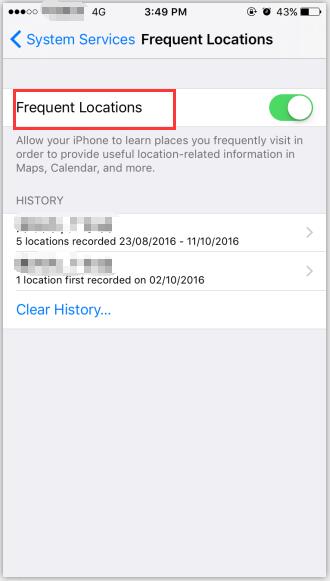How to View the Frequent Locations on iPhone?
07/19/2017
5906
Problem Description:
Apple iPhone can track your movement if you have turned on the location services on your iPhone. This function on iPhone may leak your privacy to some extent. In order to protect your privacy from leaking, you’re suggested to turn off the location services on your iPhone.
Solutions:
This tutorial is mainly introducing how to view the frequently Locations on iPhone.
Step1: Open the “Setting” of your iPhone.
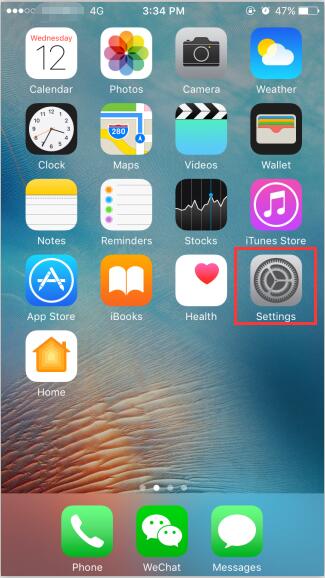
Step2: Go to “Privacy” and open “Location Services”.
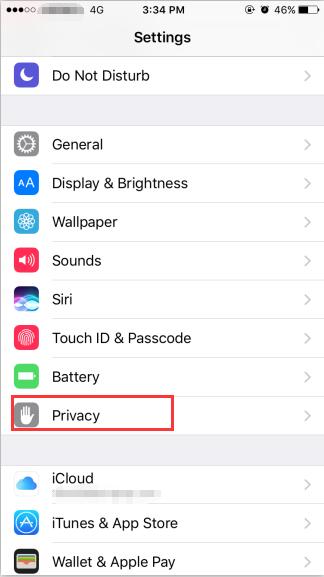
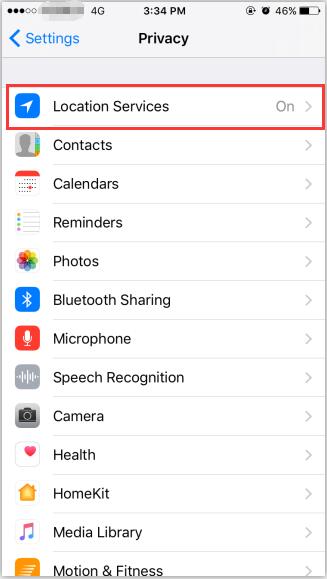
Step3: Scroll down and you’ll find “System Services”. Tap on it to open.
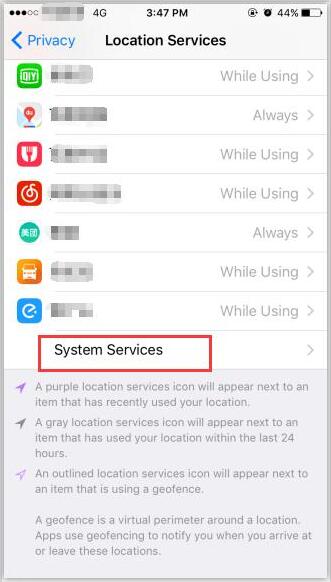
Step4: Tap on “Frequent locations”.
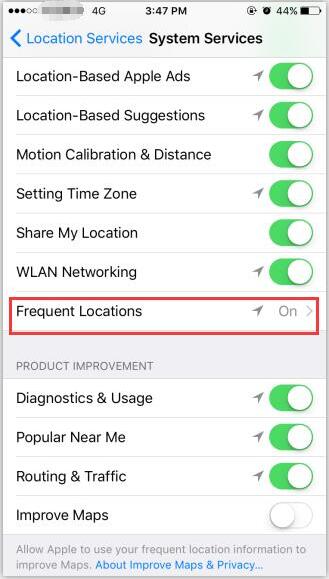
Step5: This is the place where all the information of your frequently visited locations are stored. Tap on a particular city and you’ll view a map with the places you’ve visited as well as additional details such as the number of visits to a particular place and the date and time.