How to Switch Graphics Card on MacBook with One Step?
07/18/2017
10520
Problem Description
A MacBook user reported that he have met such an issue that the independent graphics card was forced to open while he using his MacBook, and then the electricity of his MacBook is consumed so fast. But actually he didn’t use the graphics card. how to fix this problem?
Solution
We’re able to solve this problem by entering command to terminal window so as to change the use of the graphics card. But you need to enter a long command and password manually every time, meanwhile, it is hard to modify.

sudo pmset -a GPUSwitch 0 //(Force to use integrated graphics card)
sudo pmset -a GPUSwitch 1 //(Force to use independent graphics card)
sudo pmset -a GPUSwitch 2 //(Auto Switch Mode)
Step1: Click here to download this program and then unzip it . Open the files in src using Xcode or text editor. Modify the code in the last few lines of the text according to the tips.
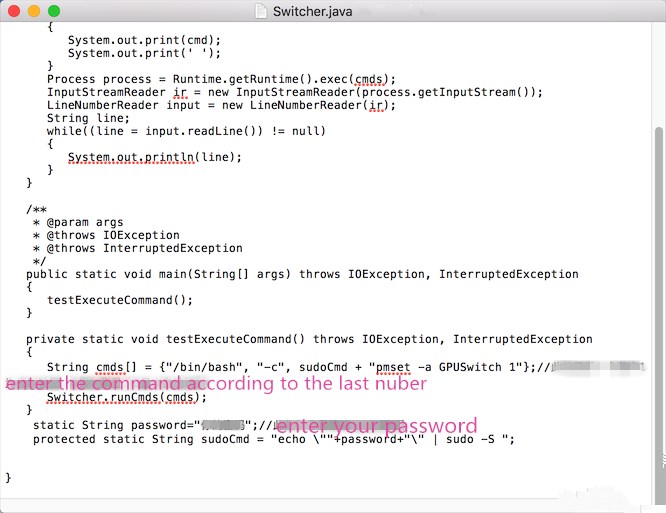
Step2: Open the terminal, enter cd Desktop and press Enter.
Step3: Enter cd src and press Enter.
Step4: Enter javac -d ../bin Switcher.java and press Enter.
Step5: Enter cd../bin and press Enter.
Step6: Enter jar-cvmf manifest.txt my.jar and press Enter. At this time, there should be a file called my.jar in folder of bin.
Step7: Change the surfix of .jar. Remember to open it in Jar Launcher.
Step8: Double click the file to run it, and then you can see that the graphic card of your mac has been switched.













