How to Fix iPhone Keyboard Freezing Problem on iOS10?
07/21/2017
4793
Problem Description:
Even after numerous testing and beta releases, iOS10 still has bugs that can ruin your day. Recently, a number of users have been facing an issue with the iPhone keyboard where it freezes all of a sudden, preventing them from typing anything.
The issue seems to have started after updating to iOS10. The keyboard freezes randomly, forcing you to kill the open app from the App Switcher and launch it again. For some, this issue has been happening quite often and has forced them to take a trip to the Apple Store.
If you’re among those users that has been affected by this problem, then we have a couple of solutions that can help you fix the keyboard freezing problem on your iPhone.
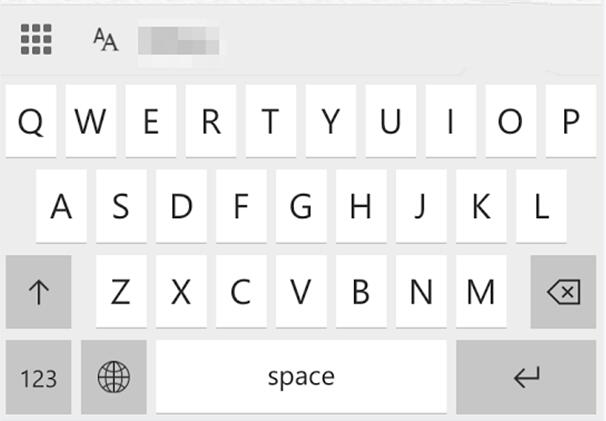
Solutions:
*Update your iPhone to the latest iOS firmware
The first thing that you should always try is to update to the latest iOS firmware as it usually fixes bugs that were present in the prior version.
To update your iPhone, launch the Settings app and go to General -> Software Update and tap on the install button to update your device.
*Disable Predictive Keyboard
Predictive Typing is the small bar that appears on top of the stock iOS key board and displays suggested phrases. To disable it, go to Settings-> General-> Keyboard. Scroll down and you should see a toggle labelled Predictive. Turn it off to disable Predictive keyboard.
*Turn off Check Spelling
Step 1: Go to Settings -> General.
Step 2: Open Keyboard.
Step 3: Scroll down and toggle off "Check Spelling".
*Reset all settings
Step 1: Go to Settings -> General.
Step 2: Scroll to the end and tap Reset.
Step 3: Choose Reset All Settings and enter your passcode if required. This will not remove any data from your device. It will only reset the settings of your device.
*Restore your iPhone
As a last resort, if none of the above solutions work, then you can try restoring your iPhone using 3uTools. If you restore from your backup and the problem still persists, then consider restoring and setting it as a new iPhone.












