6 Security Tips If You Really Need to Use Public Wi-Fi on Your iPhone, iPad or Mac
07/18/2017
5404
Deep down, we know that using an open, unsecured Wi-Fi connection is risky. But usually, we ignore that instinct. We think that it’s not going to happen to me, I don’t have anything to hide. Or we’re just too lazy to take the proper steps to protect ourselves. Sometimes there’s no other option but to use a free, open, unsecured Wi-Fi network. In that case, what do you do?
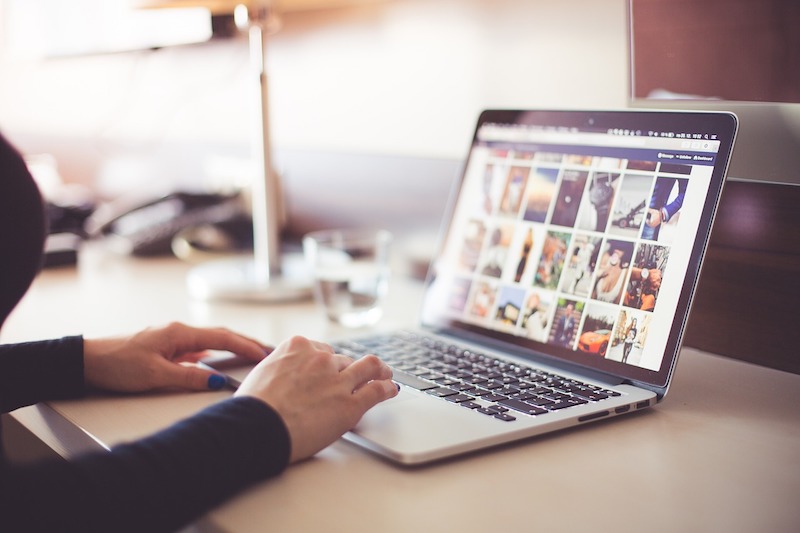
Here are the steps you should take and things you should know about.
1. Things to Never Do on a Public Wi-Fi
Firstly, if the only option you have is an unprotected public Wi-Fi and you don’t have any security measures in your device, here are the things you should never do on such a network. Don’t shop online. Don’t log in to your bank accounts or input any of your bank or card details, in any shape or form.
2. Use a VPN
Using a VPN is the easiest way to protect your internet activities from all sorts of watchful eyes, including man-in-the-middle attacks. Install the VPN app from the service on your iPhone, iPad and Mac and enable it (for iOS devices, you’ll need to activate a profile for the service in Settings). Your internet traffic will now be encrypted and routed through a secure network.
3. Only Visit HTTPS Sites
Any site that’s HTTPS as opposed to HTTP, is by default secured and has an encrypted connection.
4. Use 2 Factor Authentication
When you enable 2 Factor Authentication for a service, you now need two things before you log in – something you know (your password) and something you have (one time password).
5. Stop Devices from Automatically Connecting to Open Wi-Fi Networks
Apple has bundled a feature where as long as your Wi-Fi is enabled ,that’s a great feature. But you don’t want your iPhone randomly connecting to an open hotel Wi-Fi network when you’re traveling. You should disable your Wi-Fi whenever you’re not expressly using it.
6. Buy A Better Data Plan
Then you’re traveling, it’s advisable to buy an unlimited or a plan with 5-10 GB of data. This way you will be able to get important work done by tethering to your iPhone. You won’t need to connect to unknown Wi-Fi networks and there won’t be able problems.












