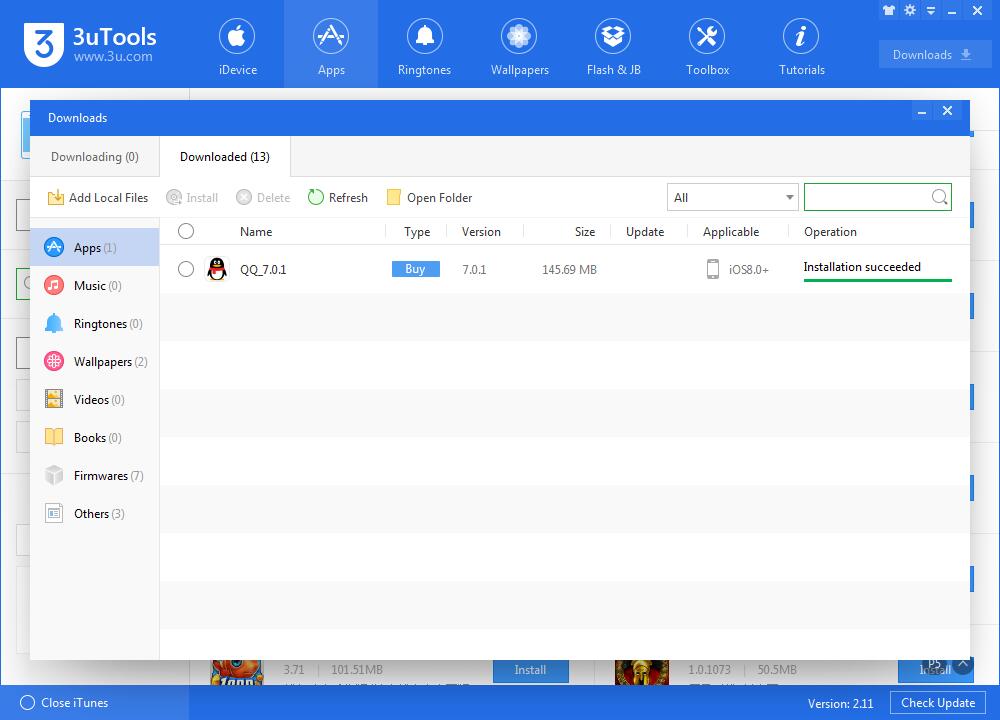How to Associate IPA Files on iPhone Using 3uTools?
11/03/2017
22006
What is IPA?
An .ipa file is an iOS application archive file which stores an iOS app. Each .ipa file includes a binary for the ARM architecture and can only be installed on an iOS device. Files with the .ipa extension can be uncompressed by changing the extension to .zip and unzipping.
How to Associate IPA file on iPhone using 3uTools?
Step1: Download the latest 3uTools on PC. Connect your iPhone to PC using the USB cable. Click Settings button at the right corner of 3uTools.
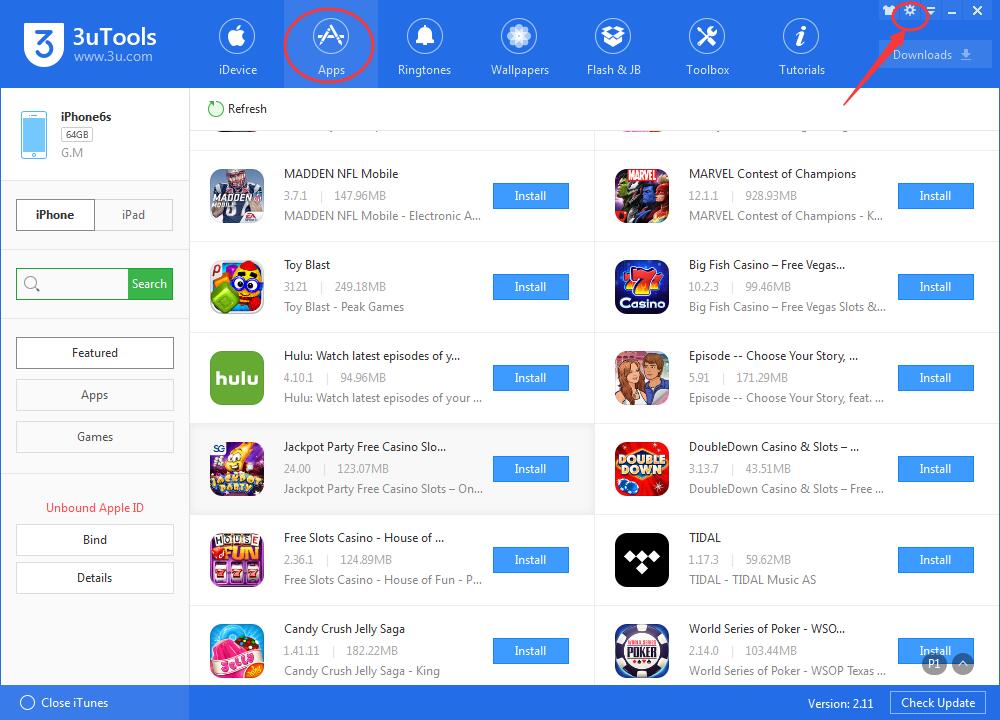
Step2: Continue to click General -> select Associate ipa file -> click OK.
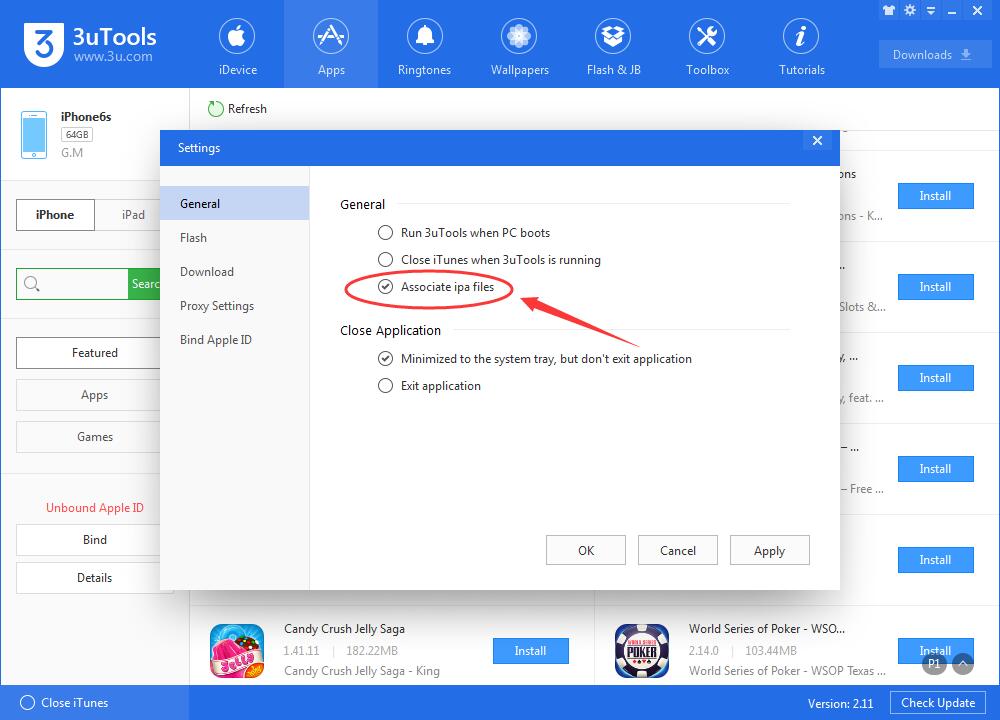
Step3: After it is done, you can directly double click the ipa format app install package. And then 3uTools will complete the installation automatically.