Jailbreak Tweak Doesn’t Work After iPhone Is Rebooted?
07/03/2017
6025
After jailbreaking your iDevice, you may meet this problem that jailbreak tweak doesn’t work after iPhone is rebooted. When Cydia is launched, it moves the plist file, and it makes the jailbreak tweak doesn’t work. It must be logged off once so as to take effect.
This issue can be easily solved as long as you put the plist file to its original place. Please follow the steps below:
* Connect your iPhone to 3uTools, click Files -> File System (Jailbreak) -> find Library -> select LaunchDaemons -> export the whole LaunchDaemons folder to your PC.
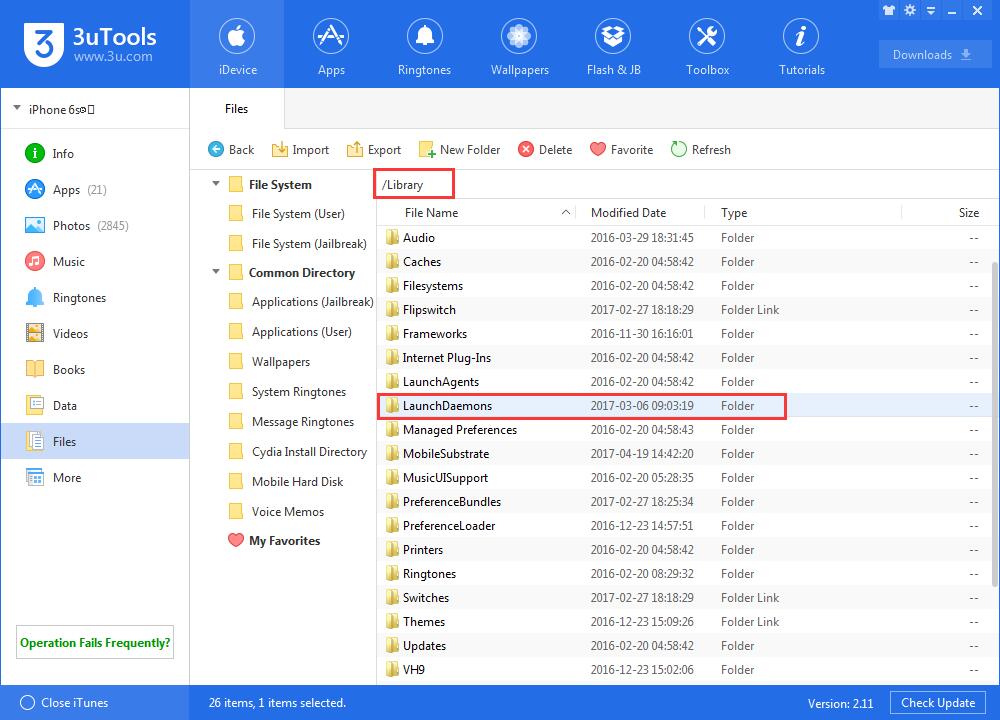
* And then import the whole LaunchDaemons folder to Files -> File System (Jailbreak) -> System -> Library.
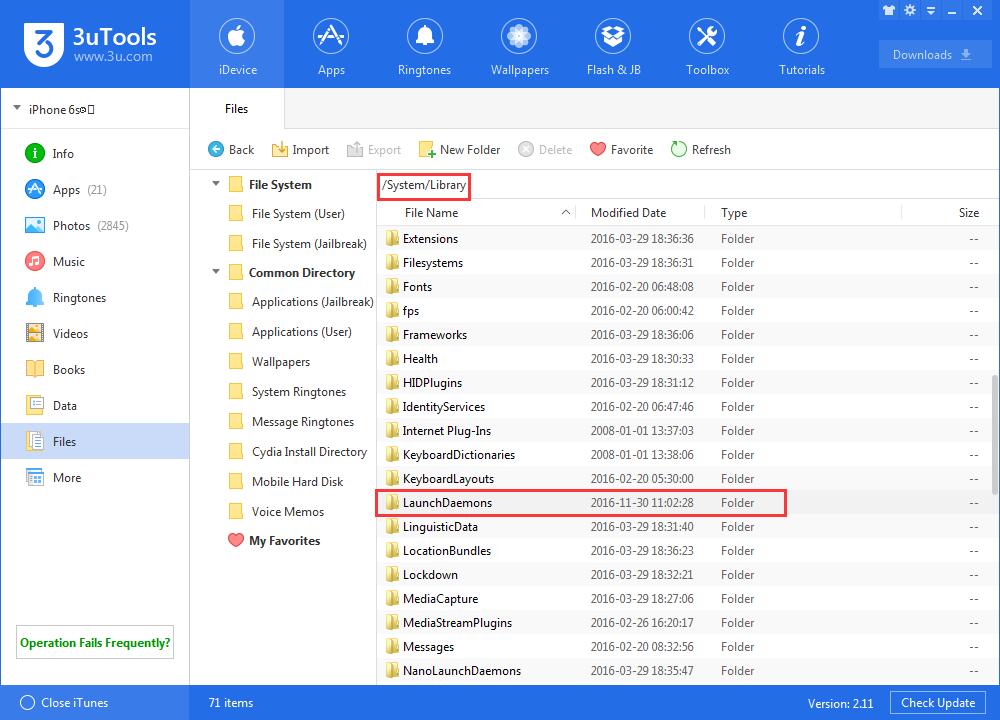
* What calls for special attention is that you will get a alarm that asks you if cover the original plist files in Cydia during the importing process, remember not to choose cover. In addition, don’t delete the files in original Library/LaunchDaemon.
* After completing the operations above, you need to reinstall all the jailbreak tweaks on your iPhone again.













