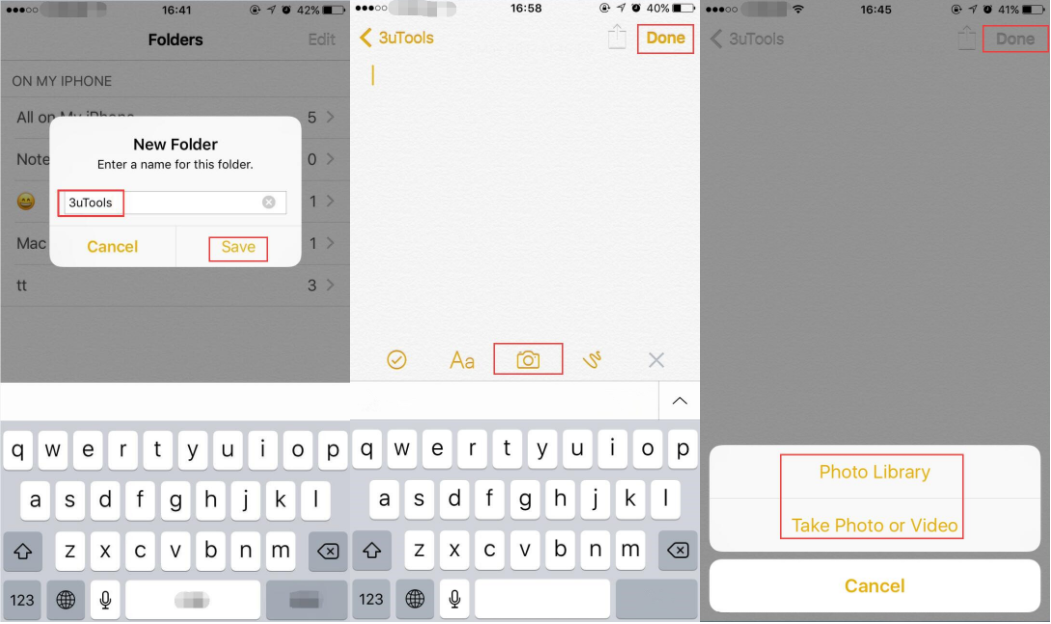How to Add Multiple Photos to iPhone Notes?
07/11/2017
5659
You can add photos and videos stored on your device or taken with your iPhone camera to any of the notes in your Notes app. You can do this directly from an open note, or you can open the photo in the Photos app and send it to the note if you've upgraded the Notes app on iOS 9. You can add multiple photos or videos to a single note, and mix them in with text and other objects.
Step1: Launch Photos app on your iPhone, click Select at the top right corner. Choose the photos you want and continue to click Share.
Step2: Click Add to Notes and now you can add text to your note. After editing the text, remember to Save your note.
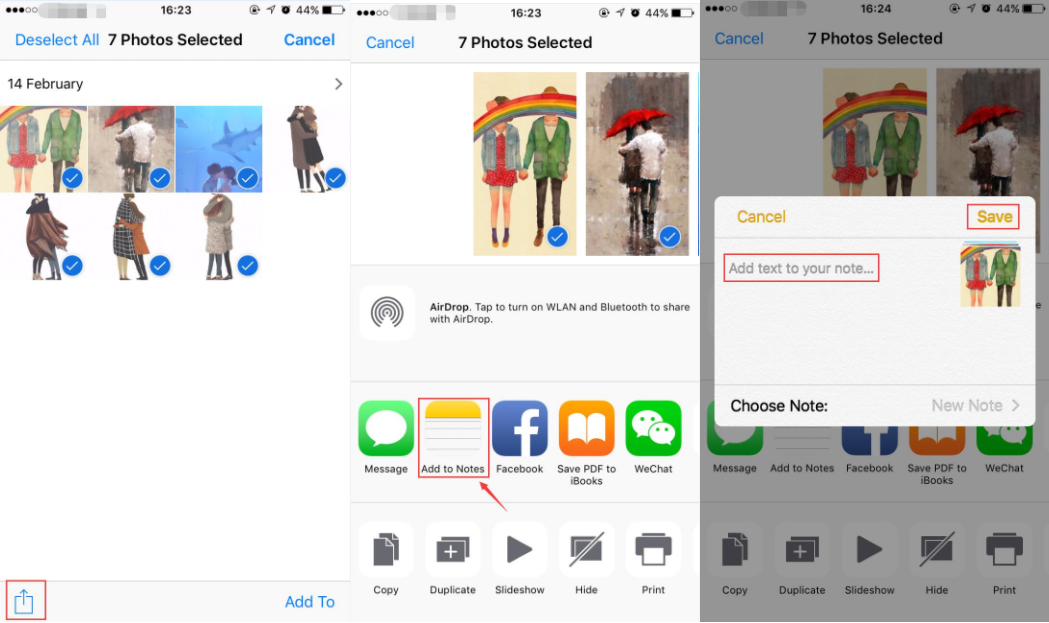
Step1: Launch Notes app on iPhone, click New Folder -> enter a name for this folder -> Click Save.
Step2: Open the note you just created and click Edit at the right bottom corner -> click Camera -> now you can choose photos from Photo Library or Take Photo or Video right now. Click Done when you finish editing your note.