Is Your iPhone7 Running Hot with High Consumption?
07/25/2017
4267
Some users complaint that iPhone7 is power-hungry and gets very hot while running. What could we do to solve this problem?

The cause of the problem:
iPhone7 will get hot while running large applications. In addition, bug in mini-applications may also cause iPhone7 hot and power-hungry. Now we should take action towards different situations.
Large applications
Please check if there is large application running on your device. You are suggested to turn off those large application. It’s very normal that the device gets hot while running large Apps or games. iPhone will cost high consumption will operating under high load.
Conflict between Apps and system
If your iPhone7 still gets hot after turning off the applications, some apps are not compatible with iOS10 system operating which will cause internal endless loop.
On Settings→Battery→Low Power Mode, roll down to check which app consumes the most battery.
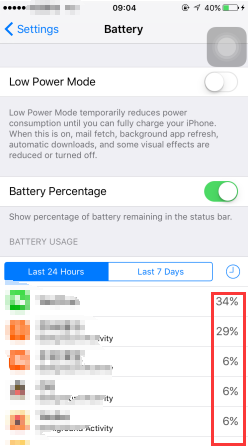
Generally, if there is endless loop, this app will consume more than 60% of the battery. You could reboot your iPhone and unload the app. Some apps are not very compatible with iOS10, especially third-party applications.
Besides, there is a possibility that this problem would be caused by hardware or system operating. You are suggested to updated the latest iOS10. If that doesn’t work, you should search help from Apple after-sales service.












