iOS 11 Can Offload Unused Apps To Free Up iDevice’s Storage
06/21/2017
7736
A lot of iOS users are trend to download free apps on their iDevice, but they do not use these apps frequently after downloading. These apps occupy a lot of storage space of iDevice. Now this problem could be solved easily, because iOS 11 support offloading unused apps automatically. This tutorial aims to show you how to use this feature.

* Open Settings app on your iPhone -> find and click iTunes & App Stores. Now you’ll notice an option Offload Unused Apps at the bottom of the screen, turn it on.
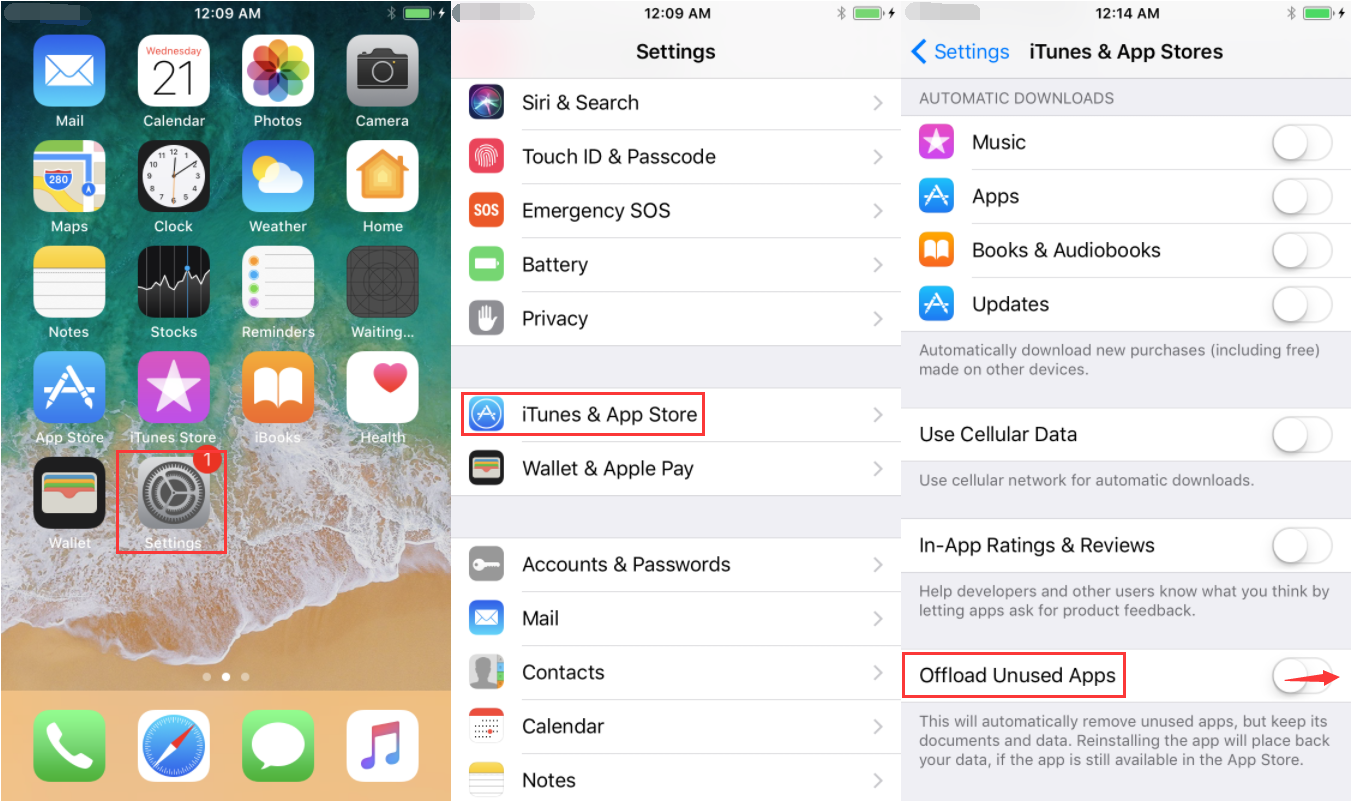
What's more, it appears you can choose individual apps to offload if you don't want to depend on Apple to automatically manage the process for you. Choosing the "Offload App" option for an individual app does the following, according to Apple: "This will free up storage used by the app, but keep its documents and data. Reinstalling the app will place back your data if the app is still available in the App Store."












