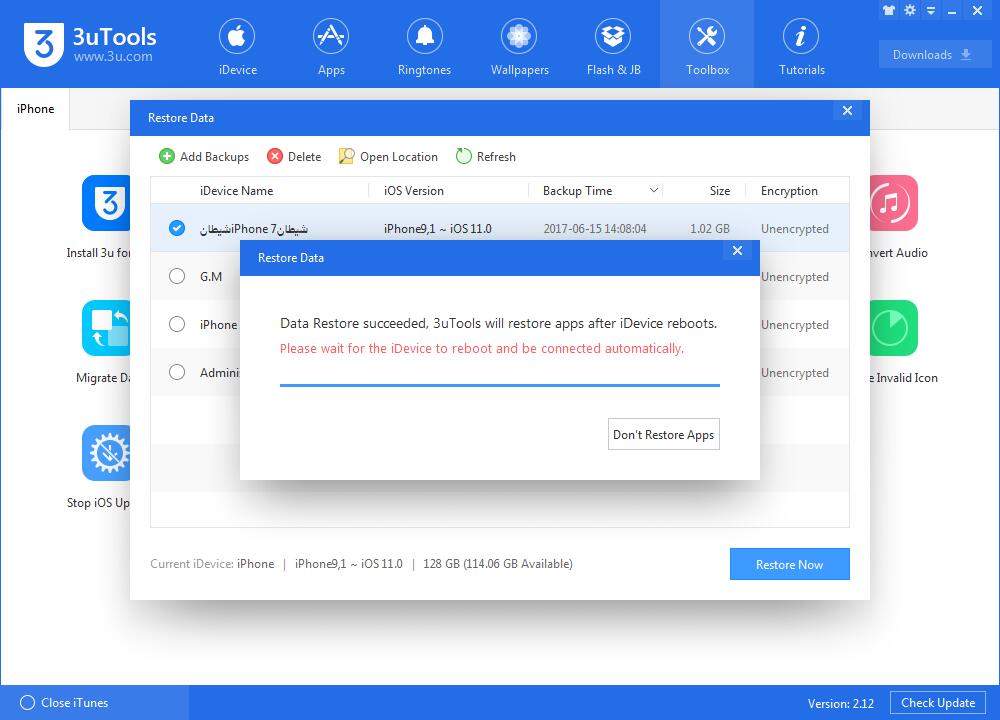iPhone Messages Disappear after Restart? Here’s How to Recover
06/26/2017
7018
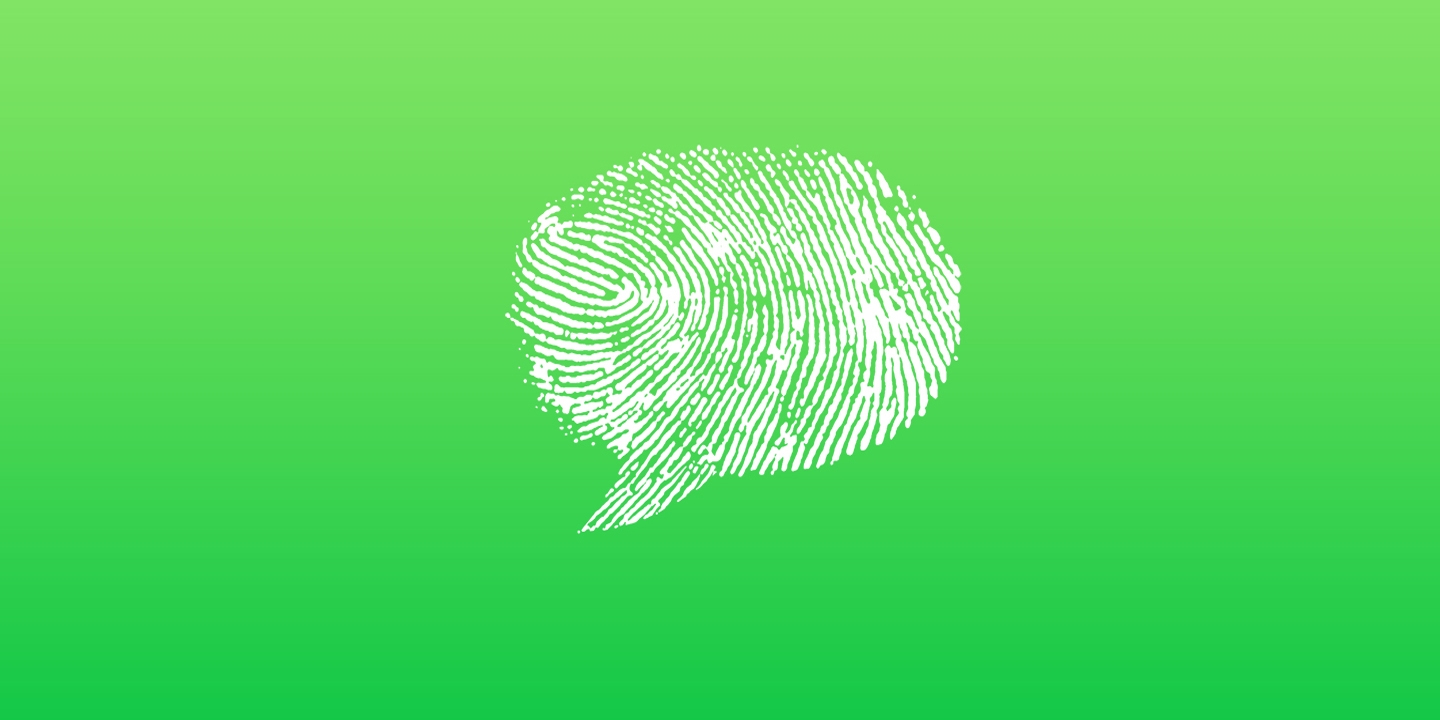
Just like many users reported, you may find your iPhone messages disappear after restart. Your Messages app works well, but after you restart your iPhone 5/6/7/7 plus , some or all messages are just missing suddenly for no reason. In such case, you don’t know where they go and how to get them back. Therefore, in this post, we offer 6 free ways, which may be helpful to retrieve disappeared iPhone messages.
Here are several ways to recover disappeared iPhone messages after reboot.
1.Restart or force restart your iPhone.
Usually, performing a restart on iPhone is a simple and helpful tip to get your iPhone back to normal. So give it try and see whether missing messages are back again.
Restart: hold sleep or wake button, slide to Power Off and turn on device again.
Force restart: hold both home and sleep buttons for 10 seconds until Apple logo appears on screen.
2. Restart Messages app
Step 1. Double click iPhone Home button to see your open apps.
Step 2. Find Messages app and swipe up to close it.
Step 3. Then, tap Messages app to relaunch it.
3. Check storage space on your iPhone
This iPhone messages disappearing issue probably relates to short iPhone storage. You can check your iPhone space by heading to Settings > General > Storage& iCloud Usage > Manage Storage. If your iPhone is out of storage, just delete some big files like unwanted songs or videos to free up more available space. Then, proceed to Messages app and have a check.

4. Reset all settings on iPhone
You can try to get back disappeared messages by resetting iPhone settings. This way may fix some bugs and won’t delete any data on your device. Just proceed to Settings > General > Reset > Reset All Settings.
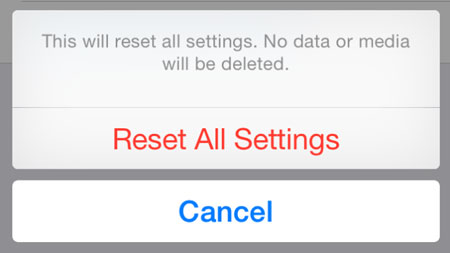
5. Restore from 3uTools/iCloud backup
If there is available 3uTools/iCloud backup that contains your missing iPhone messages, you can get them back by restoring iPhone. But if your backup is old and you don’t make sure whether disappeared iPhone messages are included in that old backup, you’d better not to restore iPhone, because doing a whole restore will erase the newly-created contents on your device.
As for the detailed steps to restore iPhone, you can refer the post: How to restore you device with 3uTools?