How to Send LINE Messages Using Siri?
07/11/2017
12148
SiriKit enables your third party apps to work with Siri. For instance, if you’re busing with your work now, but you do want to reply the LINE messages of your friend, what should you do? You can reply the messages using Siri directly instead of opening LINE app.

* The method above support iDevice running on iOS 10 or above.
* You need to upgrade LINE to the latest version.
* Siri has been turned on.
Step1: Go to Settings app -> find and click Siri -> Click App Support -> turn on LINE.
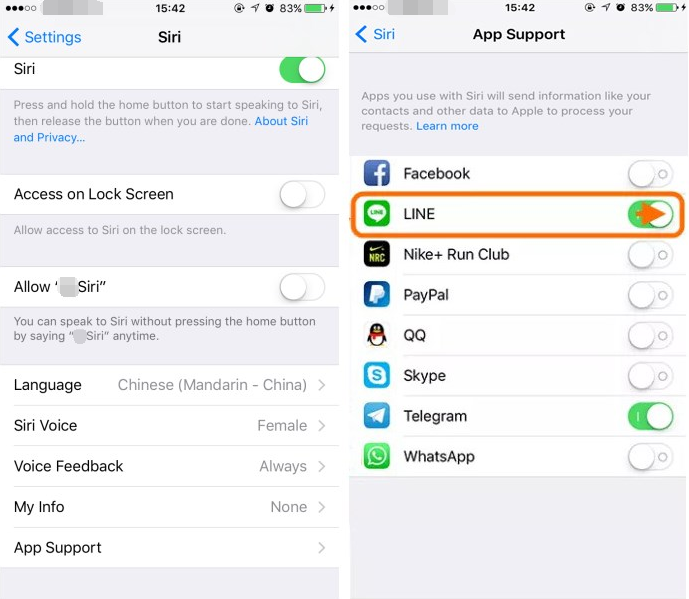
Step2: Turn on LINE APP, click Privacy Settings -> turn on Passcode Lock.
Step3: And now you can send LINE messages via Siri directly.












