How to View Your Saved SHSH Using 3uTools?
10/26/2017
13563
SHSH blob is a term for a small piece of data that is part of Apple's digital signature protocol for iOS restores and updates, designed to control the iOS versions that users can install on their iOS devices (iPhones, iPads, iPod touches, and Apple TVs), generally only allowing the newest iOS version to be installable. Developers interested in iOS jailbreaking have made tools for working around this signature system in order to install jailbreakable older iOS versions that are no longer being signed by Apple.
Step 1. Install the latest 3uTools, and connect your iPhone to the computer via the USB cable. Launch the 3uTools.
Step 2. Click Flash & JB → Advanced → Download SHSH.
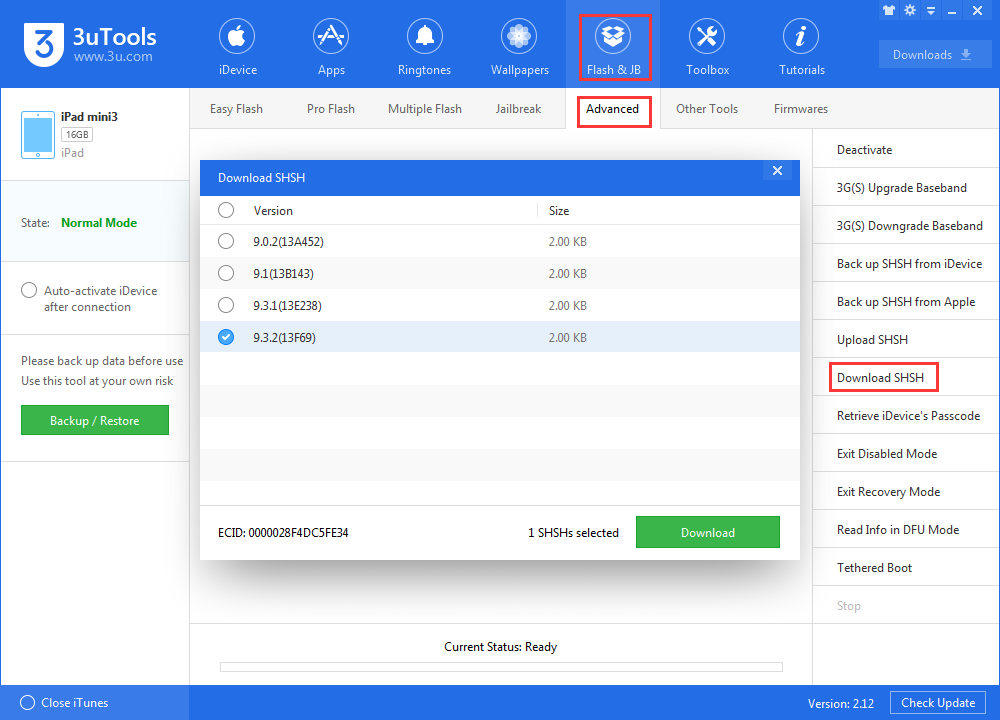
Step 3. You may see some SHSH file here, but they’re not complete. If other people used the same iDevice to upload SHSH file, the file will be displayed here automatically. In addition, if you can’t find your iDevice’s SHSH file, you need to manually upload it using 3uTools.
Choose the SHSH file you want to upload, and then click open. When it is finished, it could be stored on 3uTools.












