How Do I Use My iPhone 7 With One Hand?
07/27/2017
5217
Some iPhone users reported that it is very inconvenient to handle their iPhone with a large screen. This tutorial aims to teach you how to turn on the reachability function of your iPhone, after that, you are able to handle your iPhone 7 with one hand.
Reachability is available to you no matter what app you're in or what you're doing on the 4.7 and 5.5-inch iPhone. It is meant to help you reach buttons and objects on the screen that may be too far for your thumb to reach otherwise.
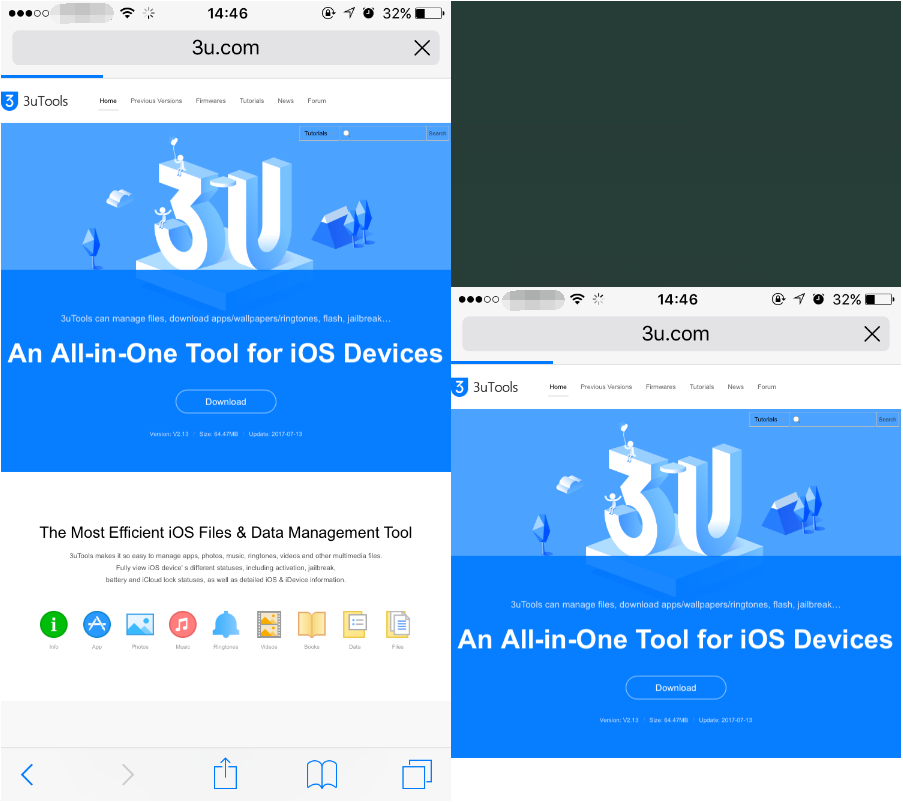
* Launch Settings app from iPhone’s main screen.
* Click General -> Accessibility.
* Click the Reachability item.
* Double click the Home button when you’re on a screen you’d like to use Reachability with.
* Double click the Home button again to go back to normal.
Apple is giving iPhones a one-handed keyboard with iOS 11, you may keep your reading here "How to Use the iPhone's New One-Handed Keyboard in iOS 11?".












