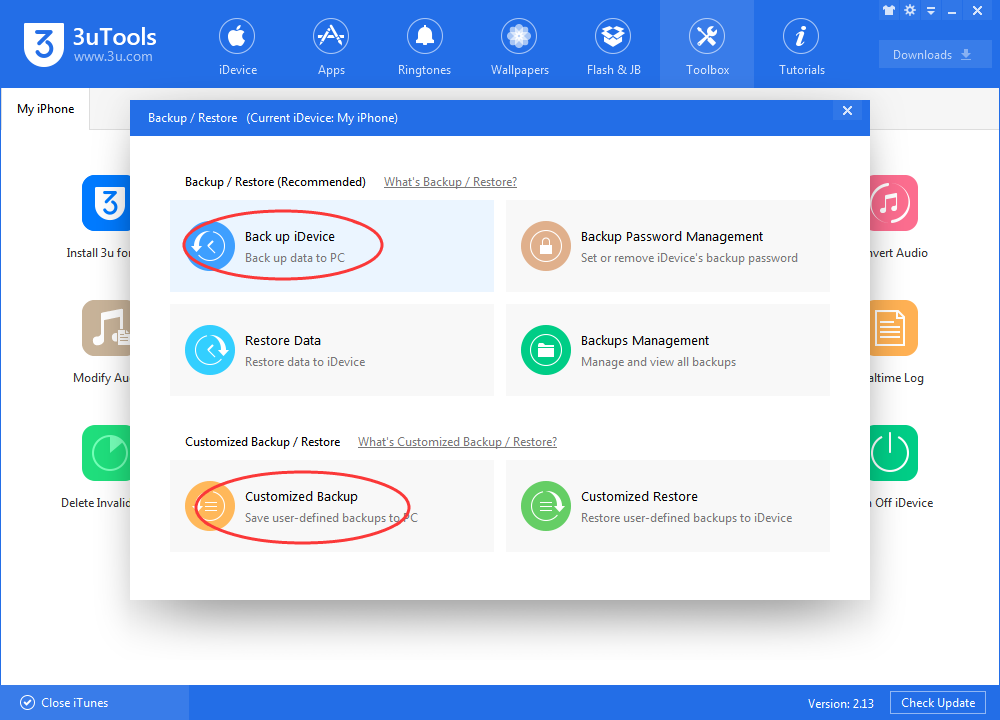How to Save an iPhone/ iPad From Water Damage?
07/31/2017
6387
Dropped your iPhone in the toilet, swimming pool or sea? Quick! Read our emergency tips showing how to dry it out and fix any water damage.

Get the iPhone out of the water right away
If the waterlogged iPhone is plugged in already, unplug it (very carefully). Don't be tempted to turn it on and check for damage, as this can cause short circuits. Wipe the excess and exterior liquid off everything you can reach. Turn the iPhone upside down and give it a gentle shake to clear the ports and sockets.

Power off
What you want to avoid is activating the circuits inside the iPhone, because this is likely to lead to short circuits - that's what causes the long-term damage. If the iPhone happens to be switched off, therefore, leave it off.
If the wet iPhone is in a case, remove it; take the SIM card out too. These steps help to reduce the number of nooks and crannies where water can linger, and help to avoid damage to key iPhone components.
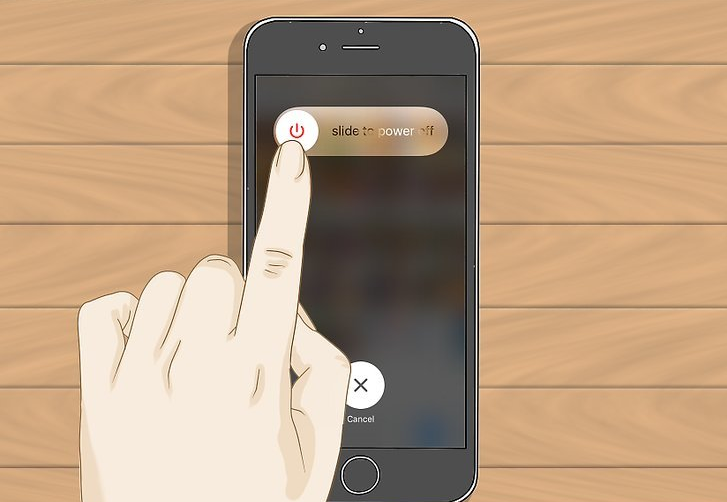
Dry out your iPhone with uncooked rice
To get moisture out of the iPhone's interior, you need a dessicant. Many people swear by uncooked rice, advising owners to put their damp iPad or iPhone in a big bowl of the stuff (cover it completely) and leave it there for 48 hours or so. The rice will absorb the moisture effectively. But be warned it may get dust or even entire grains into the ports.

A better option: dry out your iPhone with silica gel sachets
A better option than uncooked rice if you've got it is silica gel - those little (and inedible) packets that come with some electronic components, particularly if they've been shipped from a country with a humid climate.
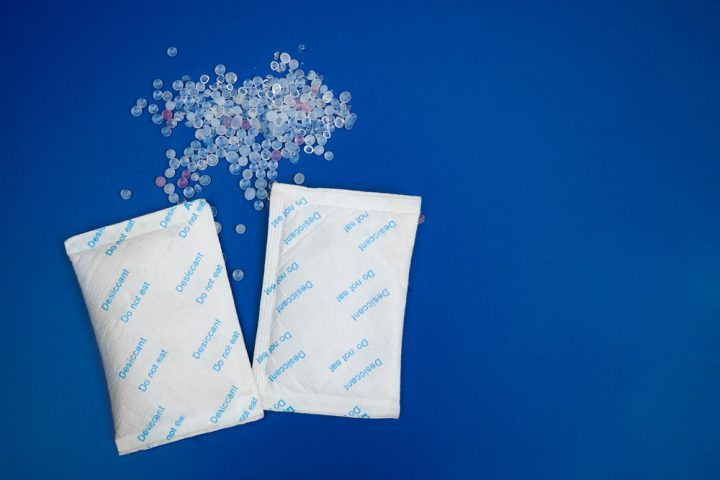
What to do next
Once you've waited a couple of days and think you've successfully dried out your iPhone, you can try switching it on. If it still doesn't work, or if you want to get the internals checked out, you can ask an Apple Genius to take a look, but bear in mind that iOS devices have internal liquid detectors, so there's no point pretending the device went wrong of its own accord. They will know.
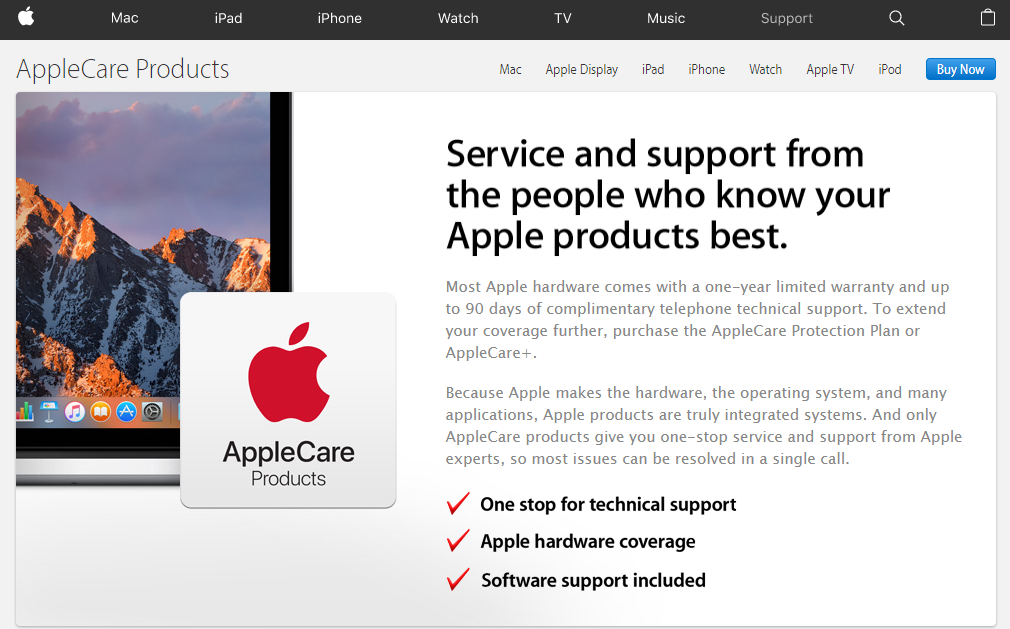
We would therefore advise that, if you're lucky enough to be able to get your iPhone to run after a dip, you should back up all important files on the device.
How to Back up and Restore Your iPhone Apps Using 3uTools?