You Can Experience iOS 11 Beta 5 on 3uTools
08/08/2017
6682
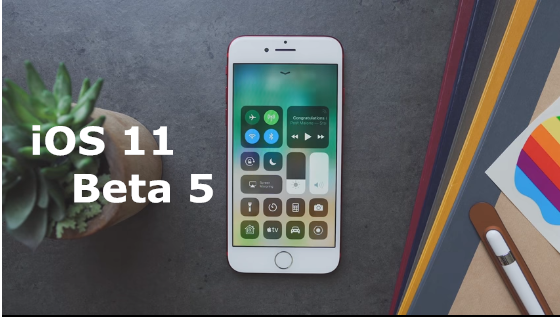
Apple seeded the fifth beta of iOS 11 to developers this morning, fixing existing bugs, introducing new bugs, and adding some tweaks to various features and design choices. Check to know what's new in iOS 11 Beta 5.
Now you can upgrade to iOS 11 Beta 5 on 3uTools. As always, remember to backup on 3uTools your iDevice before you flash it.
Step 1: launch the latest 3uTools and connect your iDevice to your PC with USB cable.
Step 2: Click "Flash & JB" -> "Easy Flash", then select the firmware iOS 11 Beta 5 as the following picture. (If you want to save your data, please select the option "Retain User's Data While Flashing")
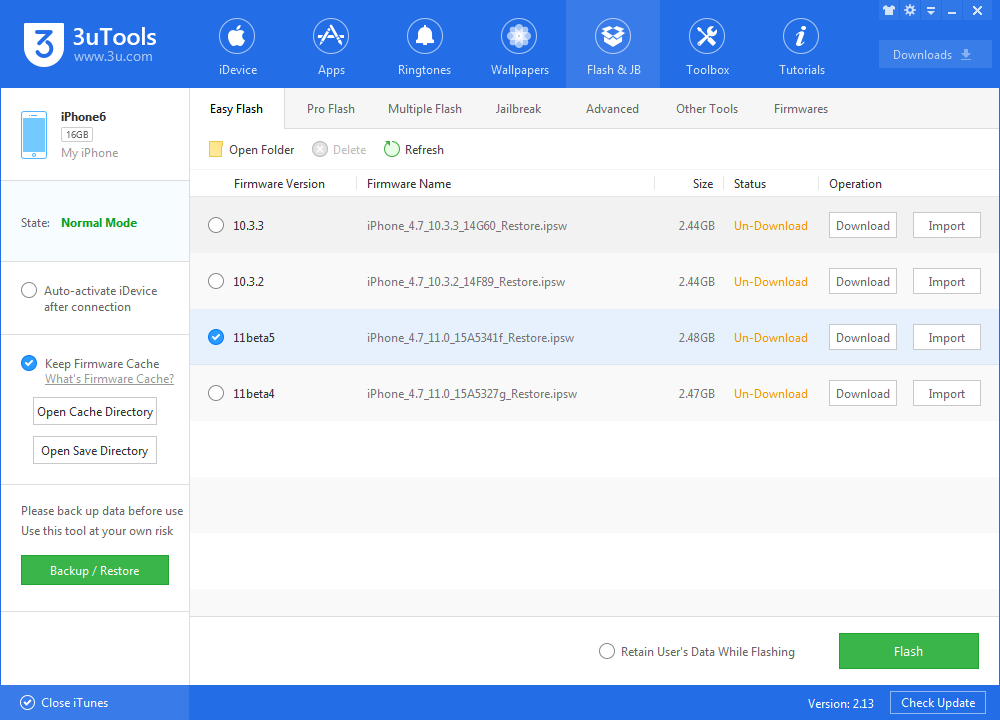
Step 3: During the process of flashing, keep a good connection between your iDevice and your PC. And then wait patiently till the process finishes. (Normally, it takes several minutes)
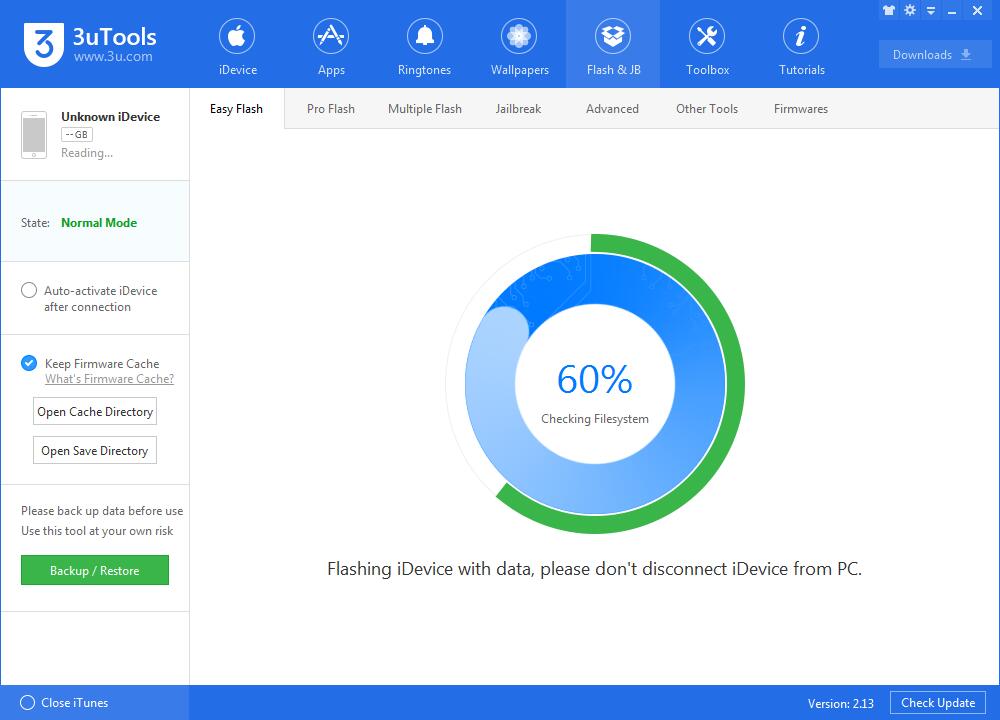
Wait till flash is done, and you can experience the new features of iOS 11 Beta 5 which are mentioned before.












