How to Shoot RAW Photos on iOS 10 iPhone and iPad?
07/27/2017
4739
Here’s how to shoot photos on iOS 10 in RAW image format using a supported iPhone, iPad or iPod touch device’s camera.
Now that you’ve got Apple’s latest mobile OS installed on your device, you’re probably going to want to be in a position to take advantage of the new features that Apple has made available. Some of those features are immediately evident – such as the hugely revamped Messages app – whereas others, such as the native anility to shoot RAW photos from an iOS device aren’t immediately evident unless you have an installed app capable of leveraging that functionality.
Before getting down to the details, for those of you who are wondering what they stand to benefit from shooting RAW images, photos captured in this particular format are basically free of any post image processing or adjustments that most smartphones, including the iPhone, make when saving the photo. This allows professionals or avid editors greater control over image editing and adjustments.
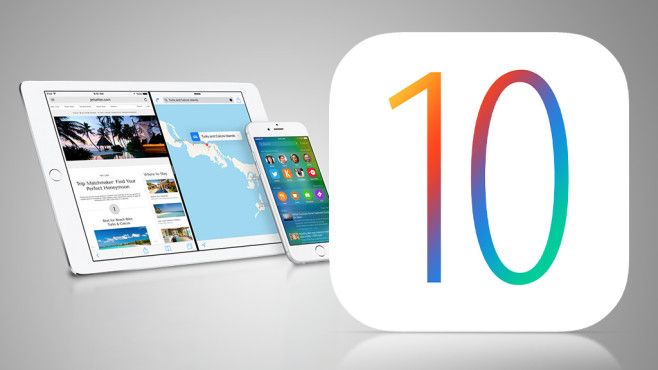
What’s even more amazing is that the feature is not exclusive to the iPhone, and that the iPad has also been enveloped into this awesome offering. Though the compatible devices, due to hardware limitations, only includes iPhone 7, iPhone 7 Plus, iPhone 6s, iPhone 6s Plus, iPhone SE, and the 9.7-inch iPad Pro. So without further ado, here’s how you can go about capturing RAW photos using your compatible iOS 10-powered device.
Step 1: In order to take advantage of the new RAW capabilities within iOS 10, you’re going to need a camera app that has been built to take advantage of that feature. There are many that already exist in the App Store, but we’re going to run through the process using the Manualapp.
Step 2: When you’ve downloaded the app, you will of course need to launch it just like you would with any other app. Tap on the Settings cog icon in the app that’s located in the bottom right-hand corner. This will produce a new menu over the top of the view finder.
Step 3: The top toggle in the new menu will be titled Save RAW + JPEG. Make sure that this toggle is turned on to enable the feature.
Step 4: The app will then produce a separate action sheet from the bottom of the display with two options: RAW and RAW + JPEG. This is asking if you want to save any captured image purely as a RAW file in DNG format, or if you want to save two individuals files as RAW and JPEG. Choosing the latter will of course take up additional space on the device as you will essentially be saving two files.
Source: Redmond












