Everything You Need To Know About FaceTime
09/06/2017
6215
FaceTime is Apple's video and audio calling service. Think of it as a phone that uses your Wi-Fi or cellular data connection instead of traditional phone lines. You can use it from any iPhone, iPad, iPod touch or Mac, to call anyone else using any one of those devices.
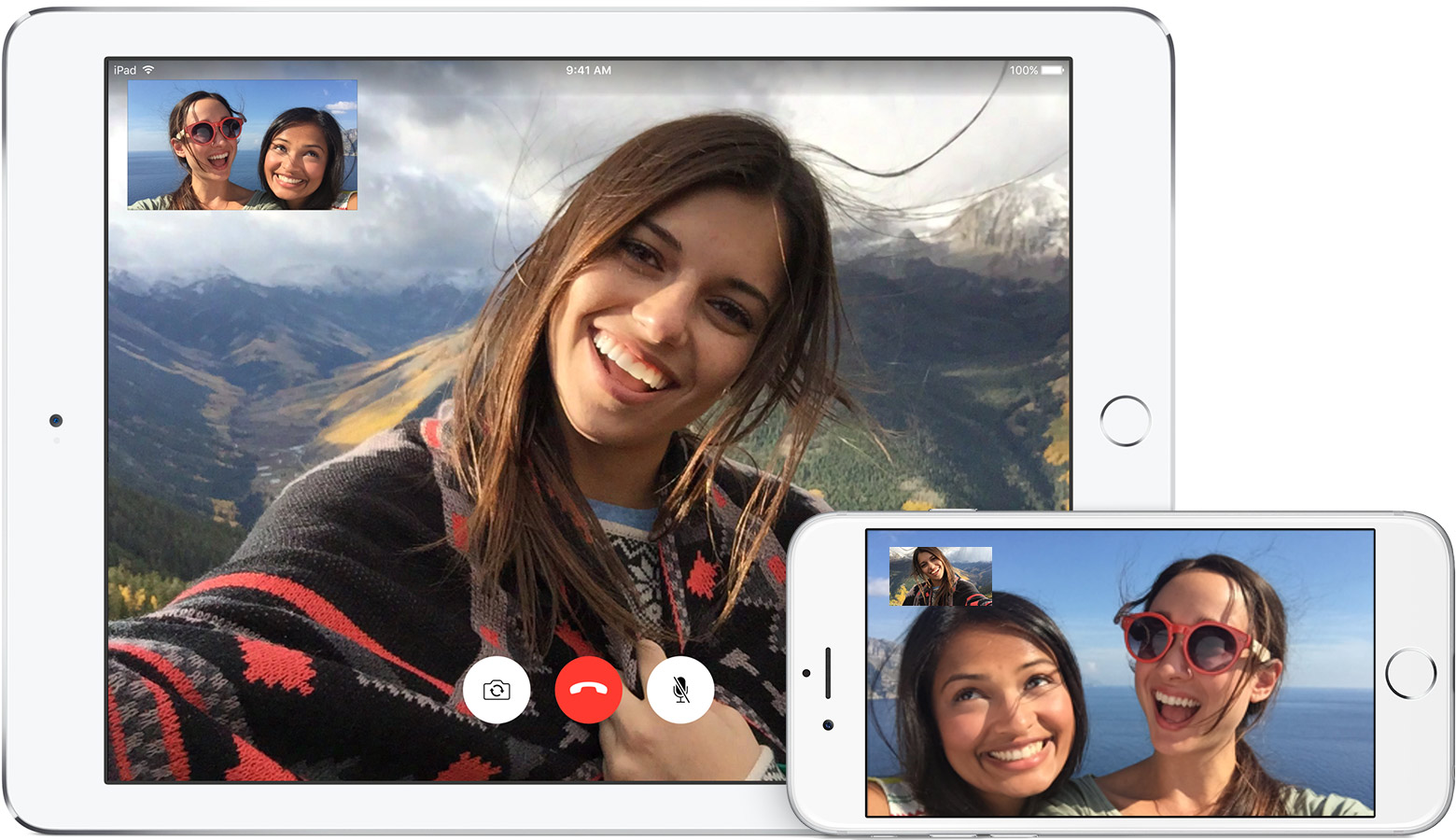
How to Turn on a FaceTime call?
Open your FaceTime app and sign in with your Apple ID (you can also do this from Settings > FaceTime).
If you're using an iPhone, FaceTime automatically registers your phone number. To also register your email address on your iPhone, tap Settings > FaceTime > Use your Apple ID for FaceTime, and sign in.
If you're using an iPad or iPod touch, register your email address by tapping Settings > FaceTime > Use your Apple ID for FaceTime, and sign in.
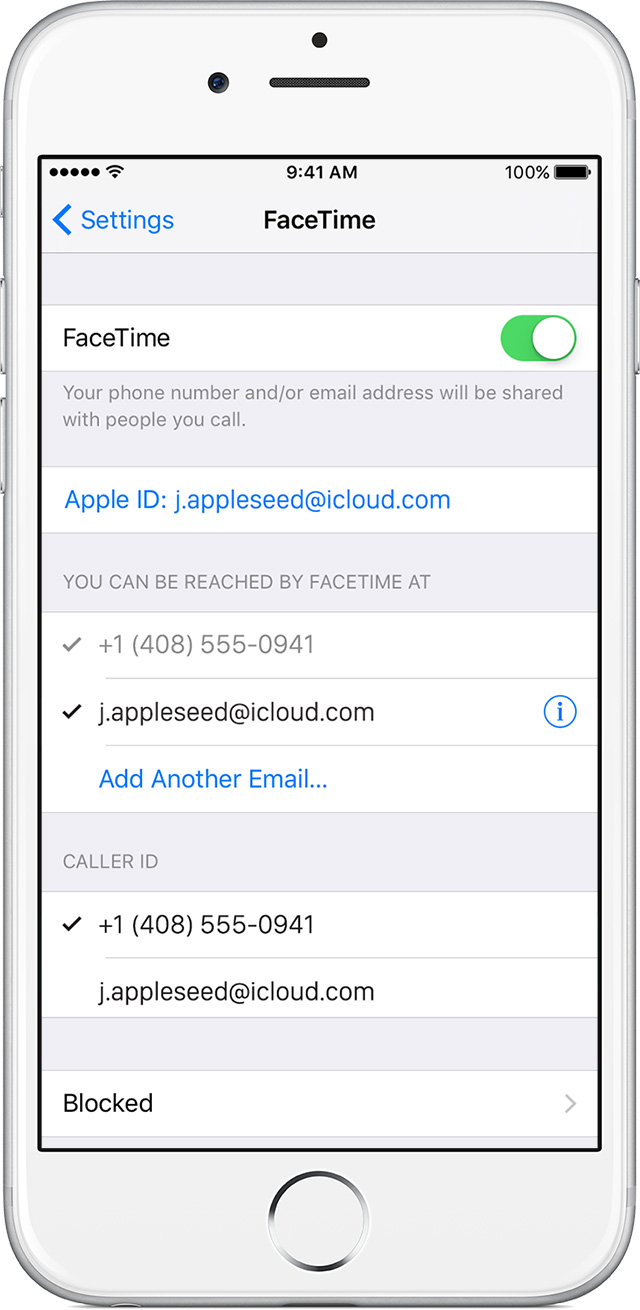
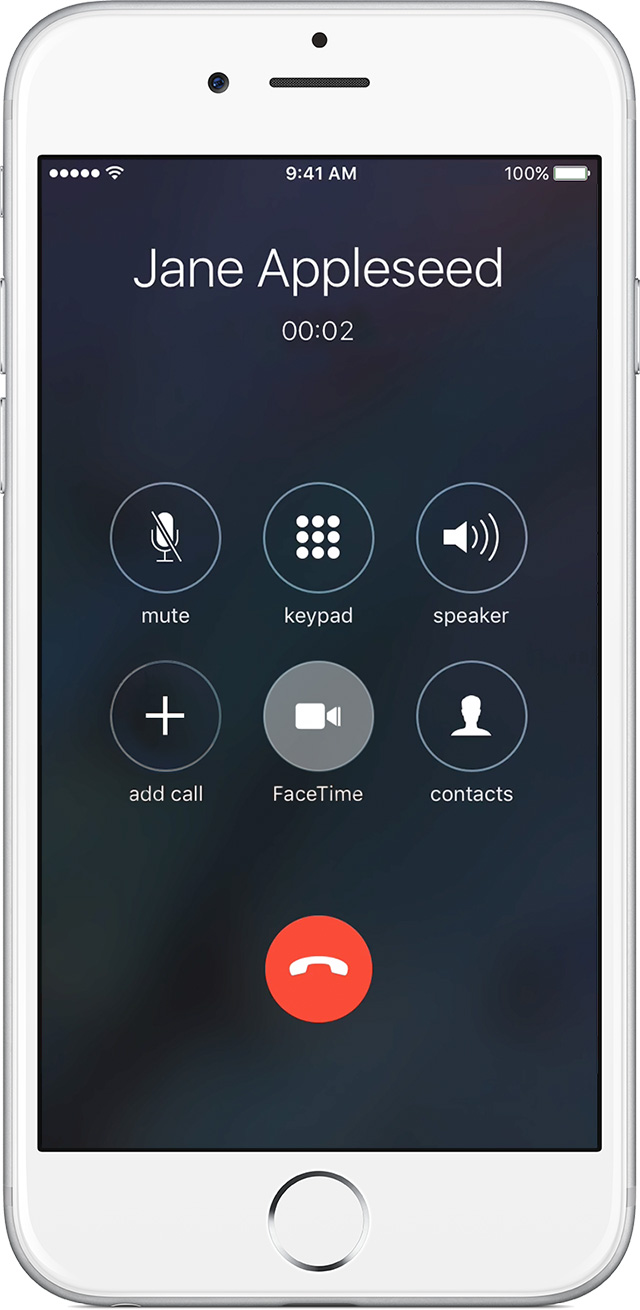
Make a FaceTime call
In the FaceTime app, enter the person's phone number or email address then tap the FaceTime video facetime video icon or audio audio icon.
If you have iOS 8 or later, you can use Call Waiting during a FaceTime audio call.
Block a phone number or contact
With iOS, you can block contacts and phone numbers on your device. You can also filter iMessages from unknown senders and report iMessages that look like spam or junk.
iPhone
If you're in the Phone app under Recents, tap "i" icon next to the phone number or contact that you want to block. Scroll to the bottom of your screen, then tap Block this Caller.
FaceTime
If you're in the FaceTime, tap "i" icon next to the phone number or contact that you want to block. Scroll to the bottom of your screen, then tap Block this Caller.
Messages
If you're in Messages, open the conversation, tap "i" icon , then tap the name or phone number. Scroll to the bottom of the Info screen, then tap Block this Caller.
Recently, a lot of iPhone users accept fake or strange FaceTime call, we should be careful about this kind of frauds, some even can hack your Apple ID. You are suggested to Open iPhone’s Two-Factor Authentication.
Source: apple












