How to Distinguish 3uTools Online Resources, Local Resources & iDevice’s Resources?
04/10/2018
5761
Recently, some users tell us that they are confused about 3uTools online resources, local resources and iDevice’s resources. That’s the reason why we made this tutorial. If you have the same doubt, keep your reading.
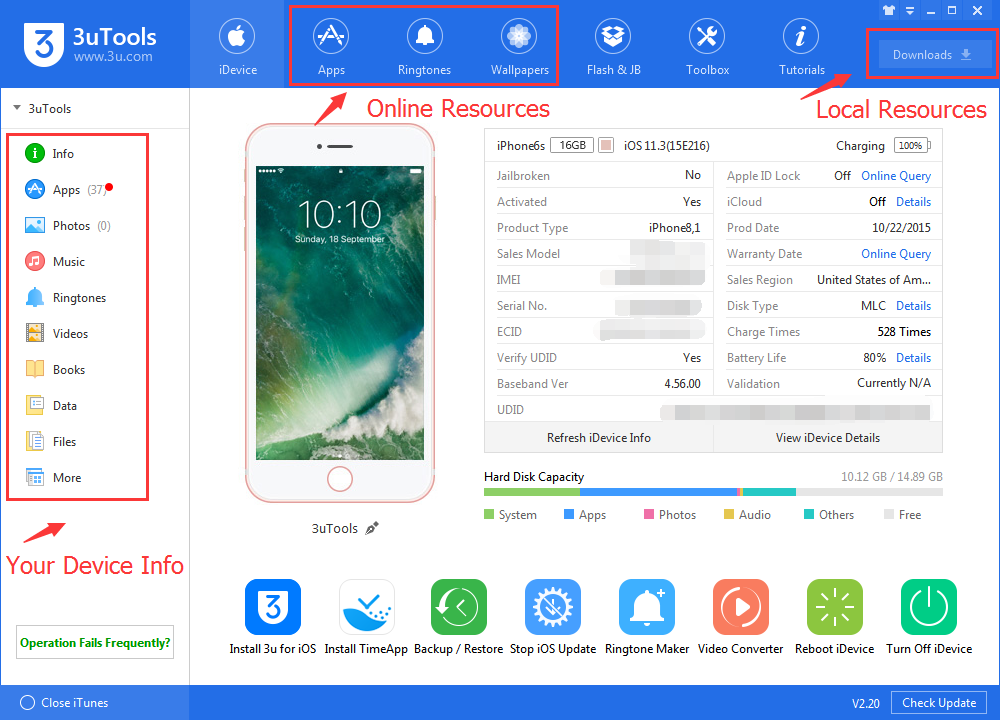
Let’s look at the 3uTools online resources first. 3uTools online resources including Apps, Ringtones and Wallpapers. You can directly download resources and install apps you need to your iDveice from those three sections. When you click Install, 3uTools will start downloading the resource you selected automatically. You can check the process of your task in Downloads.
Downloads is where to manage resources on your PC or tasks being executed. You’re able to manage apps & other data of your PC, you can also manage the downloading tasks here. There are two tabs, Downloading and Downloaded. Downloading list shows you the tasks you are downloading at this moment. While Downloaded tells you what tasks have been finished downloading. You’re able to install apps or import resources to other iDevices without redownloading.
Sections at the left of 3uTools shows all the content of your iDevice. You can easily know your installed apps, books and other data of your iDevice. Besides, you can manage installed apps and media data of your iDevice here. In addition, you’re supported to import or export files via drag-and-drop in some file management.
More tutorial about 3uTools could be viewed on this website. Please add if any information misses. Thank you in advance.












