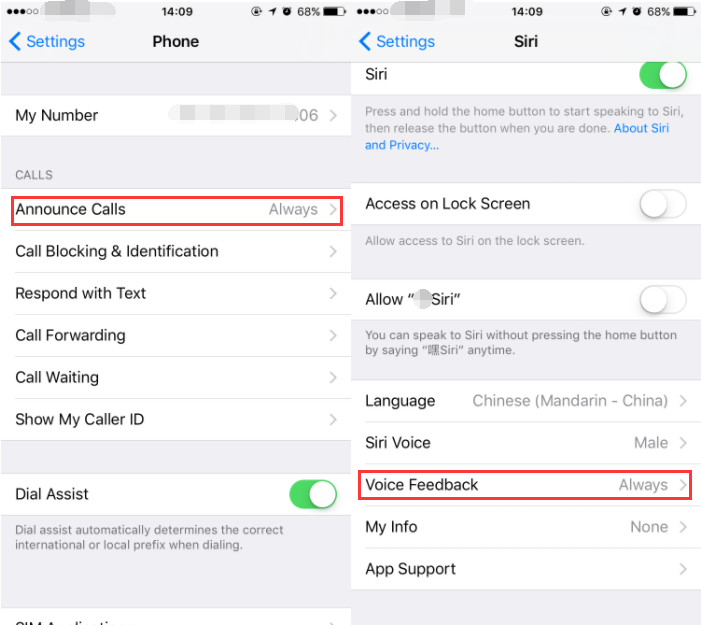How to Using Siri On iOS 10 to Announce Incoming Calls?
09/07/2017
4168
Announce Calls allows your iPhone to inform you about the identity of the incoming calls. Announce calls features can help you find out the identity of the incoming call, without needing to look at your iPhone, can save time and allow you to continue what you’re doing. This tutorial will show you how to use Siri to announce incoming calls.
When the feature is turned on, your iPhone starts ringing to alert you about a new call. After the initial ring, the ringtone volume is lowered and Siri speaks out the name of the caller. Then, the device continues to ring at the initial volume level.
* Go to Settings app of your iPhone -> click Phone -> turn on Announce Calls -> Always. You will see the four options on the next screen which will allow you to control the Siri Call announce functionality. You can also decide and control when to use this feature.
* Go to Settings app -> select Siri -> click Voice Feedback -> choose Always. Then Siri will speak out the incoming caller’s name always.