How to Share Wi-Fi with Friend Without Typing Passwords?
09/25/2017
7959
There is a practical function in iOS 11, that’s Share Your Wi-Fi. For instance, if your friends want to share your wi-fi, you don’t need to tell them the Wi-Fi passwords over and over again. Upgrade your iDevice to iOS 11 and approach your friend, then you can share Wi-Fi passwords with them.
With iOS 11, sharing that password just got much easier. That is, if you and all your friends happen to be using iOS devices running iOS 11 or computers running macOS High Sierra. You’ll also need to have their contact info saved in your device’s address book.
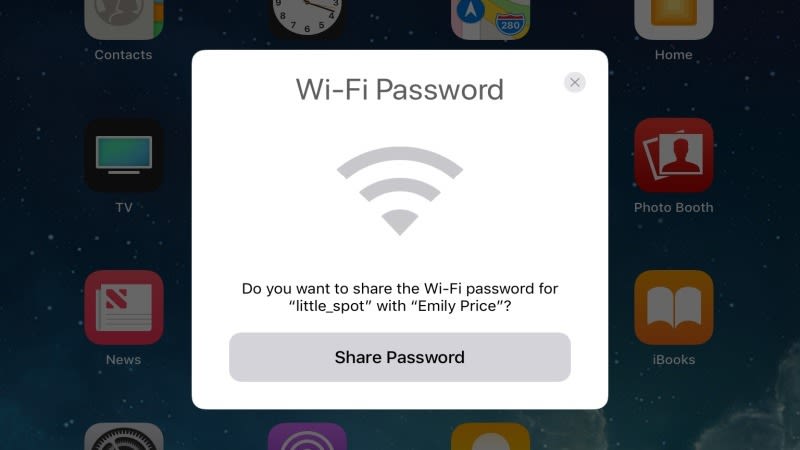
Now when your Apple-loving friend tries to join your network, they can hold their phone next to your phone or computer that’s already connected to the network and you can just share the password with them.
It is so convenient, isn’t it?












