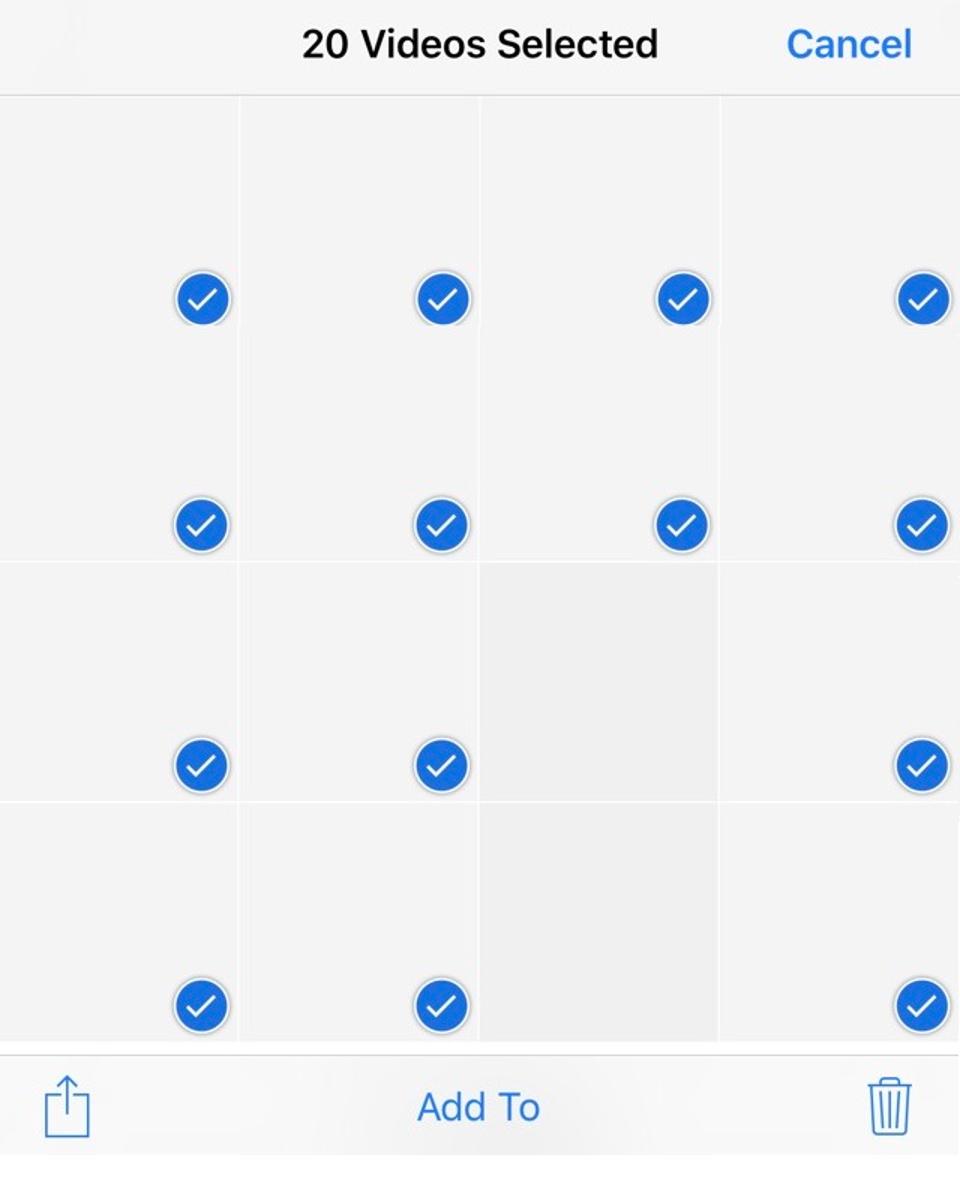Why Should We Turn Off Live Photos On iPhone?
07/27/2017
5728
Live Photos was introduced in iOS 9 as a special feature for the iPhone 6S and 6S Plus. It’s also the default camera setting for the iPhone SE, iPhone 7 and iPhone 7Plus.
The way Live Photos works is to capture a MOV video file every time you snap a photo with your iPhone. The MOV file includes three seconds of video and sound, so when viewed on a supported device, the image seems to come to life.
Pretty cool, but there are some downsides.
For one, all that extra data makes for image file sizes that are roughly double that of a standard photo. If you snap a lot of pictures, that can quickly add up and cause you to run short on storage space.
If you take low light pictures, Live Photos can result in grainy images because the camera is forced to continue shooting video so it can’t use a longer exposure to capture more light. Turning the feature off can result in a significant improvement.
Finally, if you upload your iPhone photos to software that does not support the feature, you can end up with a collection of photos plus unrecognized files. Using the software to delete the photos on your iPhone –as is typically done after import– leaves a mess of blank video files on the iPhone that then must be manually deleted (see below).