How to Wirelessly Charge iPhone 8 / iPhone 8 Plus?
10/09/2017
6946
iPhone 8 and iPhone 8 Plus feature integrated wireless charging that allows for an easy and intuitive charging experience. With an all-new design, iPhone 8 and iPhone 8 Plus have a glass back that works with Qi. Qi is an open, universal charging standard created by the Wireless Power Consortium (WPC). This tutorial aims to teach you how to wirelessly charge iPhone 8 and iPhone 8 Plus.
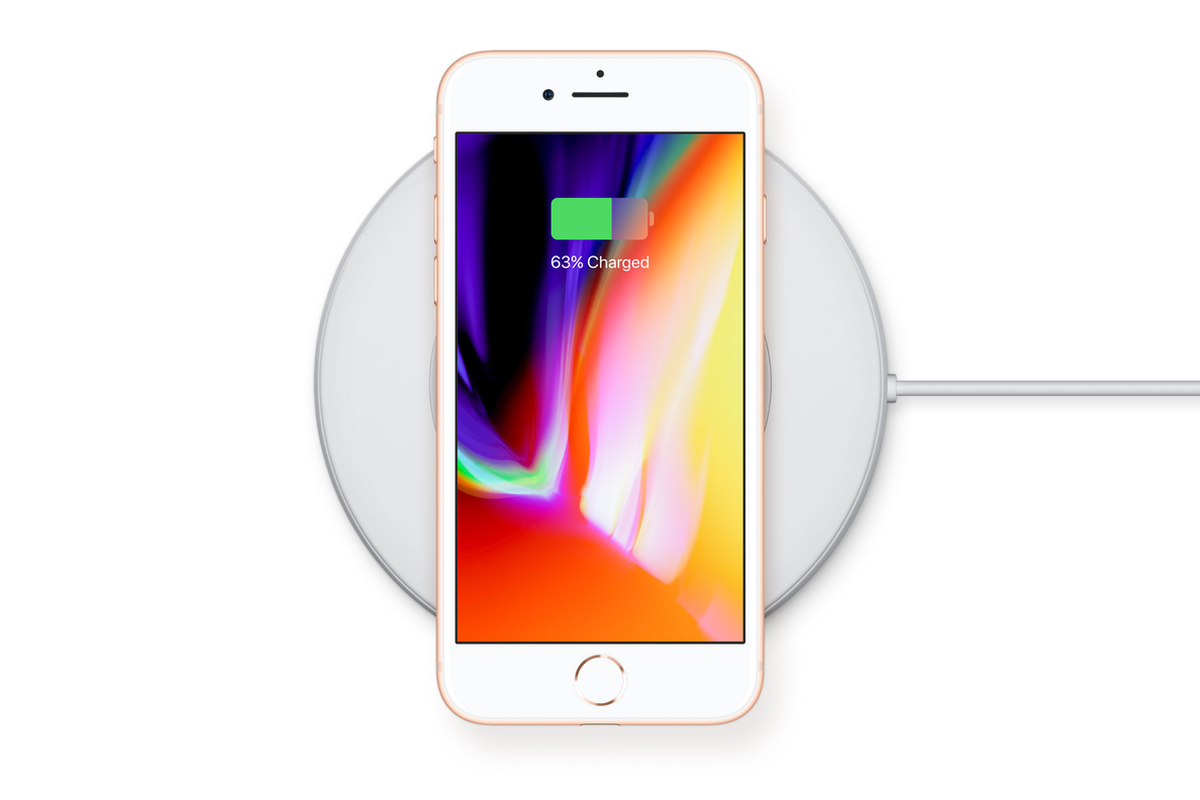
Step1: Connect your charger to power. Use the power adapter that came with your accessory or a power adapter recommended by the manufacturer.
Step2: Place the charger on a level surface or other location recommended by the manufacturer.
Step3: Place your iPhone 8 or iPhone 8 Plus on the charger with the display facing up. For best performance, place it in the center of the charger or in the location recommended by manufacturer.
Step4: Your iPhone should start charging a few seconds after you place it on your wireless charger.
Step5: You should see the charging icon in the status bar.
What’s more, Apple designed a wireless charger that is called AirPower, it supports Apple Watch, AirPods, iPhone. When you charging your iDevice, you don’t need to fix the position, just place your iDevice on the interface of Airpods.












