How to Create QR Codes Right from Your iPhone in iOS 11?
10/10/2017
5683
iOS 11 supports QR scanning using the Camera app. And you can use websites make your own QR codes. There’s now an easy way to create your own QR codes, right on your iPhone or iPad.
Using Visual Codes app, you’ll be able to quickly generate a QR code. You can share it on the web, print out a poster featuring the QR code, or just prop it up and let other devices scan the code. When you’re in public and you need a quick way to let users connect to a Wi-Fi network, this feature can be really helpful.
Download: Visual Codes
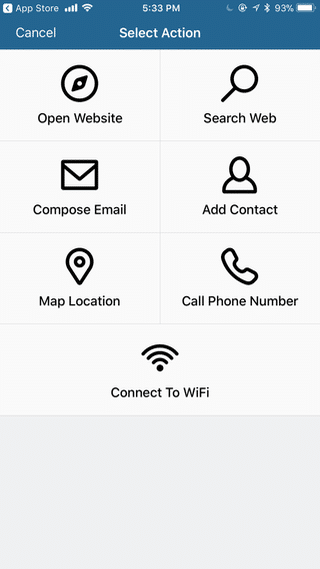
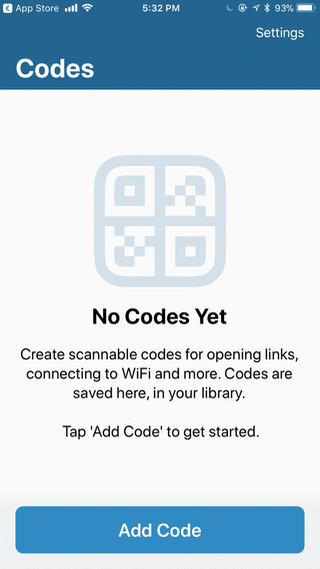
How to Create a QR Code
Step 1: Open the Visual Codes app and tap on the Add Code button.
Step 2: Next, you can choose from one of 7 available actions.
Step 3: From the Create Code section, provide the details for what happens once the QR code is scanned. For the website option, it will be a URL.
Step 4: Once the detailed are all filled up, tap on Create Code.
You’ll be back to the Home screen. Tap on the QR code and you’ll see a full preview of it. If you want to use the app’s Share feature or Print feature, you’ll need to upgrade by paying $1.99.
Source: iTunes












