How to Disable Recent & Suggested Apps from iPad Dock in iOS 11?
02/08/2018
6850
Most iPad users will appreciate having the Suggested Apps and Recent Apps section allowing for easy access to apps that were accessed recently or that are often used, but for those who don’t want to see those Dock items they can be disabled. This tutorial aims to show you how to disable recent & Suggested Apps from iPad Dock in iOS11.
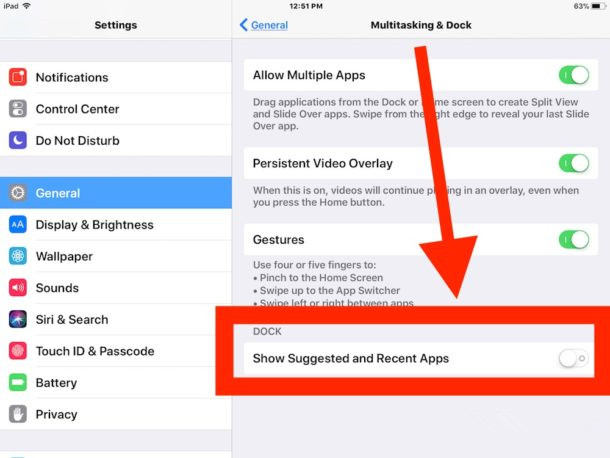
* Open the “Settings” app on iPad and go to “General” and then to “Multitasking & Dock”.
* Find “Show Suggested and Recent Apps” and switch it off to hide the feature from the Dock on iPad.
If you want to reverse this setting any time and enable the suggested and recent apps feature as well, just repeat the operations above and switch Show Suggested and Recent Apps on.












