How to Block Ads on Your iDevice?
07/25/2017
4960
The Web has gotten messy. Whether it's ads, social widgets, or spoilers you want to avoid, you can make it a little less distracting by downloading and enabling content blocker widgets. Here's how to do so on your iPhone, iPad, or iPod touch.
Where can I block ads?
Only in Safari (or an app using the Safari View Controller). You'll also need a device with a 64-bit processor to deal with the background work. While older chipsets could run content blockers, they won't run them fast enough for Apple, and content blockers are all about speed. So, that means content blockers won't work with iPhone 5c, iPhone 5, iPhone 4s, iPad 2, iPad 3, iPad mini, iPod touch 5, or with apps that use the old UIWebView or WKWebView controllers.
How to block ads on your iPhone, iPad, or iPod touch
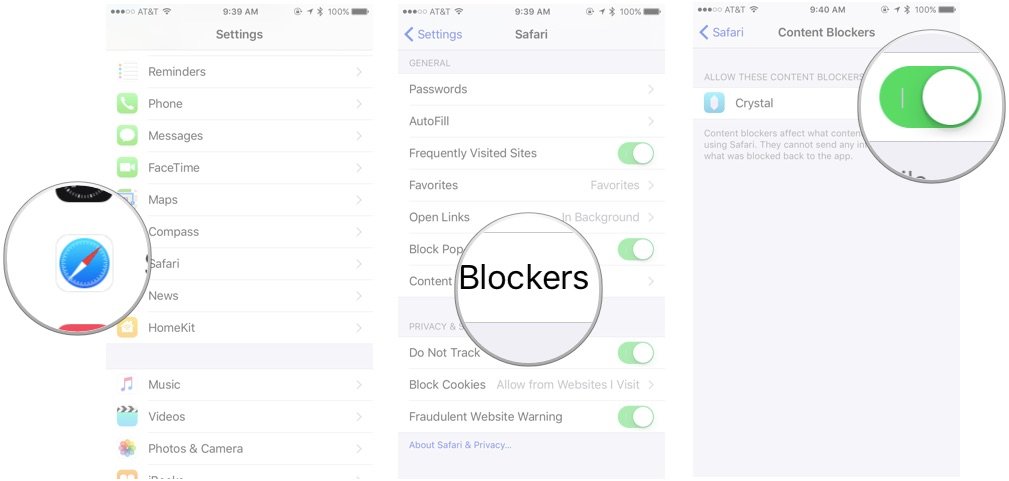
* Download your Content Blocker (The icon like Crystal) of choice from the App Store. You may not see the Content Blocker option in the Settings app without an applicable app installed.
* Open the Settings app.
* Go to Safari > Content Blockers.
* Enable the blockers of your choice.
And that's it! To disable a blocker, you can just return to this screen and turn off the switch next to it.
Source: iMore












