10 Things Nobody Has Told You About The Apple iPhone X
02/08/2018
9156
This time around, there was so much good stuff about the new iPhone X, I upped the nugget count!
1. You thought that new design was late? Actually, it’s early
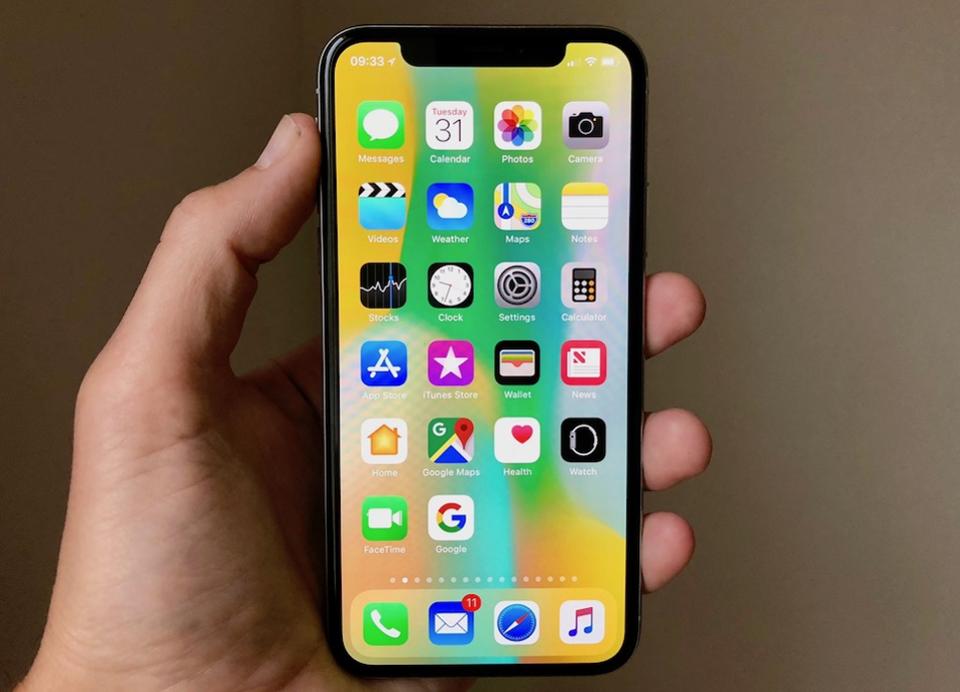
2. And, no, Apple didn’t spend time on trying to put the home button under the display.
Dan Riccio again: ‘I heard some rumour that we couldn’t get Touch ID to work through the glass so we had to remove that. So, we spent no time looking at fingerprints on the back or through the glass or on the side because if we did those things they would be a distraction from enabling the thing we were trying to achieve, that is Face ID in a high-quality way.’
3. Why the rear cameras are positioned like that
It’s not because it’s better for Augmented Reality. It’s because the TrueDepth camera system and other sensors in what’s known as the notch at the top of the display meant that positioning the rear cameras horizontally just wouldn’t work, they’d have overlapped with the tech on the front of the phone.
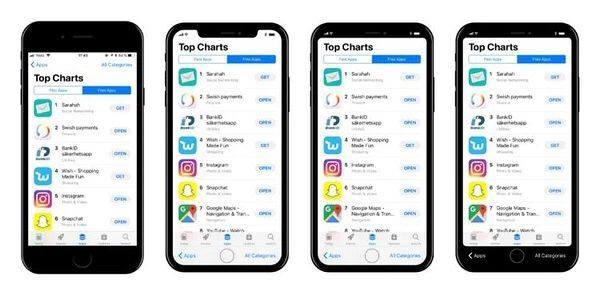
4. Face ID affects the ringer volume, notifications
This is pretty cool. As the iPhone rings when a call comes in, Face ID starts looking for you. When it sees your face looking at it, and remember, only your face will do this, it lowers the volume of the ringtone. After all, you’re clearly aware and up close, so why shouldn’t it turn the volume down?
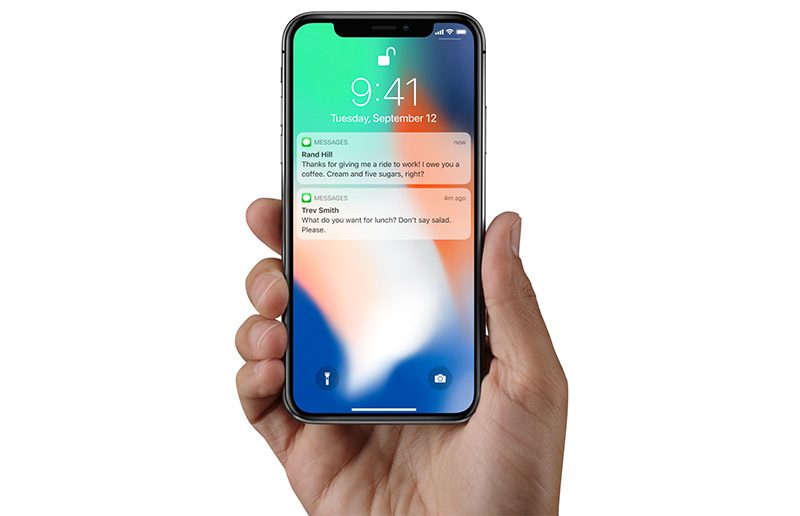
Similarly, when the phone sees it’s you looking at it, the message or new item or whatever slides open to reveal its contents.
5. Face IDworks through some sunglasses but not all.
The ones it can’t penetrate are ones which block infra-red rays at the 940nm wavelength. Now, this isn’t information easily gleaned from sunglass manufacturers but at least, now you know!
6. This version of iOS 11 is different from other iPhones
This is the first iPhone to have Tap to Wake. You can now also access both the camera and the torch right from the lock screen. You can still swipe right-to-left to launch the camera from here, but additionally there are buttons with a useful haptic response that take you to their respective features.

7. Switching between apps is now super-simple
That’s because when you’re in an app, you no longer have to go back to the home screen to swipe between them. Look down at the very bottom of the display and there’s a bar – white on a black background or black if the app colour is lighter. Swipe left or right and the adjacent app will appear. This is superbly handy if you’re, say, copying text from an email to a text message.
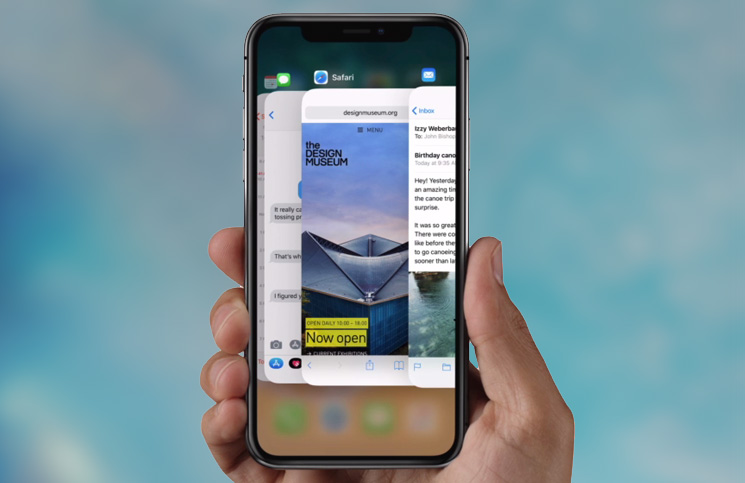
The bar stays there all the time, whether you want it to or not, though it’s surprising how quickly it fades from your notice. If you’re watching video, though, it actually vanishes after a second or two. This new gesture, by the way, is part of the ‘no-home-button’ dividend!
8. Touch ID apps now work with Face ID – automatically!
So, previously, you might launch a banking app, using Touch ID to log in. Or the password saver app 1 Password, which has already optimized the screen layout so it fills every pixel of the iPhone X display, by the way. So what do you do now there’s no fingerprint sensor? Nothing – the iPhone X knows to automatically use Face ID to identify you instead. It works seamlessly.
9. There’s a cute new ringtone just for iPhone X
It’s called Reflection and it sounds great. You can set Reflection as your ringtones in 3uTools.
10. Although the buttons work differently, you can still force-restart iPhone X.
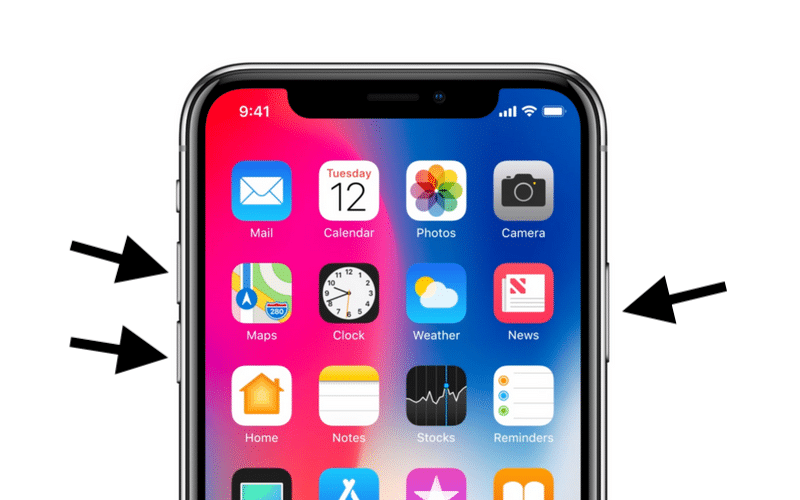
You may want to read: Here You Need to Know about iPhone X
Source: forbes












