Tips for Avoiding “Burn-in' on the iPhone X's Screen
02/08/2018
5616
The biggest downside to using an OLED display is the possibility of burn-in, meaning that if you leave an image on the screen for too long, you run the risk of it being permanently retained on -- or burned into -- the screen over time.
To avoid burn-in, Apple recommends using the iPhone X with auto-brightness turned on, adjusting the auto-lock function to turn the screen off more quickly when you're not using it, and not showing the same image for long periods of time with the screen brightness turned all the way up.
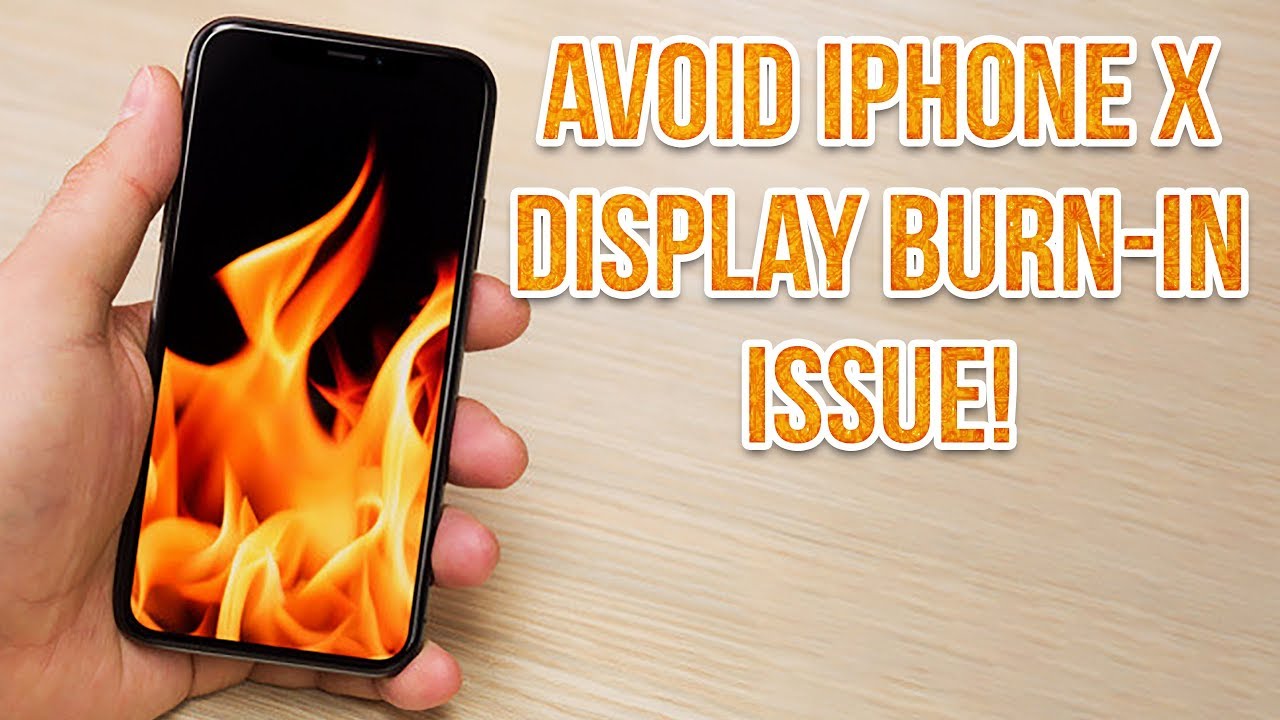
Some little tips may help you a lot:
1. Adjust display brightness from Control Center or Settings.
2. Keep updating your iOS for your iPhone X, iPhone 8.
3. Change wallpaper frequently or use dynamic wallpapers directly. Fun Internal Wallpapers for iPhone X.
4. Play a video in full screen, avoiding status bar and unplay video area loading same content for a long time.
5. Shorten Auto-Lock time from Display & Brightness in Settings.
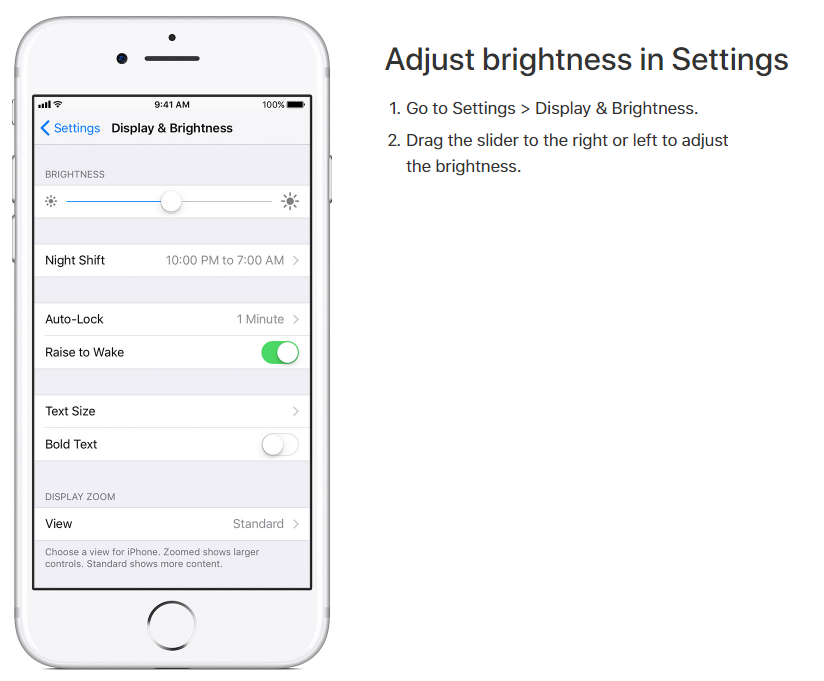
Source: apple












