How to Disable iPhone X Face ID Temporarily?
02/08/2018
4834
This tutorial aims to show you several ways to quickly turn off the Face ID feature on your iPhone X.
Step1: Hold either of the volume buttons down, along with the Power button, for a second or two until you trigger the Power Down screen.
Step2: As soon as you see the power down screen, stop holding the buttons.
Step3: Click the “Cancel” button to dismiss the power down screen and disable Face ID.
Once you see the screen to turn off the iPhone, you need to release the buttons. It usually takes one or two seconds for the power off screen to turn up, indicating Face ID will be temporarily turned off.
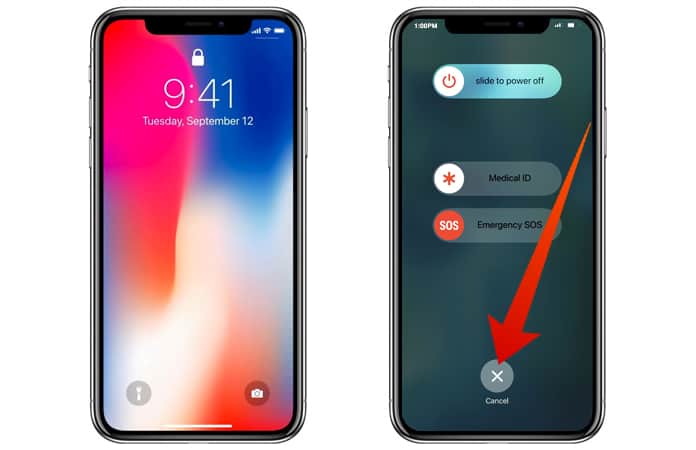
Note: Do not hold the buttons too long otherwise Emergency SOS will trigger automatically. Triggering Emergency SOS is fairly easy to initiate by holding a volume and power button too long, it is then not subtle, it makes a loud siren sound and counts down from 3 before making a call to local emergency services on your behalf. Yes, it will call 911 for you, so don’t accidentally do that if you’re just trying to disable Face ID.
5 Other Ways to Disable Face ID Temporarily
* Fail to authenticate with a face five times in a row, after 5 unsuccessful Face ID attempts the feature will disable itself.
* Reboot the iPhone X, or turn on a previously shutdown iPhone X. You can reboot an iPhone X through a button sequence, or by using the Shut Down menu in iOS Settings on the device.
* Leave the device locked and unused for longer than 48 hours.
* Remotely locking the iPhone X via Find My iPhone will disable Face ID.
* Leave the iPhone X idle and do not unlock it with a passcode for six and a half days, and not with Face ID in the prior 4 hours.












