How to Add More Fingerprints to Your iPhone or iPad Touch ID Sensor?
07/25/2017
7128
With Touch ID, you can unlock your iPhone or iPad with your fingerprint, and you can also use it to authenticate yourself for purchases from the App Store or with Apple Pay.
When you set up your device for the first time, you’ll be asked to register one finger with Touch ID, but afterwards, you can add up to five of your fingers so they can be used with Touch ID too.
Having multiple fingers assigned to Touch ID can be helpful for a number of scenarios, including when you have one hand dirty and want to use the other instead, or when you’re holding your device a certain way and need to use one of your fingers instead of your thumb.
To add more fingers to your Touch ID fingerprint recognition system, follow these steps:
1) Launch the Settings app and open the Touch ID & Passcode cell.
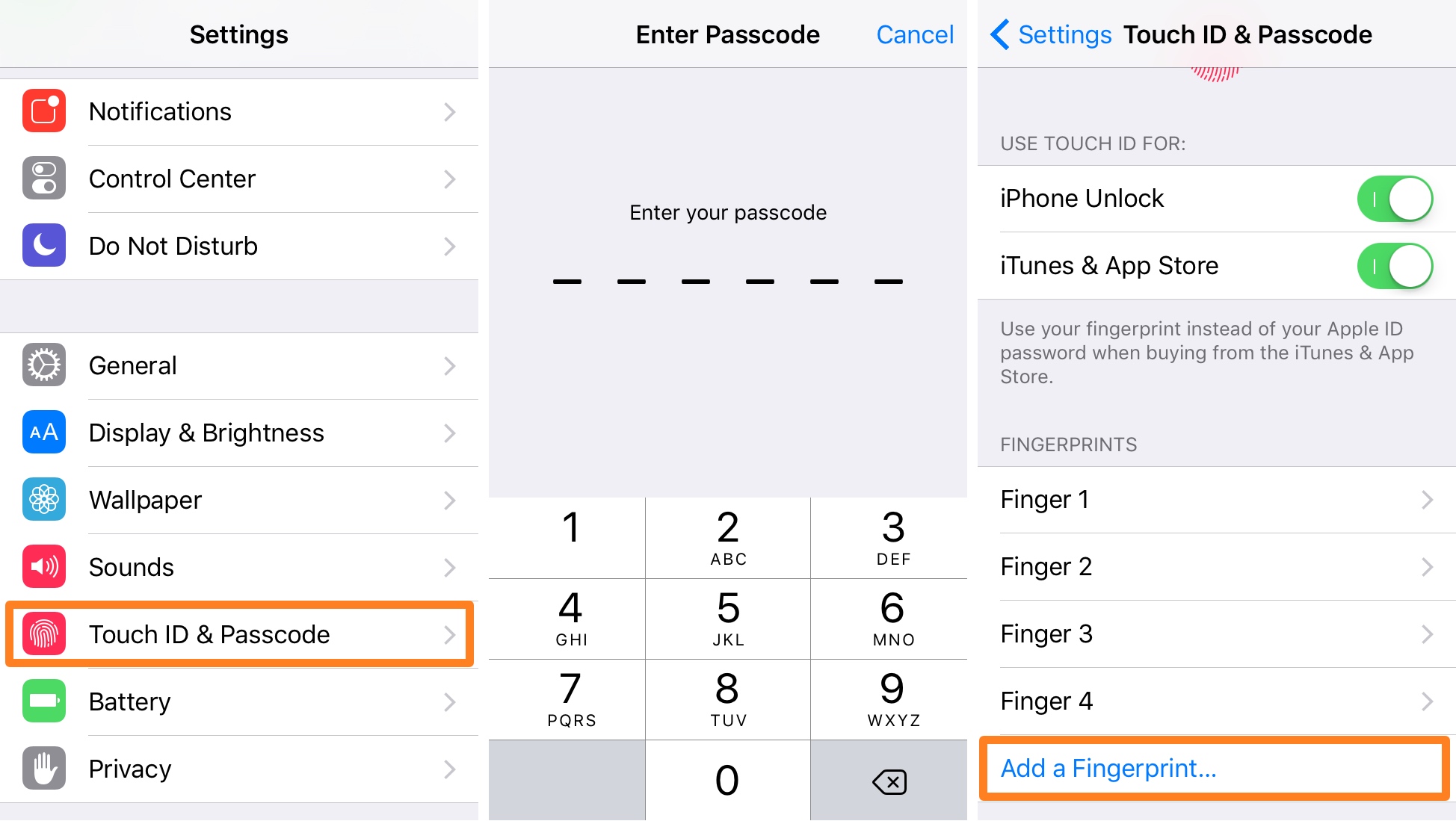
2) Enter your passcode when prompted to.
3) Tap on the blue Add a Fingerprint… button.
4) When your device asks you to, place the finger you want to authenticate with on the Touch ID sensor.
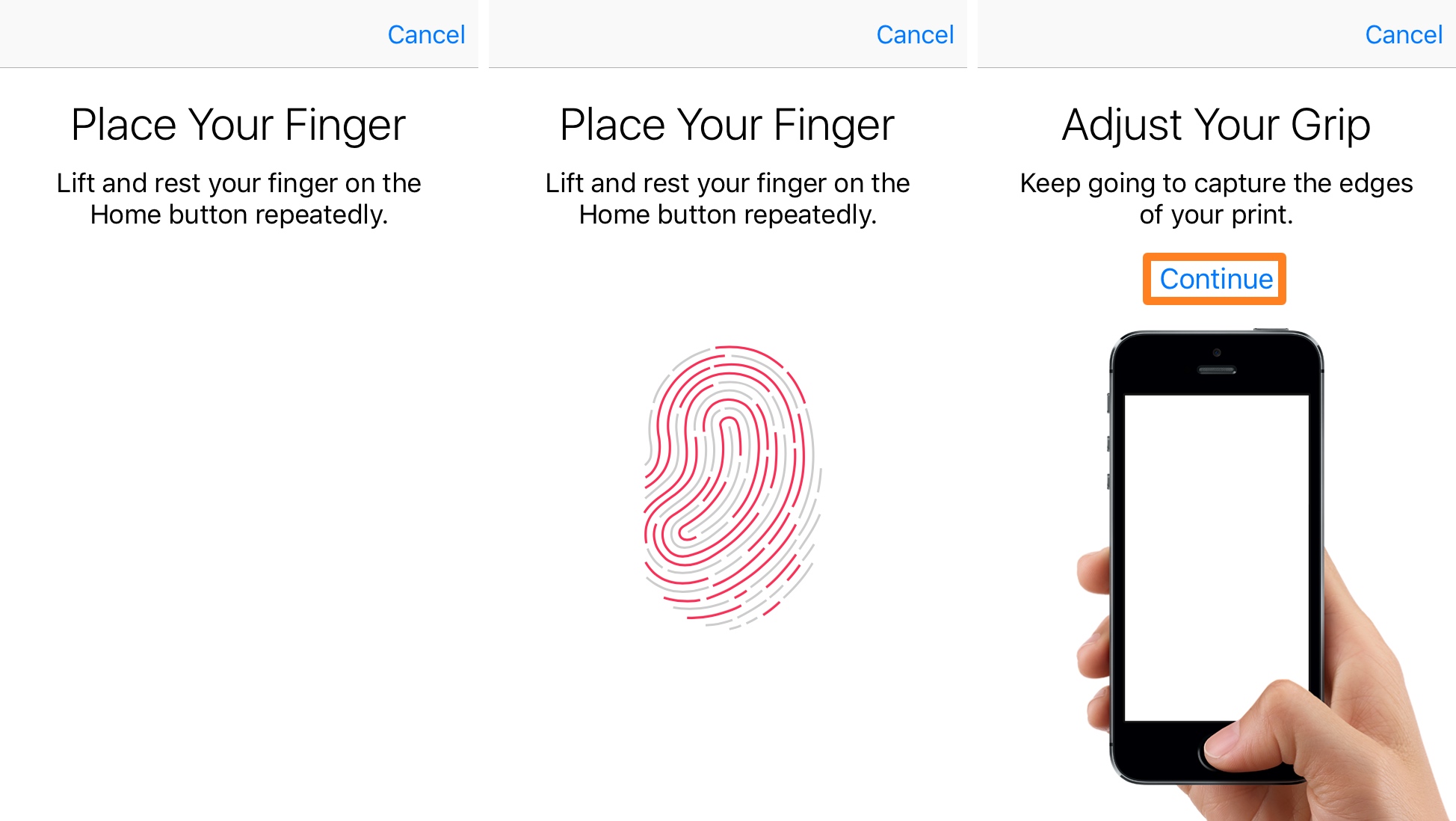
Place it on the sensor and lift up repeatedly until the fingerprint on the screen fills red entirely.
5) Once your iPhone asks you to adjust your grip, tap on the blue Continue button.
6) When prompted, place the edge of your finger on the Touch ID sensor.
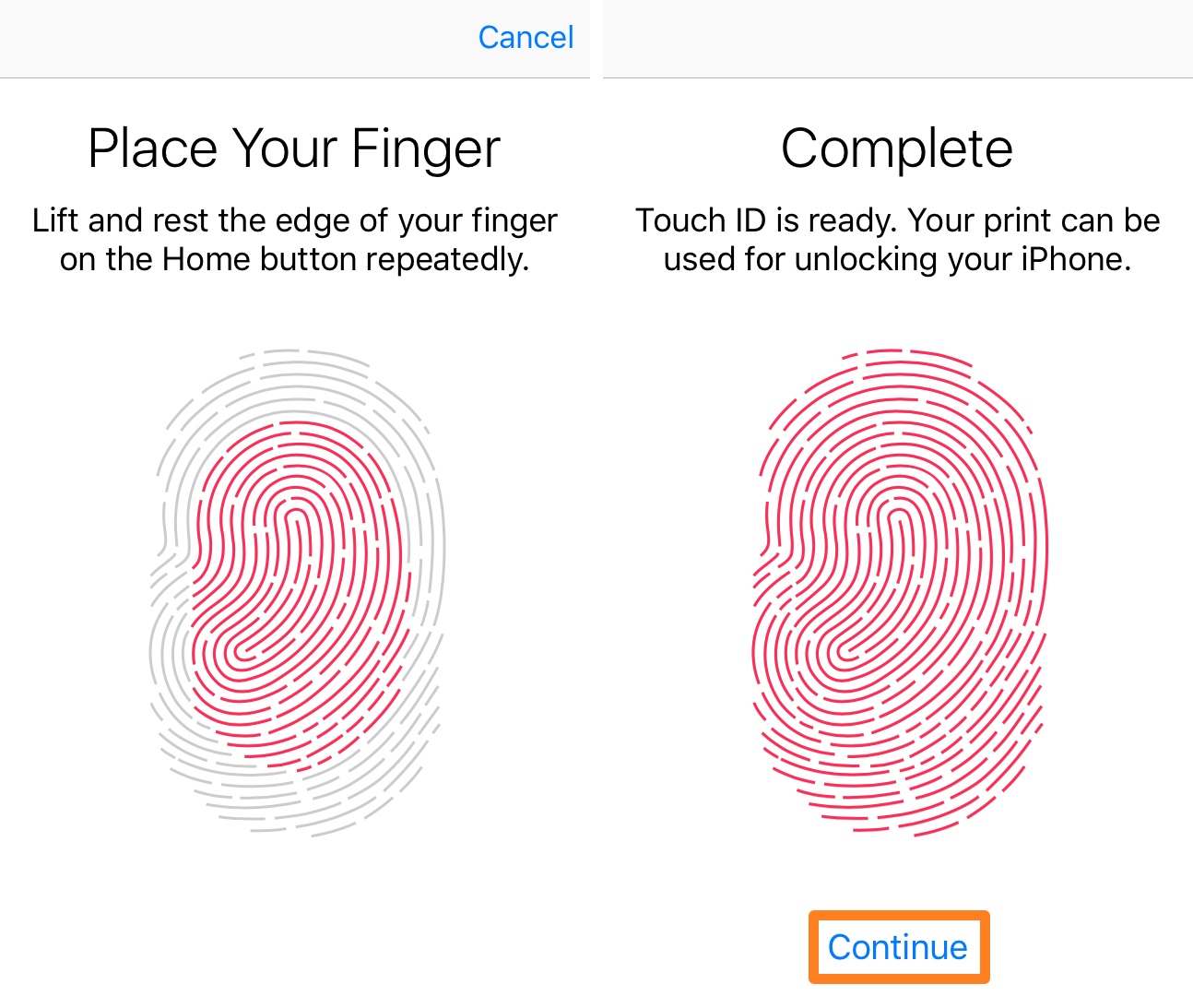
Get all of the edges of your finger read by the Touch ID sensor by placing it and lifting up repeatedly until the fingerprint on your screen fills red completely.
7) After your device says it’s complete, tap on the blue Continue button.
Congratulations, you’ve just added a new finger to Touch ID.
To add more fingers to your device’s Touch ID fingerprint database, repeat steps 1-7 above again with another finger.
Source:idownloadblog












