How to Set A Screen Limit on Your iPhone X?
02/07/2018
7397
Guided Access allows you to set a screen time limit on your iPhone X. After you set a screen limit on your iPhone X, you can only use that app you choose. It will be automatically locked after the time limit expires.
* Enable Guided Access first. Open the “Settings” app and go to General > Accessibility. Switch on “Guided Access”.
* Run an app of your iPhone, then press the Power button for three times. Click Options at the left corner of the screen.
* Then you’ll see some options, turn on Time Limit. Set up Screen Time Limit feature, and click Done.
* When the time limit expires, iPhone X’s screen will be locked automatically.
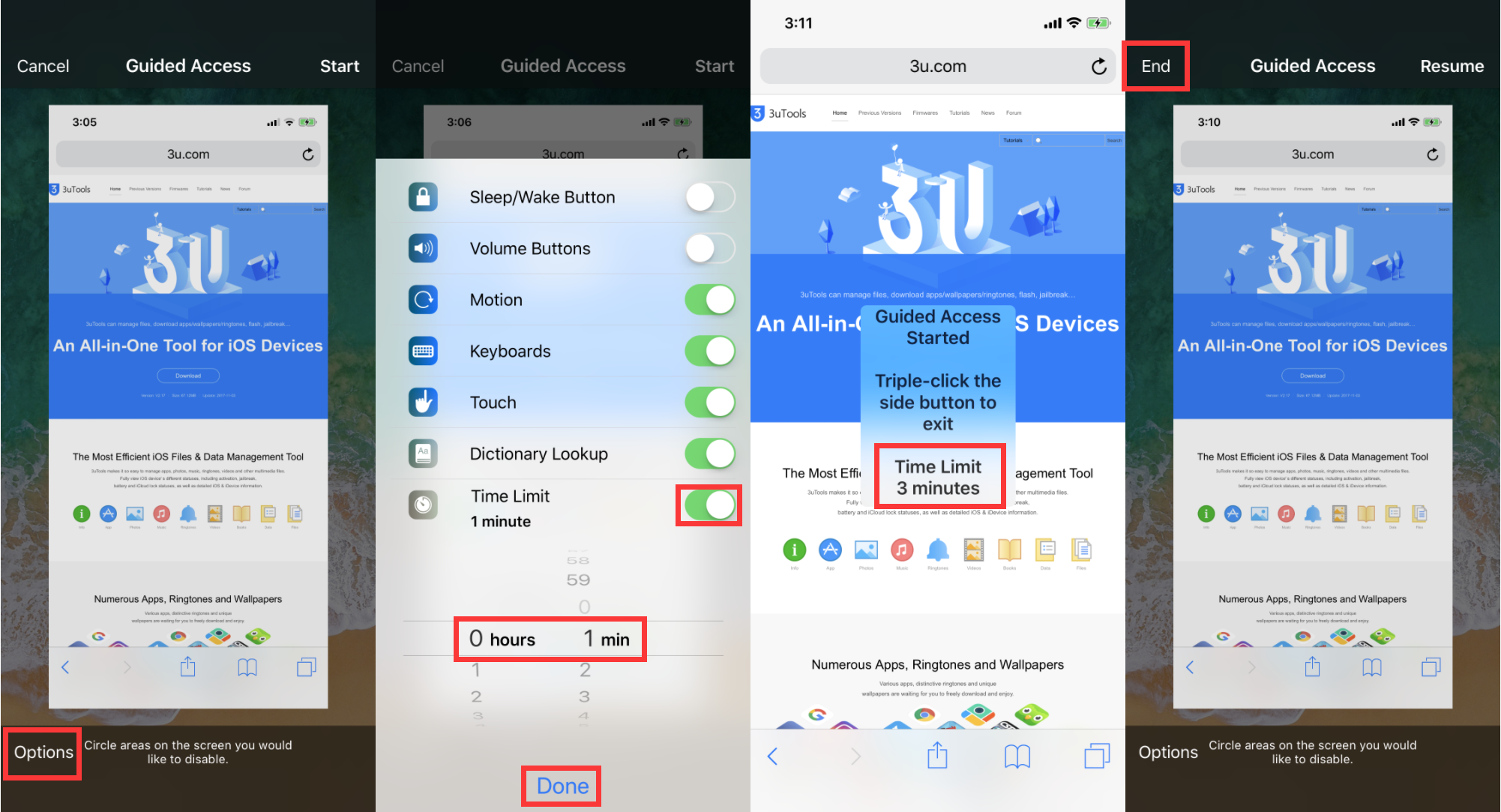
If you don’t want to use this feature anymore, just press the Power button for three times again. Click Ends -> enter the password you set before to stop Guided Access, then you can use your iPhone X as normal.












