How to Pin Notes in the Notes App?
02/07/2018
5266
Amongst the flurry of additions, a feature almost reprehensibly underreported, and by extension probably underused by today’s large iOS 11 user base, is the ability to pin individual notes the same way you are capable of pinning, let’s say, emails for lack of a better comparison.
If you are a regular user of Apple’s Notes – and why wouldn’t you since this has become a formidable note taking app – or if you haven’t given it a try yet, bear with us and learn below how to pin notes in order to do a better job of organizing your stack of notes.

How to pin a note in the Notes app?
1) Open your Notes app.
2) Select and open the notes folder you want to pin existing files in or in which you want to create and pin a new file.
3) In this example I’m creating a new note first.
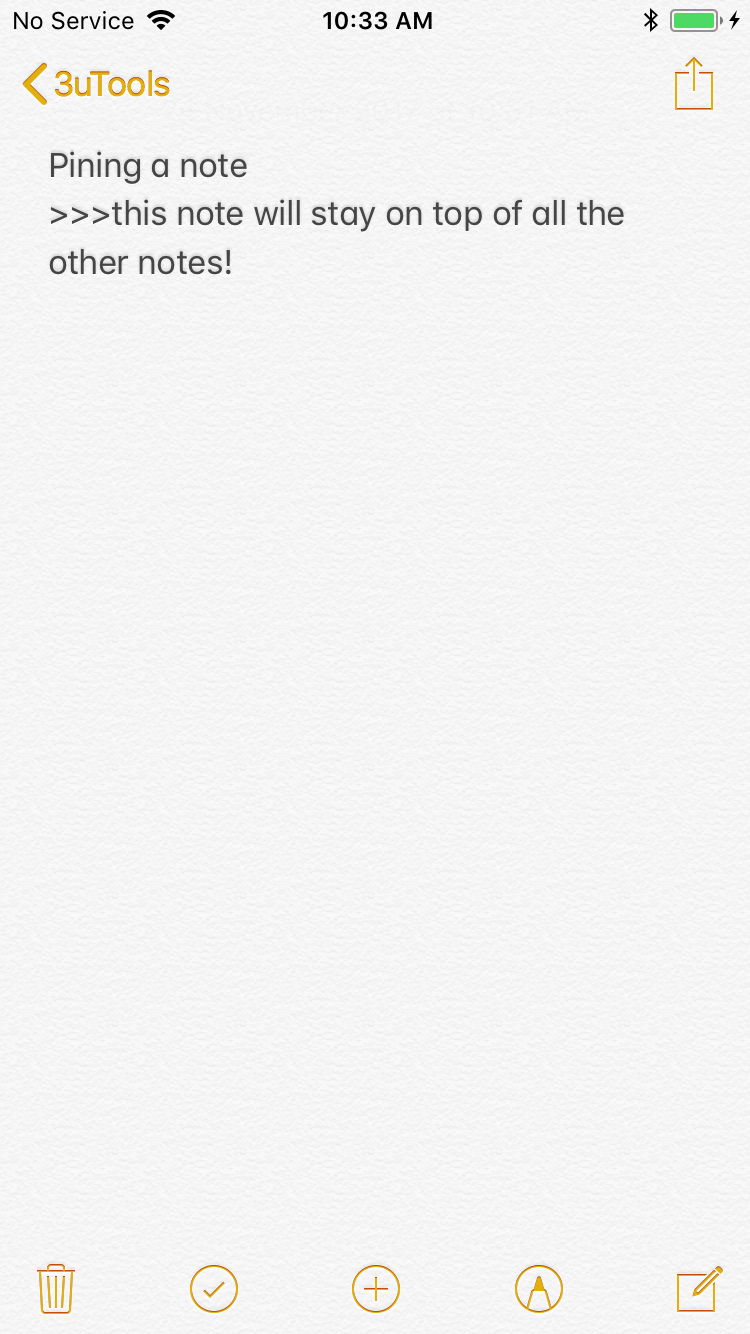
4) Once done, return to the list view of all your notes. By selecting the top left back arrow.
5) Here’s the killer gesture you’ll want to incorporate into your daily Notes use: swipe the note to the right until the orange pin starts showing. Either keep swiping all the way until it locks into place by itself, or swipe only until the the pin icon shows on the left hand and then tap it once to confirm.
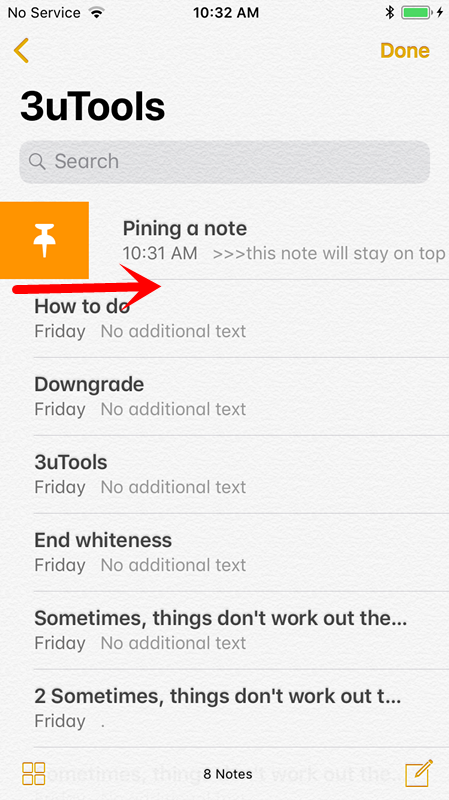
6) Done. You’ll notice a new section called Pinned and a grey line to separate notes pinned atop and the remainder of the note body. You can pin as many notes as you like up here.
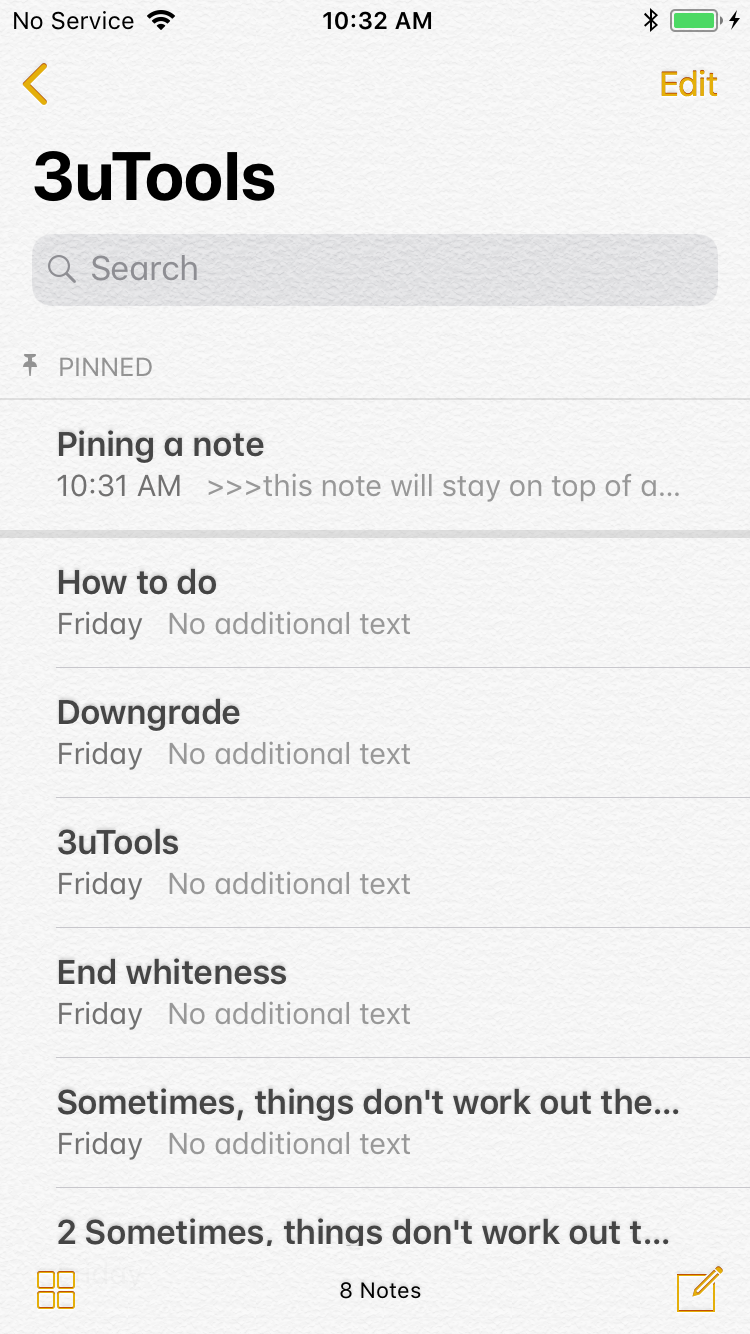
7) To unpin, simply repeat the swiping gesture from the left to the right. Simples!
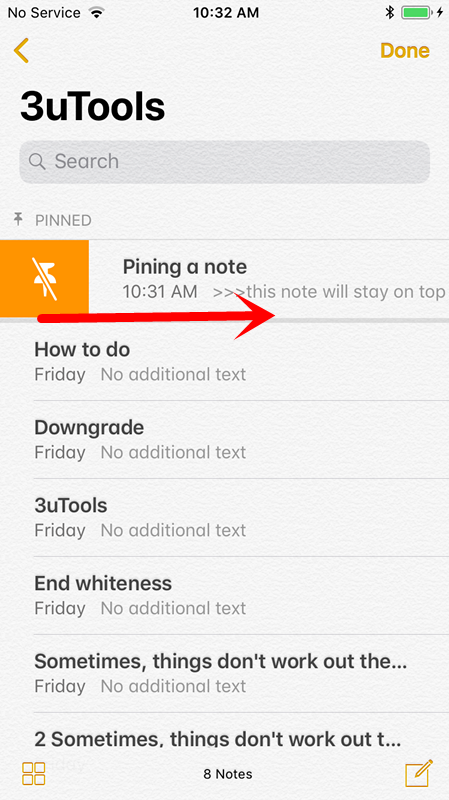
That’s it, folders aside, this is by far the best way to organize your busy notes app, especially if it’s filled to the brim like mine has been for years.












