How to Block a Phone Number in iOS 10
02/06/2017
5504

1. Block From Messages App
Go to the conversation for the person you want to block and tap the “i” icon on the top-right.
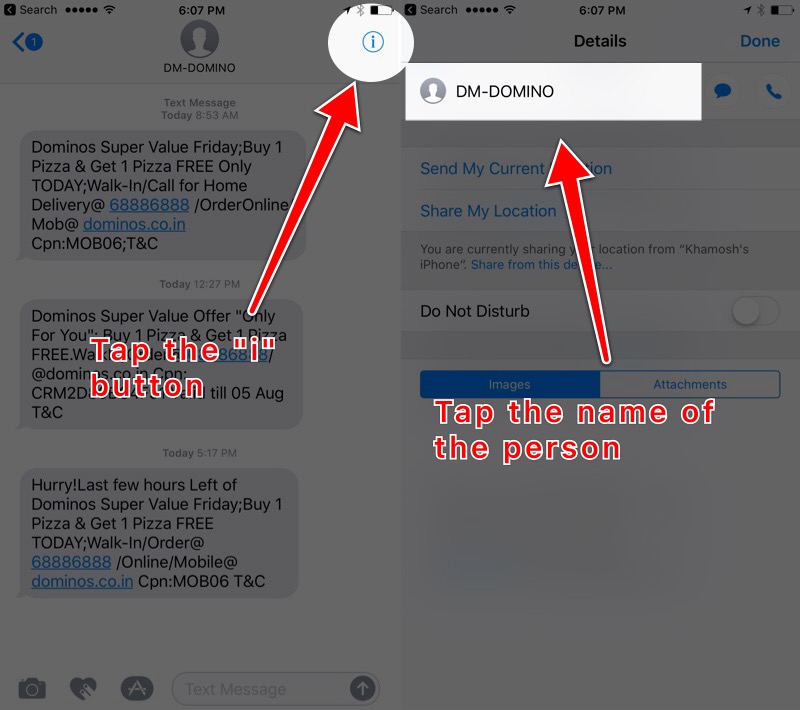
Now tap the contact’s name or number you see on the top. This will take you to the person’s detailed contacts screen.
Here in the bottom, you’ll see the “Block this caller” option. Tap it and confirm “Block Contact” to block it.
Once you do this, the option will turn into “Unblock this contact” which will easily let you unblock them without going to the Settings app.
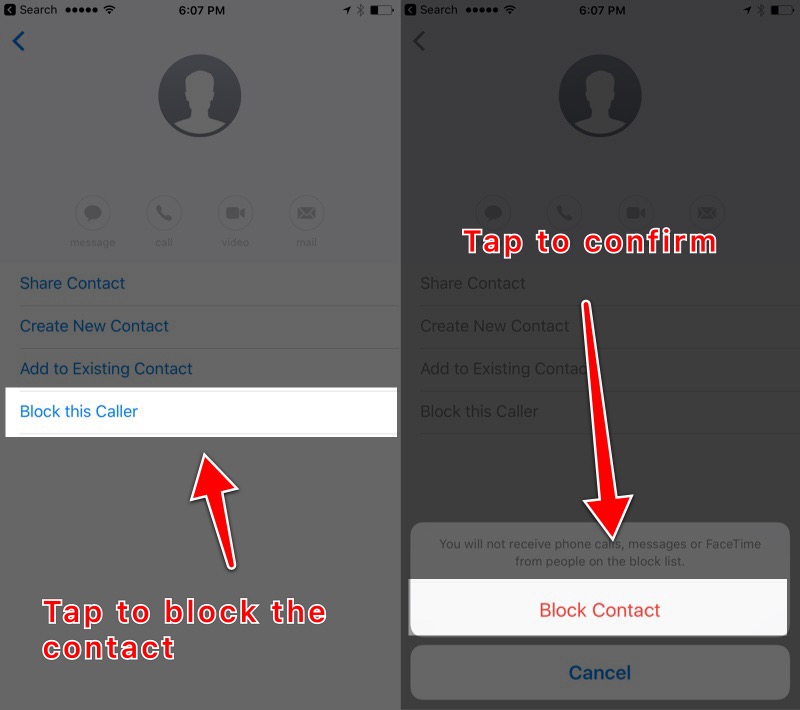
The problem I have with this new approach is that it’s not clear. If you tap the person’s name from the top of the conversation, you get a similar view, with all the details, but without the blocking option. It seems weird and I hope Apple fixes this in future updates.
Sidebar: Mute a Conversation
If you don’t want to block someone but don’t want to get notifications for their messages, you can mute them.
From the information screen, you get after tapping the "i" button, simply toggle "Do Not Disturb".
2. From The Settings App
From the Settings app, you can both block and unblock contacts.
Open "Settings" app and go to "Messages".
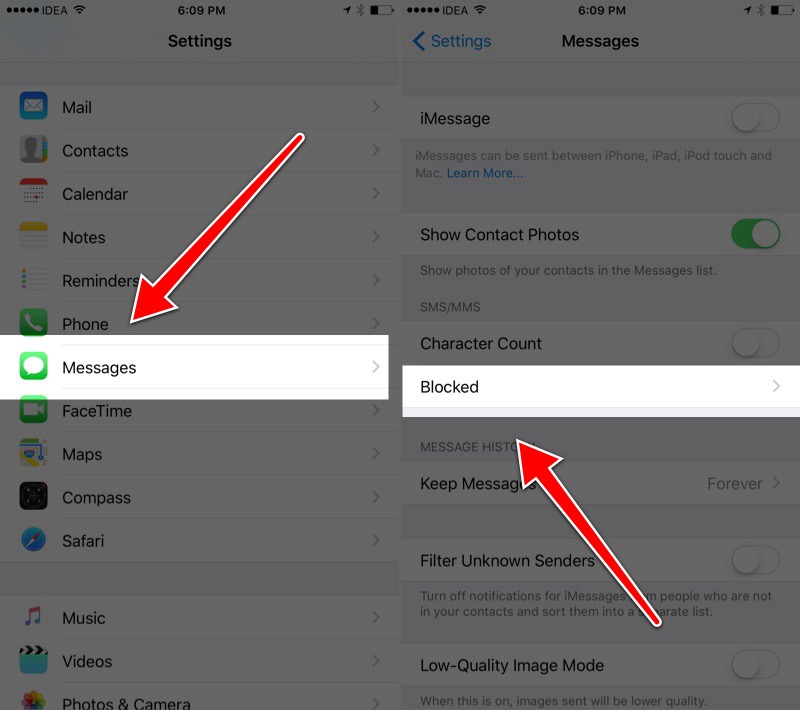
From here tap "Blocked".
To add a new number to the block list, tap the "Add new.." button.
Now search for a contact and tap it.
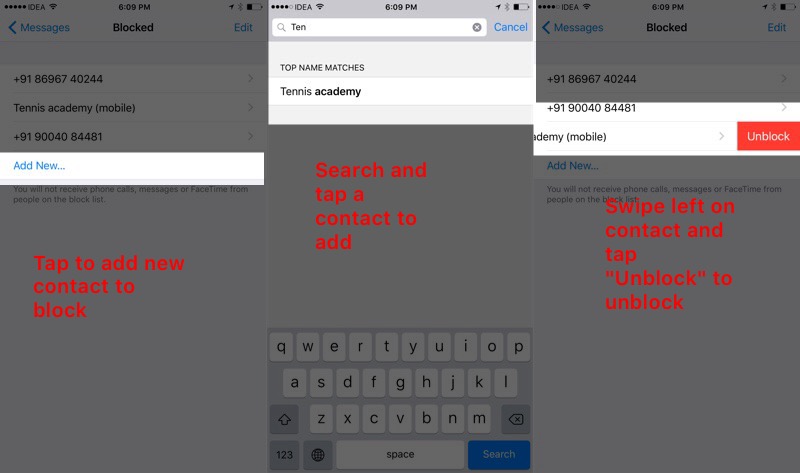
If you want to unblock a contact, swipe left on its listing and tap "Unblock".
3. From The Phone App
If you’re getting spam calls from someone, you can quickly block the caller from the Phone app.
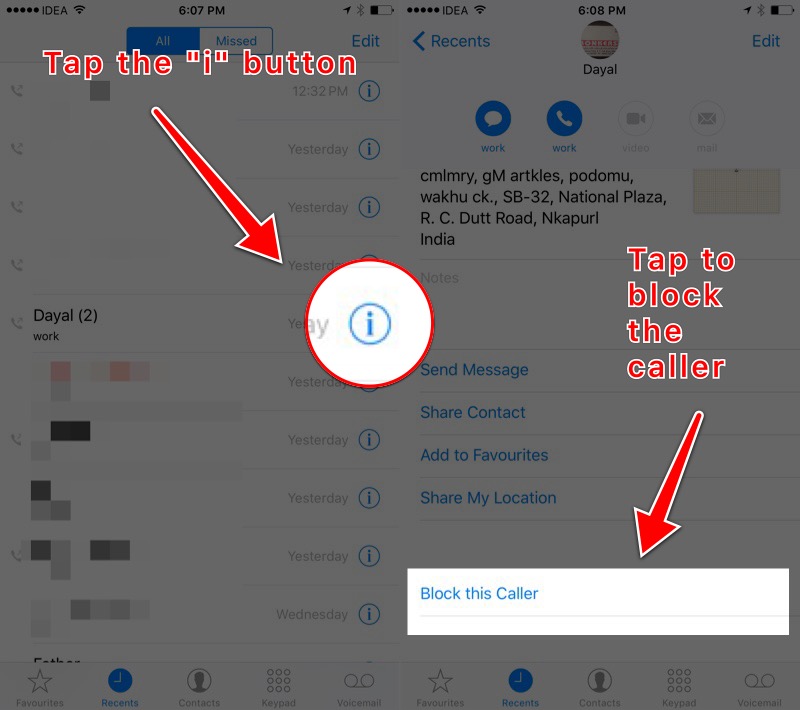
To do that, go to the “Recents” tab in the Phone app and tap the “i” icon next to the phone number or the person’s name. From the bottom here, tap the “Block this caller” button. Then select “Block Contact” to confirm.
How to delete duplicated contacts by 3uTools? Click Here
Source: phonehacks












