How to Record A Call on Your iPhone for Free?
12/14/2017
9850
Apple doesn’t include the feature that record a call into iOS, it is inconvenient if you need to remember something important while calling. This tutorial aims to show you how to record a call on your iPhone for free.
Google voice app helps iOS users record mobile and internet phone calls with a one touch recording button. Google Voice app now is available in 3uTools, you can download and install for free.
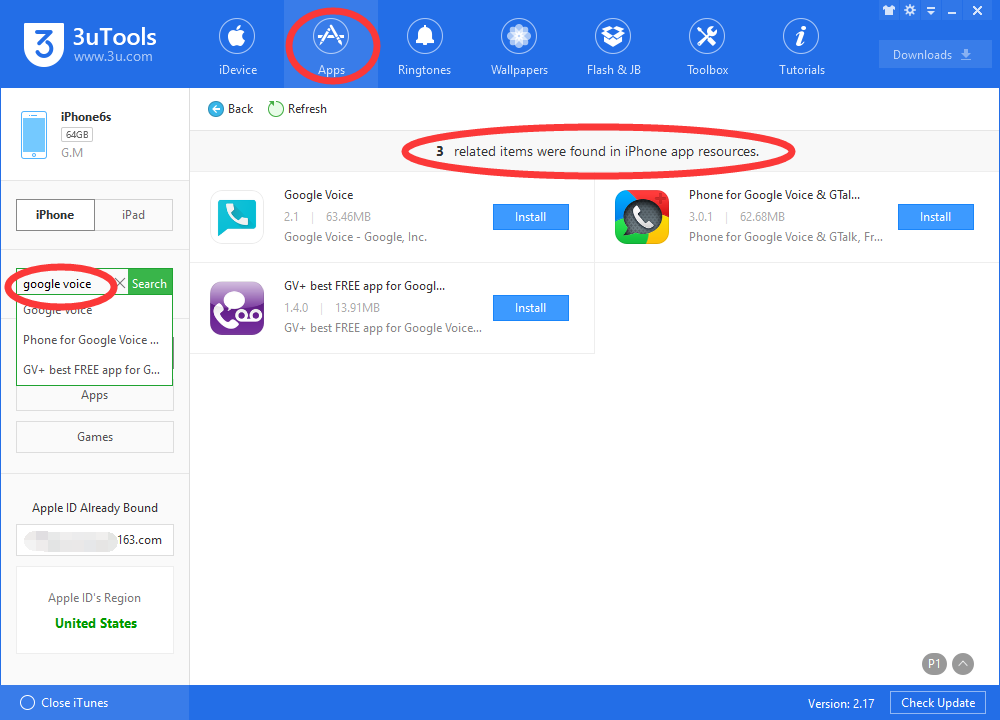
1. Search and download Google Voice app in 3uTools.
2. Launch Google Voice. You'll have to set up an account and choose a phone number based on your location.
3. Tap the three dots on the left side of the screen.
4. Tap Settings.
5. Tap Calls.
6. Tap the switch next to Incoming call options.
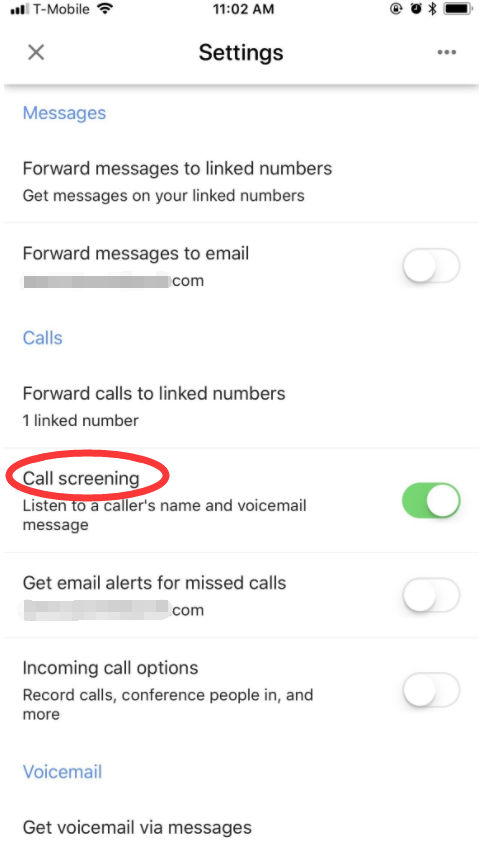
You'll now be able to check out every call that comes in to you. Recording is limited to incoming calls, but you'll have to be satisfied with that, unless you want to up your hardware game and get a recorder. Unless recording calls is of the utmost importance to you in every single situation, this is the best way to do things.












