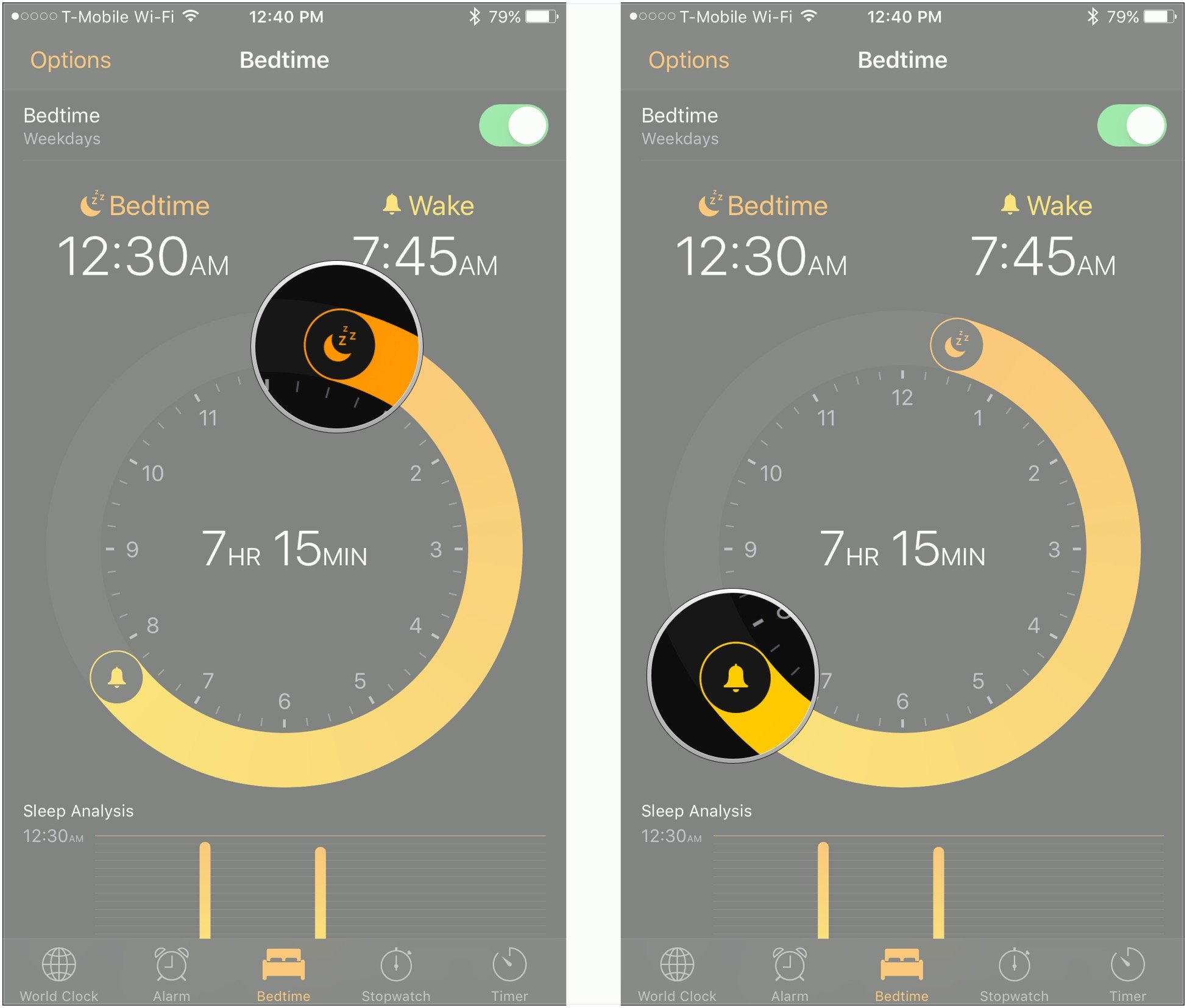How to Manage Your Bedtime Settings in iOS 10?
12/05/2016
4807
Having trouble getting on a proper sleep schedule? iOS 10's new Bedtime feature can help you discover when you should hit the hay. Coming to Apple's Clock app in the next software update, Bedtime is designed to both help you get to sleep and when to wake up. Bedtime lets you set your desired wake up time earlier in the day, then sets a reminder to alert you at what point you should go to sleep. Here's how it works!
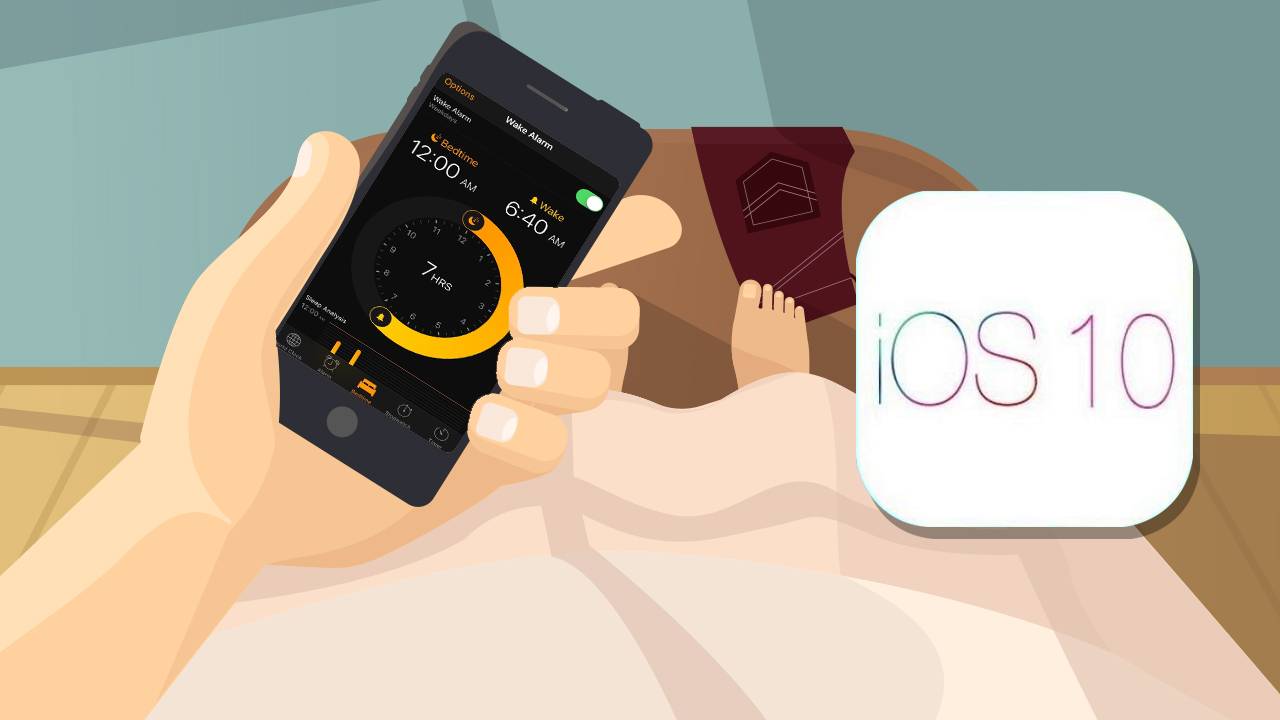
1. Open the Clock app. Tap the Bedtime tab.
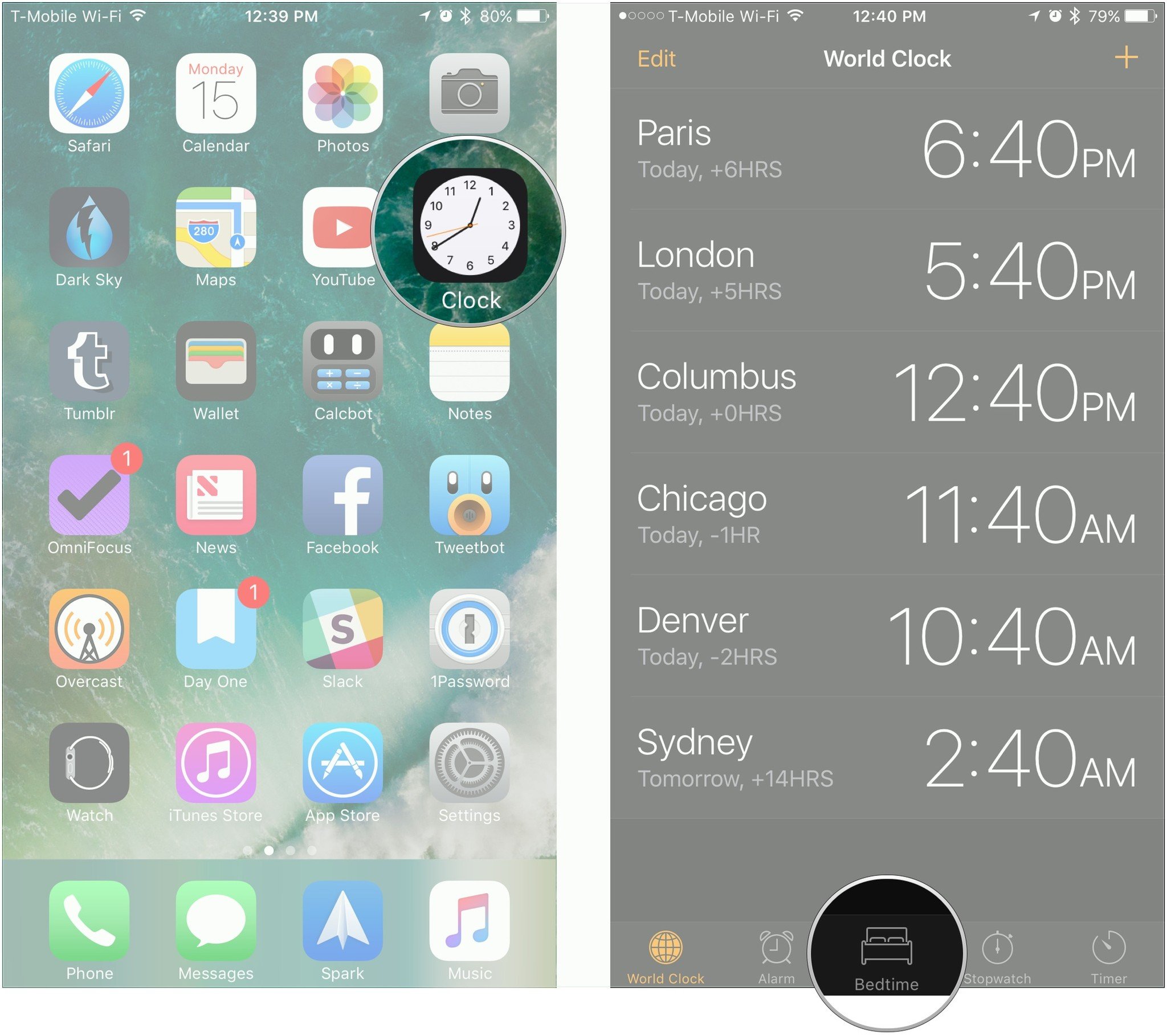
2. To adjust settings for Bedtime, including days of the week, your bedtime reminder, wakeup sound, or volume of said wakeup sound, tap the Options button in the upper left corner of the screen.
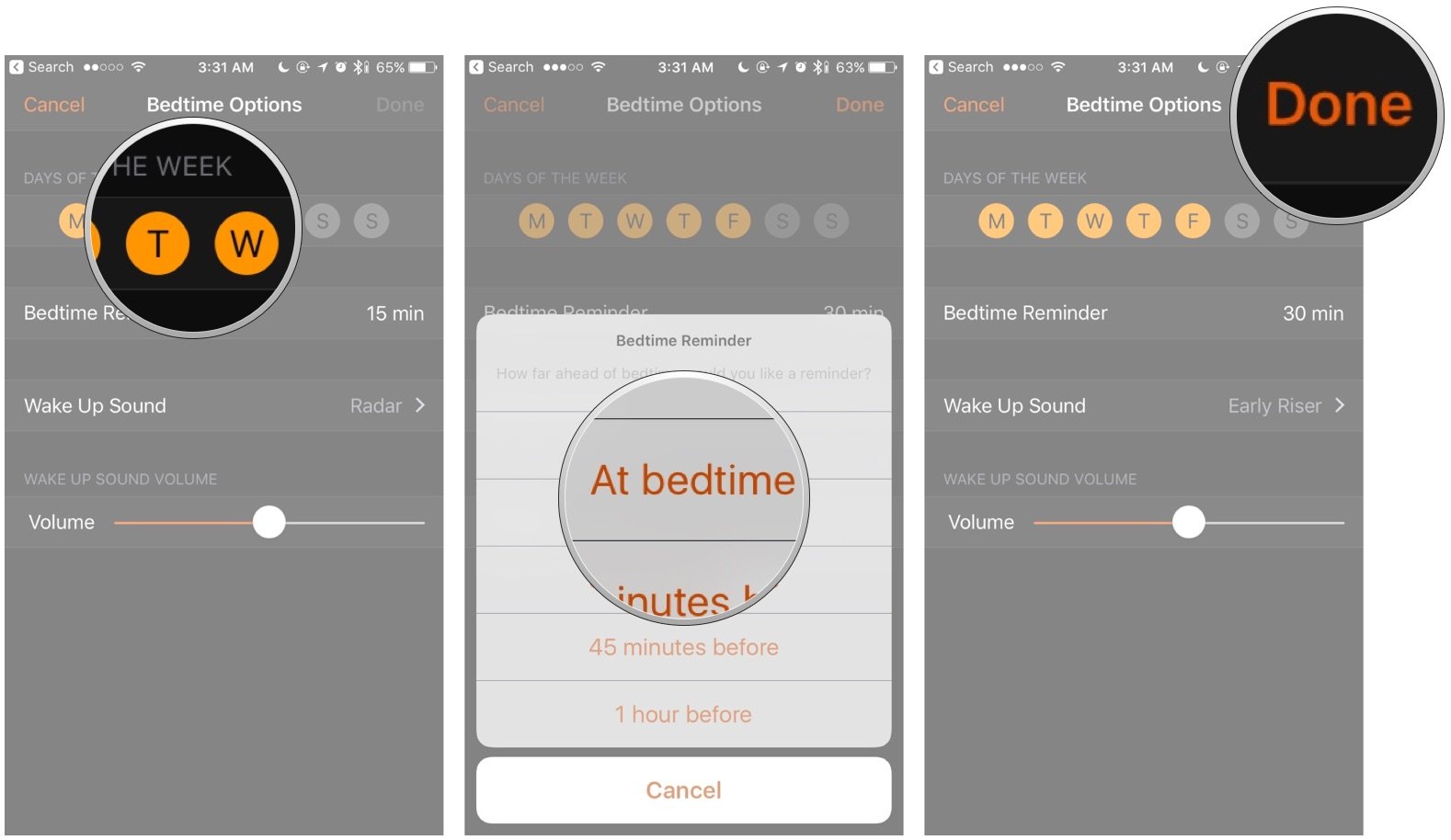
3. When you're finished, tap Done.
4. On the Bedtime dial, drag the moon icon to change your bedtime, and the bell icon to change your wake up time.
5. Tap the Bedtime switch to turn Bedtime on or off. The switch will be green if it's on, and white if it's off.
Source: imore