10 Mistakes You Are Making With Your New iPhone
02/07/2018
4530
If you just got a new iPhone, I think you would probably treat it very carefully to avoid any damage. Unfortunately, you may don't treat it as well as you should. Here are some things you might be doing wrong:

Mistake 1: You don't use a passcode for your iPhone
Although Touch ID or Face ID could avoid others unlocking your iPhone in some degree, this verification method still has it's flaw. The last protect barrier and it also a good habit is to set a lockscreen passcode for your iPhone. Go to Settings - Touch ID and passcode.
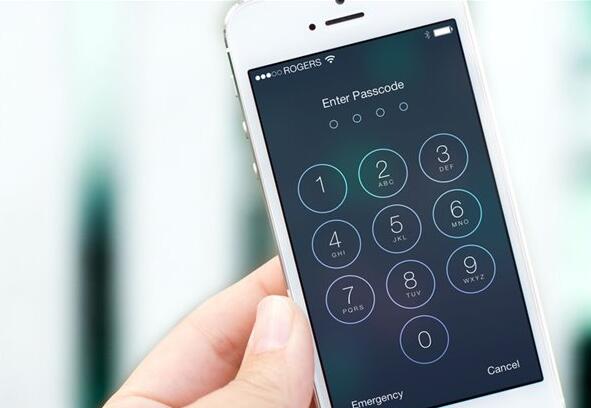
Mistake 2: Allow to use Location Access on all apps
When you download or run a new app, you may notice the pop-up keep asking whether allow to use the location sevice for the app, but do we need all apps to access our loction at anytime? If you turn on this setting all the time, it could not only drian your battery soon, but reveal your location privacy when you are not using it.
Head to Settings - Privacy - Location sevice to close it.
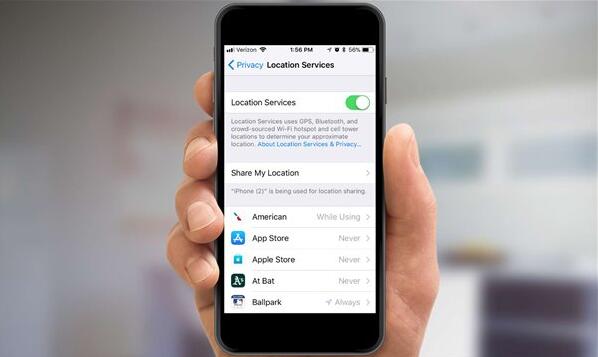
Mistake 3: Only charge you iPhone when the battery is used up
You may think it's the best method to protect your iPhone battery, actually it's invain. You can charge your iPhone at anytime you want even the percentage is 80%.
Mistake 4: Never power off your iPhone
Your iPhone is standby all the time if you never turn it off, this will drian your iPhone battery. You are suggested to turn off or restart your iPhone time to time.

Mistake 5: You don't clean your phone regularly
Did you ever think how much bacteria on your iPhone? Okay, I think you already read a lot of reports about mobile Phone is so dirty. We'd also recommend occasional cleanings, especially on the earphone jack, speaker hole, charger and other ports.

Mistake 6: Stop to update your iOS if using a new iPhone
If you buy a new iPhone, you could update your iOS when it was released, new iOS versions always bring new features or bug fixed for a higher iPhone performance. But if you are using an old iPhone, you could stop iOS update using 3uTools.
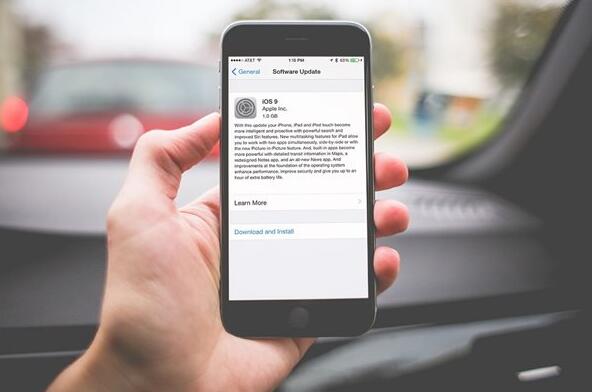
Mistake7: Nerve back up iPhone
Apple iCloud provides 5GB for free to back up your iPhone, you could use 3uTools to back up whole data or customized data to your PC. What's more, you can restore it anytime using 3uTools.
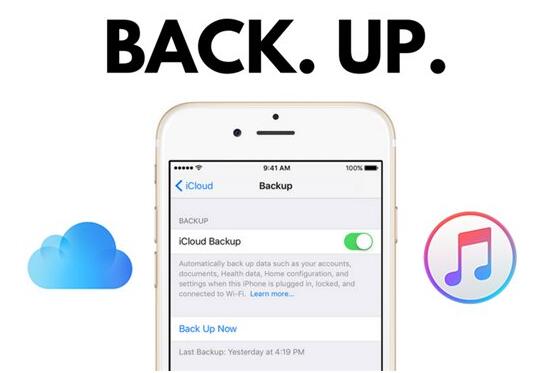
Mistake 8: Charge your iPhone with a protect case
This is a common mistake, for starters, you should remove your phone's casing during charging, as the case can trap heat.
Mistake 9: Charge with a fake charger
You should use an original charger to protect your iPhone battery. To avoid buying a counterfeit charger or accessory, you might want to take a look at Apple’s guide to spotting fake products. Why You Should Stop Using That Fake Charger?

Mistake 10: Don't leave enough storage for your iPhone
You are suggested to leave at least 10% free storage ensure your iPhone run smoothly. iPhone Storage Almost Full?












