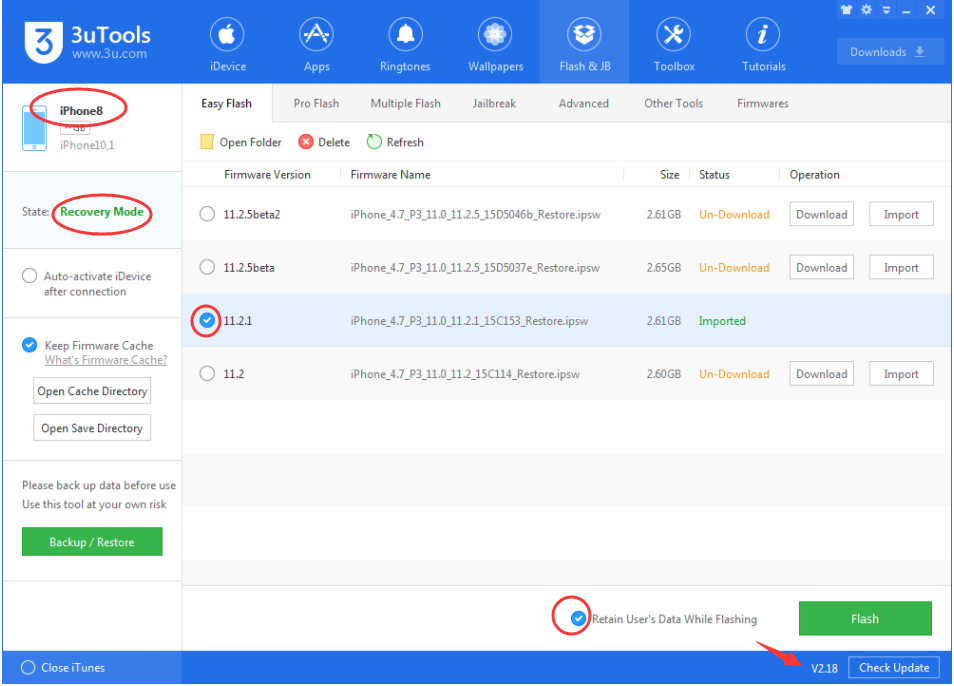How to Fix iPhone 8 Stuck At Apple Logo?
12/22/2017
20086
iPhone 8 stuck on Apple logo with an unresponsive home button? If you are troubled with the same problem that iPhone 8 can’t be activated, check this tutorial for the solution!

Why and how?
Different from previous versions, there is a built-in hardware detection during booting process for iPhone 8. Once touch ID gets malfunctioned, the iPhone will hang on Apple logo during startup and therefore won't turn on.
# Force Restart iPhone 8/8 Plus to Exit Apple Logo Stuck
When an iPhone/iPad frozen on Apple logo and loading bar, there is a fast way to solve it: by force rebooting. Apple changed the way to force restart iPhone since iPhone 7. If you want to force restart iPhone 8/8 Plus, you may follow this tutorial how to force restart iPhone 8. Or, just Reboot After that if the problem still exists, you may go to the following solution.
# Restore your iPhone with 3uTools
Download and install the latest 3uTools V2.18 on your computer. Set your iDevice into Recovery mode -> connect iPhone to 3uTools -> click Flash & JB -> select an available firmware for your iDevice in Easy flash-> select the option Retain User’s Data While Flashing -> click Flash. Then wait till this process is finished. Don’t worry, your iPhone’s data won’t get lost.