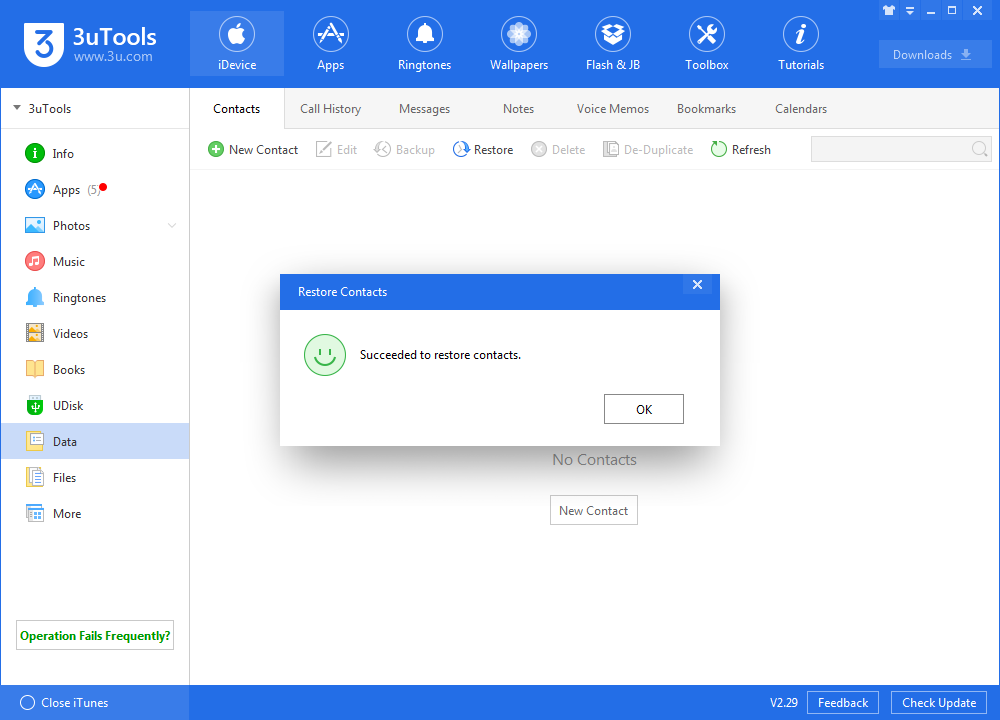How to Restore Contacts / Notes From Damaged Backup Files?
12/05/2018
26936
When you restore your iDevice on 3uTools, if you unplug the iDevice before the process is finished, the backup files will be damaged. Thus, you may not be able to restore the damaged backup files on 3uTools. If you still save the backup files on your computer, you can restore Contacts and Notes on 3uTools.
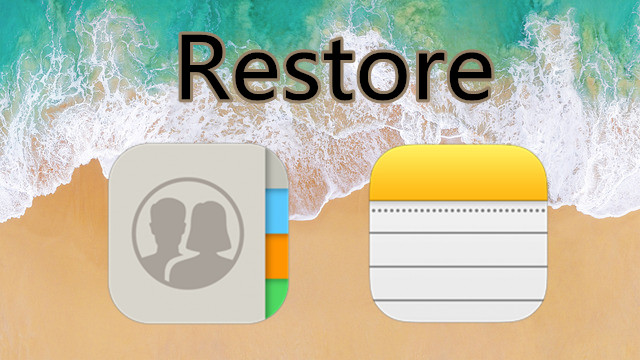
Step 1 Launch 3uTools and then click "Toolbox" -> "Backup & Restore" -> "Backups Management" to view the backup files.
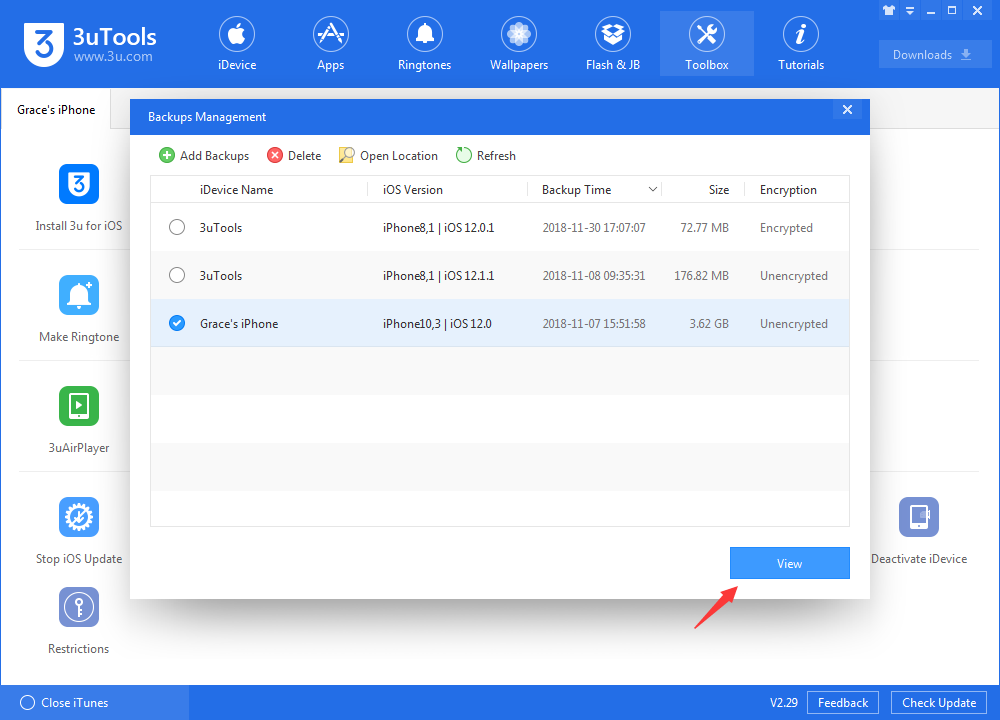
Step 2 View Contacts on Backup Viewer, then click "Export" to export Contacts file. Vcard format and CSV format are compatible to restore.
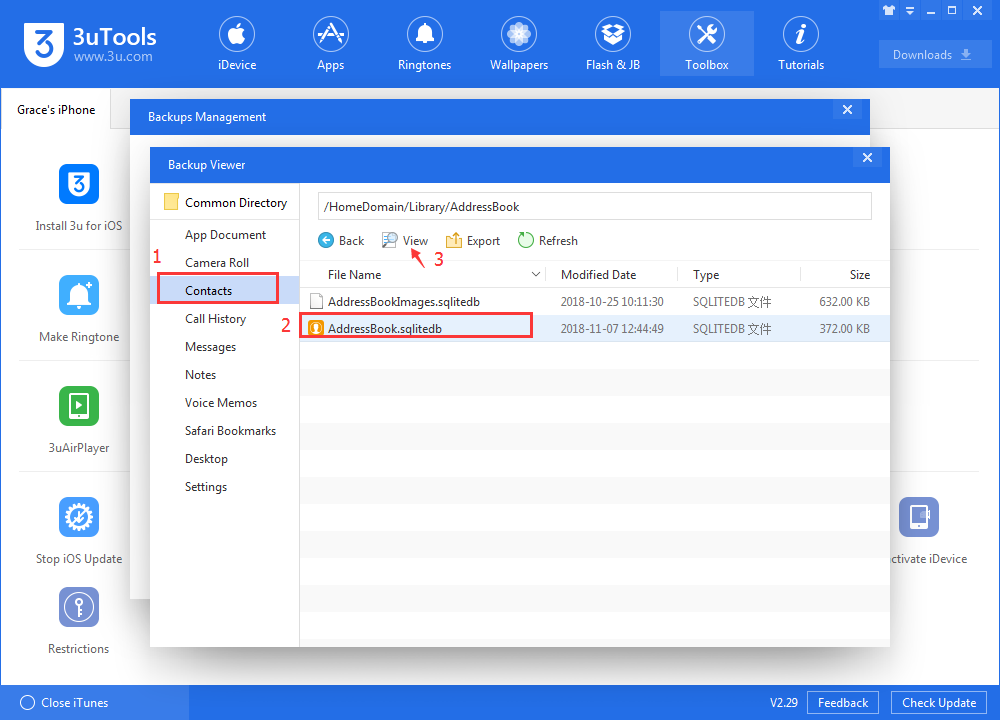
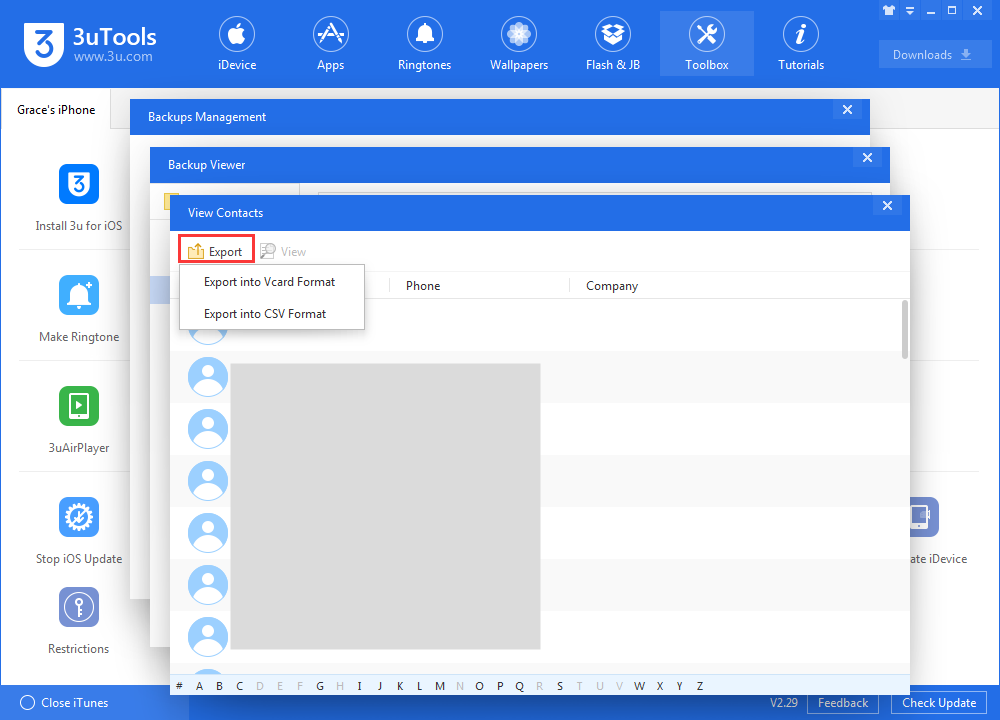
Step 3 Then go back to iDevice on 3uTools, head to "Files"-> "Restore", then select the Contacts file you just exported from the backup files.
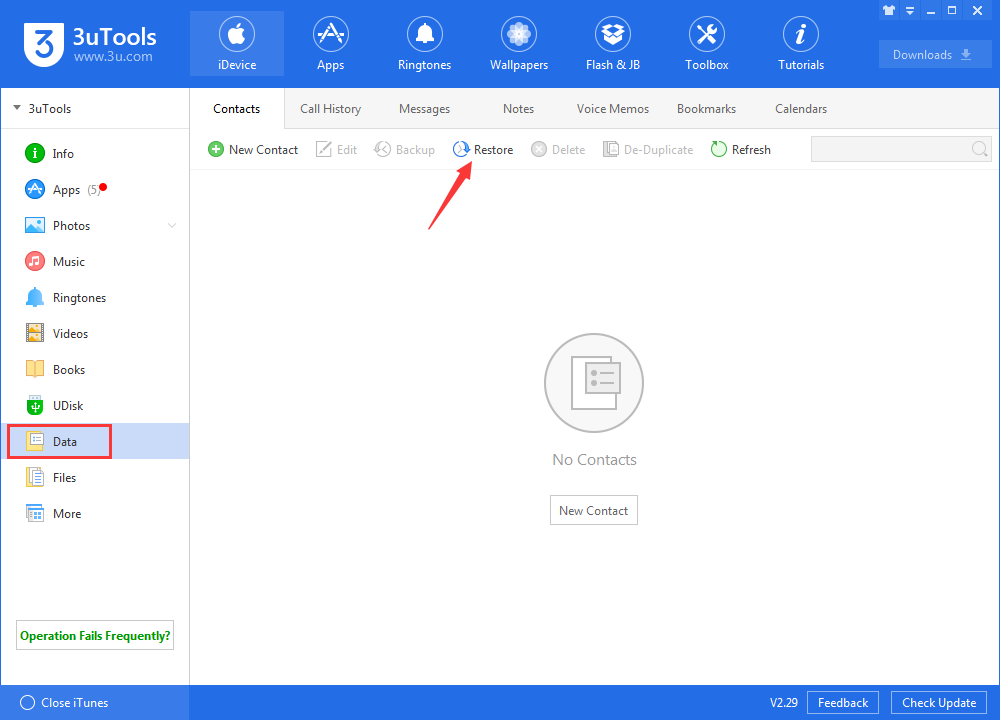
Then wait patiently till the process is finish. This tutorial is also feasible to restore Notes.