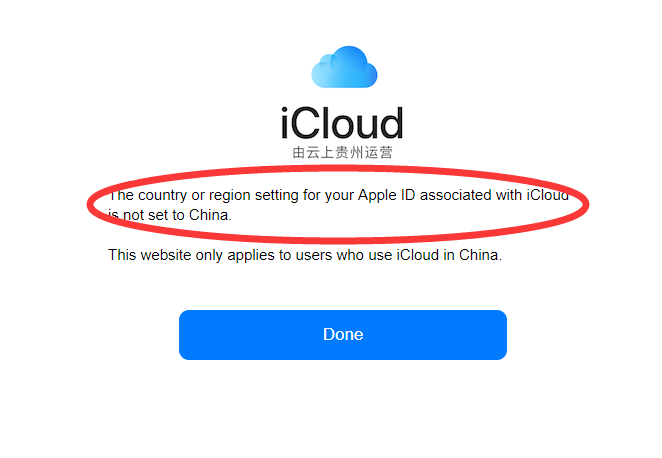How to Check If Your iCloud Account is Managed By GCBD?
02/03/2018
9083
Apple will hand over operations of iCloud data services for residents of mainland China to GCBD. That means GCBD will eventually store all iCloud data for Chinese customers. But this will only affect the Apple customers who live within mainland, this tutorial is mainly introducing how to check if your iCloud account is managed by GCBD for Chinese iPhone users.
Step1: Log in GCBD iCloud.com. Click that “Deactivate iCloud on Feb 28, 2018”.
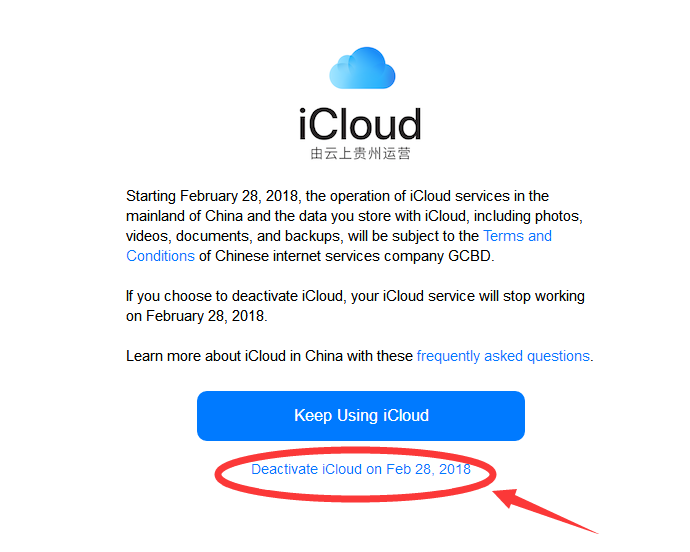
Step2: You’re asked to enter your Apple ID and Password. If you have opened you’ll need to enter the verification code and Trust this browser.
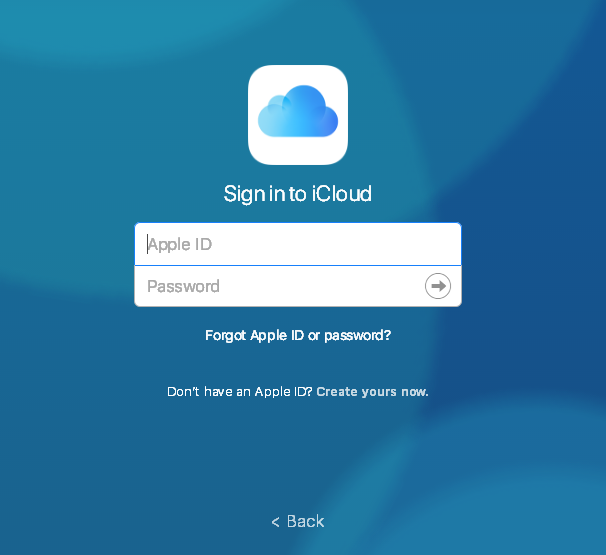
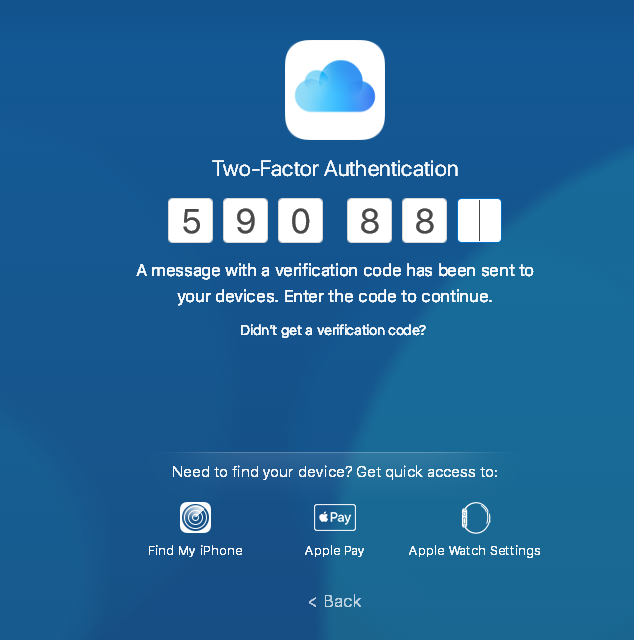
Step3: If you get the following message then your iCloud account will be managed by GCBD after the date of Feb 28, 2018.
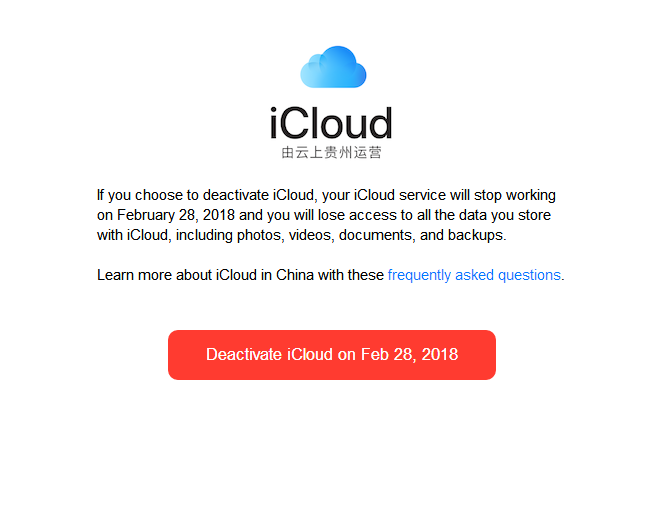
Step4: If you get the message that your iCloud is not set to China, then your iCloud account will still be managed by Apple.