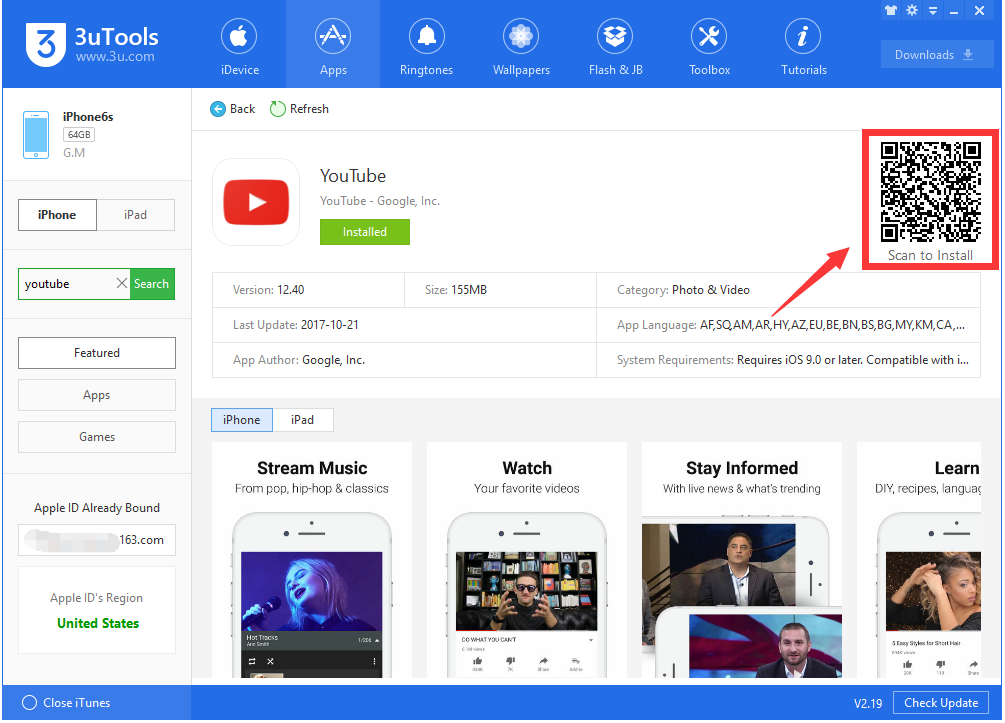Scan QR Code to Connect Wi-Fi Network
02/03/2018
17257
Do you still remember that useful feature on iOS 11 that you are able to share wi-fi network with your friends without sending or telling them the Wi-fi passcode? This tutorial aims to teach you another convenient way to connect the Wi-fi network, that is scanning the QR code.
* Generate a QR code
Go to QR Code web, enter your Wi-Fi’s name in SSID, select Encryption, then enter the Wi-fi password in Key and click Generate. Then the web will generate a QR code for you to use. You’re suggested to print the QR code out, then put it in a busy area for users to scan.
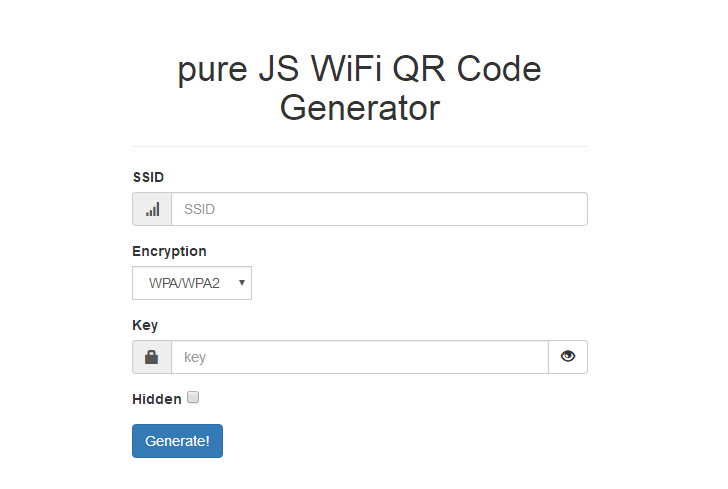
* Scan QR code
The iOS Camera App has support for WiFi QR codes since iOS 11, you can scan the QR code directly using its default camera app. You’ll get a reminder that “Join xxxxx Network”? Click Join, then iDevice will connect to Wi-Fi automatically.
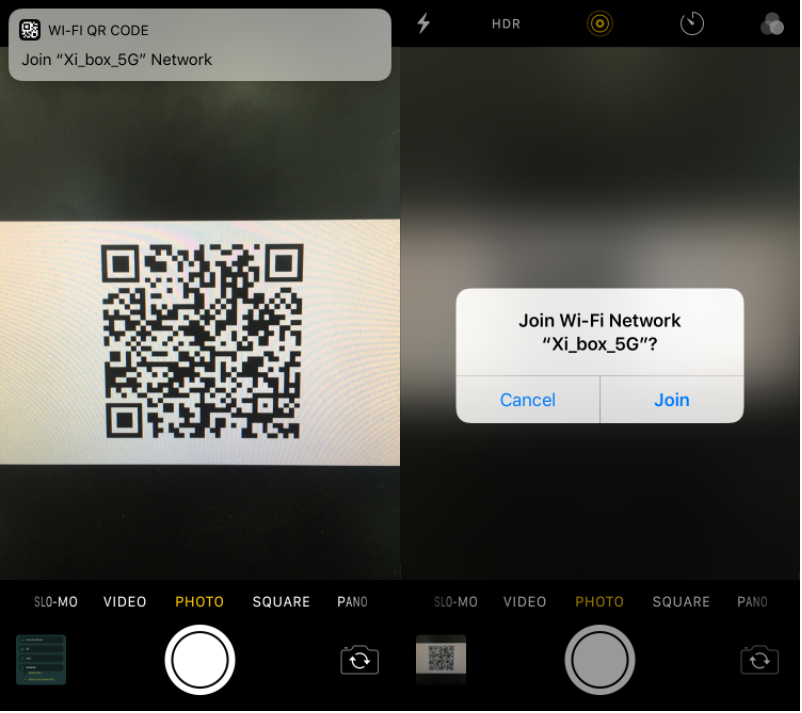
For iOS devices running below iOS 11, you need to download a QR code Scanner app to scan. You may download and install it from 3uTools.

By the way, now you are supported to download apps from 3uTools by scanning the QR code, this will make your life more easier.