How to Put A Stop to Harassing Calls and Texts?
07/21/2017
4258
I knew a number of tricks for blocking people who are being a nuisance. Now I'm thinking that more people need to block someone who is annoying or even harassing them, so here I'm going to share a few of tricks. Given that nearly everyone wants to block someone at some point, it's no surprise that smartphones with the latest versions of iDevices have blocking built right in. On an iPhone or iPad with iOS7 or higher, you can block FaceTime, Phone and Messages contacts you don't want communicating with you.
Step1: Launch Settings app on your iDevice, click Do Not Disturb.
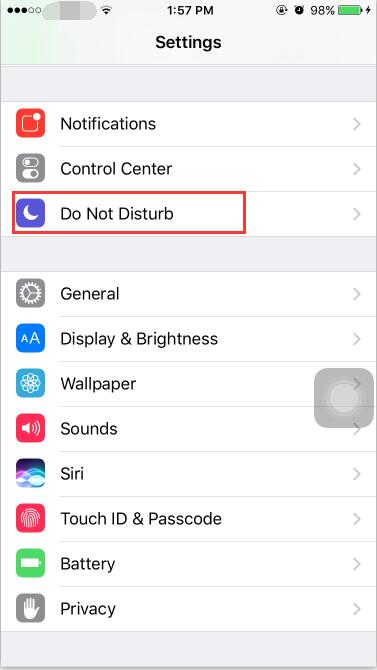
Step2: Click Manual, and then you will find a “moon icon” in the top right corner of your iDevice’s screen.
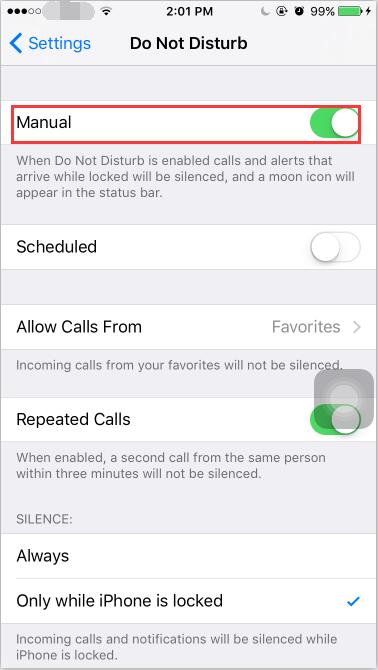
Step3: Click Allow Calls From and there are two options for you. If you choose Favorite, all contacts in your favorite list can call you. But if you choose Everyone, all phone numbers of your contacts can call you.
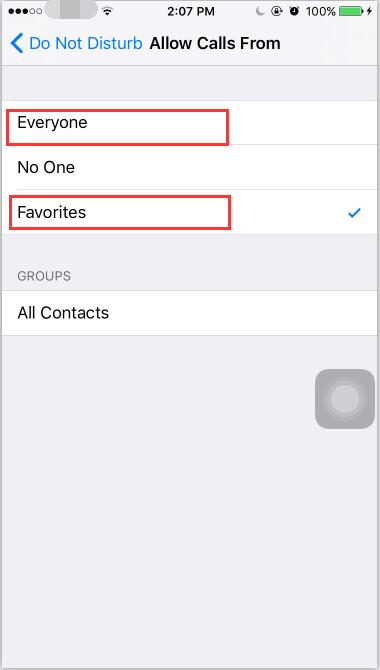
If you're in FaceTime or the Phone app, go to Favorite or Recent and find the person you want to block. Tap their name, then tap the Info button, scroll to the bottom and tap Block Contact. If you're in the Contacts screen, just tap the contact, scroll down and tap Block Contact.
For blocking Messages, tap a message from someone you want to block and then tap "Contact" in the upper right corner. Tap the "Info" button, scroll to the bottom and tap Block Contact.
You can edit your blocked contacts later in Settings →Phone→Blocked, Settings→Messages→Blocked, or Settings→FaceTime→Blocked.












