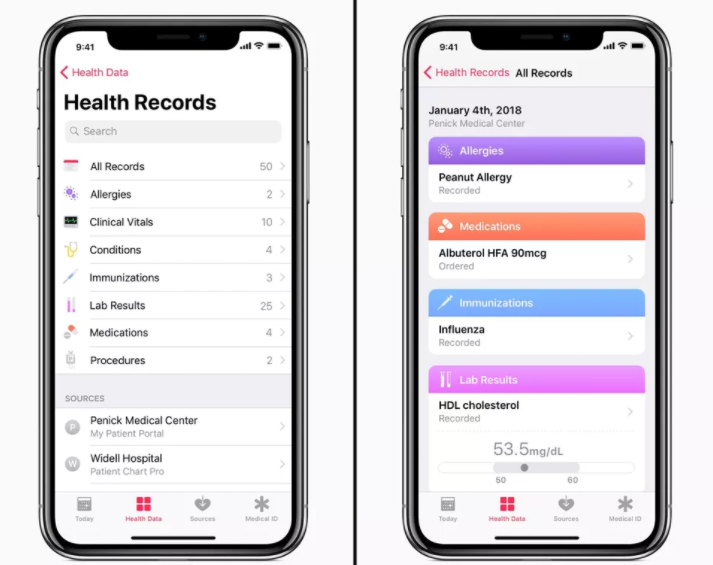iOS 11.3: The 7 Best New Features
02/03/2018
4769
iOS 11.3, the latest version of Apple's iPhone and iPad operating system, is coming this spring. Here are the features we know about, as of Jan. 24. You could upgrade in 3uTools.

1. Take control of your battery
Anyhow, as of iOS 11.3, your battery is yours to control. You can turn off the throttling feature, and/or navigate to Settings > Battery to take a look at your battery's current health. If your iPhone 6 or later does need a battery swap to maintain peak performance without issues, Apple say iOS 11.3 will tell you so.
Please note this feature didn't arise on the first beta, Apple may test and relese battery feature on February.
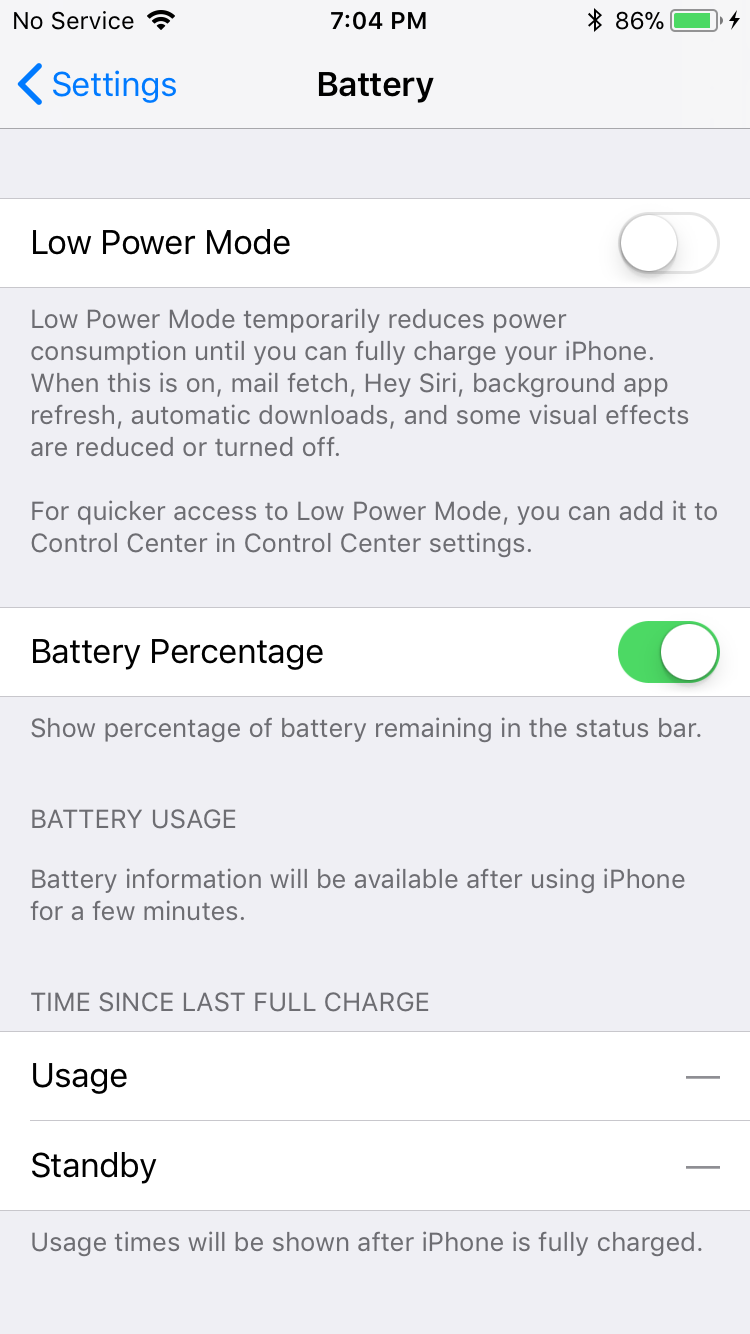
2. More Animoji
iOS 11 came with 12 different Animoji, and iOS 11.3 brings four new creatures into the pen -- a lion, bear, dragon, and skull.
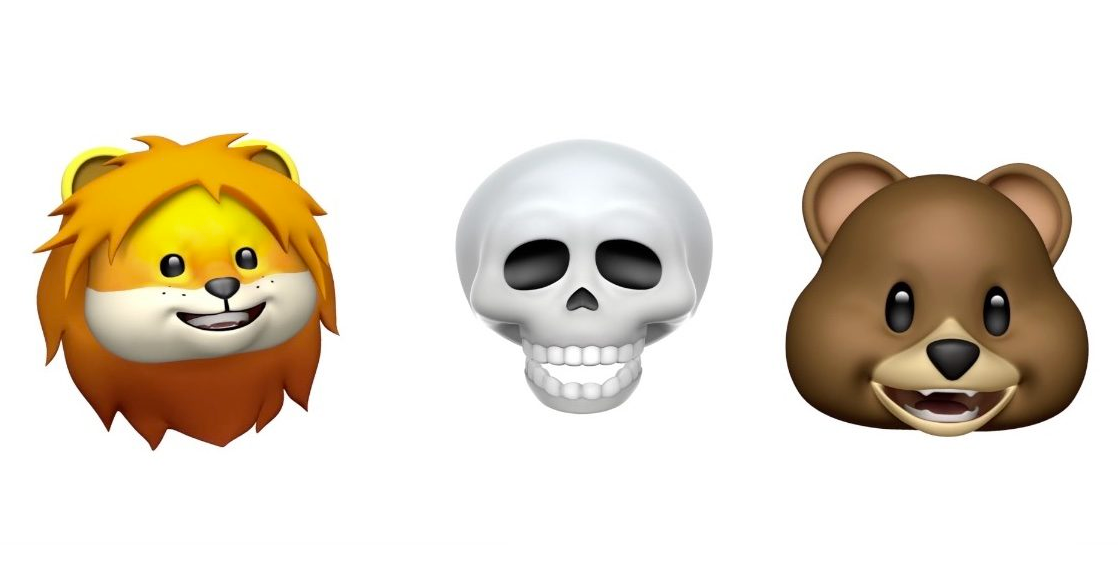
3. Augmented reality goes vertical
But iOS 11.3 comes with ARKit 1.5, which recognizes vertical surfaces and "irregularly shaped surfaces like circular tables," too, according to Apple. That should let AR developers build a variety of new things, and could potentially improve the accuracy of augmented reality ruler apps as well.
Plus, ARKit 1.5 can recognize flat pictures like signs, posters and artwork now and use them to trigger AR content.

4. AirPlay 2
It's not mentioned in Apple's press release, but savvy developers discovered it anyhow: iOS 11.3 will bring AirPlay 2, which allows Apple to take on Sonos with multiroom audio playback (e.g., you decide which song plays on each of multiple speakers distributed throughout your home). It's a feature that was announced last June at Apple's Worldwide Developer Conference (WWDC) for iOS 11, but apparently wasn't ready until now.
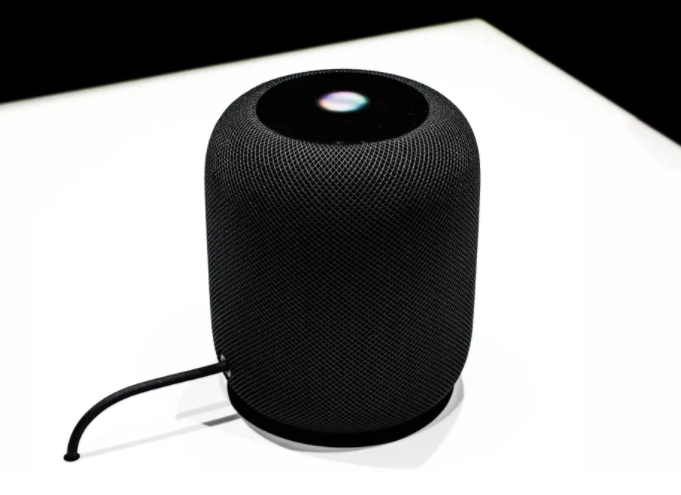
5. Read and delete iMessages anywhere
Messages on iCloud was supposed to bring that to iOS 11, but the feature didn't make the cut -- until now, apparently, seeing how developers just discovered it exists in the iOS 11.3 beta. That doesn't necessarily mean it'll arrive this spring with the full release of iOS 11.3 either, but perhaps?
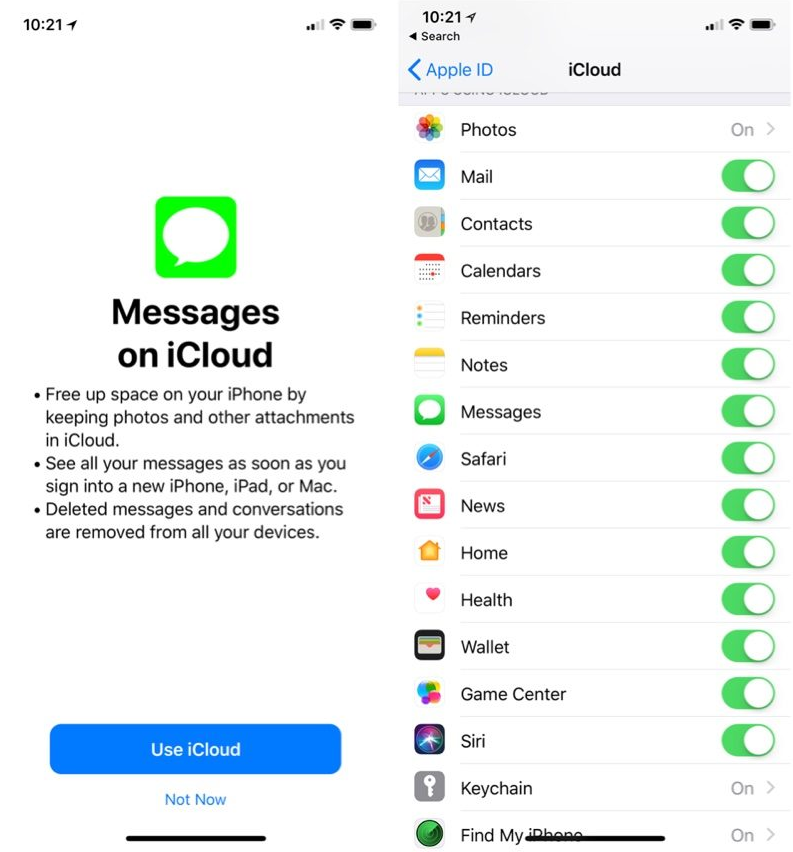
6. Bring Business Chat to iMessage
Why call a big company or navigate their website when you can just ping them in your messenger app? Facebook Messenger already offers such a feature, and iOS 11.3 will bring Business Chat to iMessage on your iPhone and iPad, too. Here's Apple's pitch:
"With Business Chat, it's easy to have a conversation with a service representative, schedule an appointment or make purchases using Apple Pay in the Messages app. Business Chat doesn't share the user's contact information with businesses and gives users the ability to stop chatting at any time."
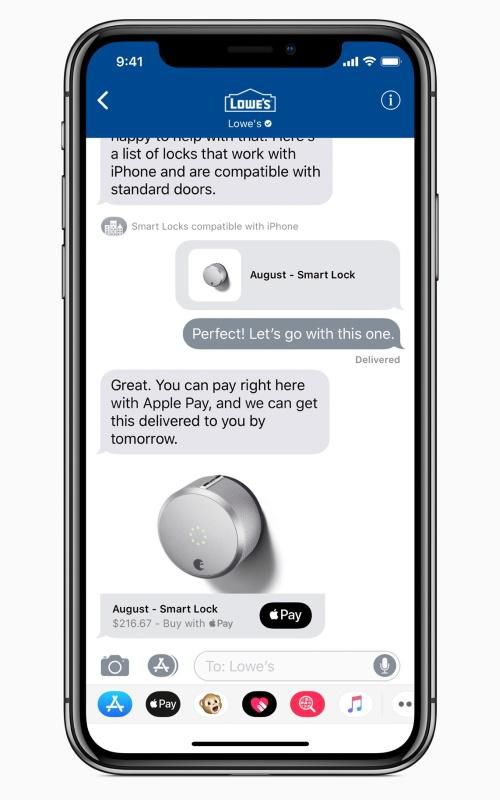
7. Your health, delivered
Also in beta, Apple's new Health Records feature hopes to provide something patients (aka humans) have wanted since the advent of the medical record -- a way to easily access all of your medical records, no matter which doctor, clinic or hospital you pick, in one single (and encrypted) place.