How to Quickly Show the Passcode Keypad on iPhone X ?
02/02/2018
6322
Face ID is for the most part a fast and reliable way to unlock your iPhone X, especially after “training” it to recognize your face from different angles. There are still these instances where you have to fallback to using the keypad to type in your passcode. Maybe because your face is covered, or maybe because the TrueDepth camera cannot see your face.
Whatever the reason, let's see the tip:
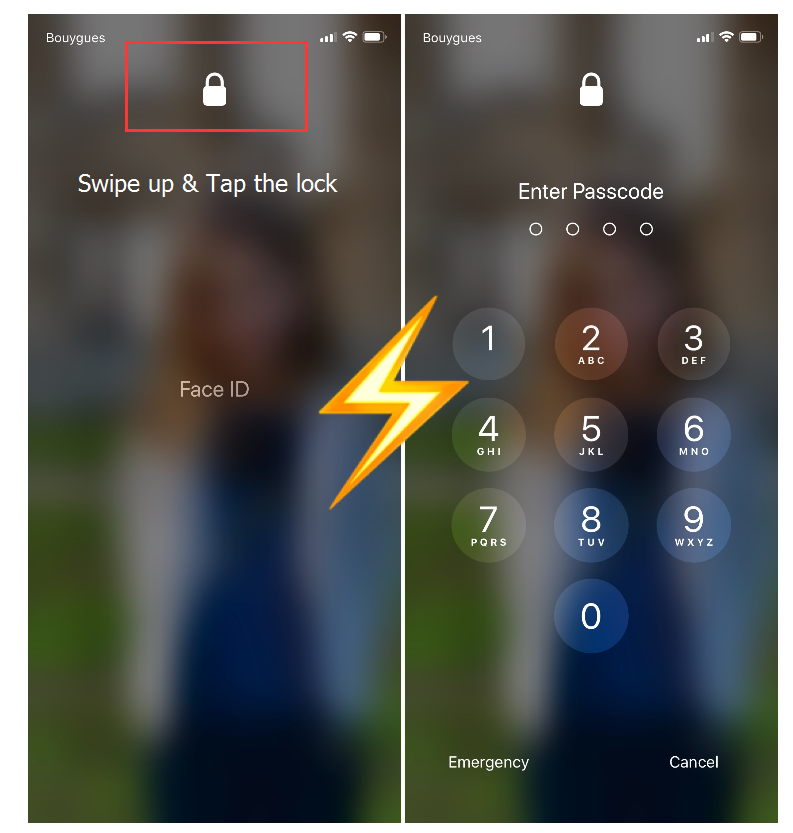
First swipe up as if you wanted to unlock your iPhone X. If your face can’t be seen or recognized, your iPhone will display the words “Face ID” in the middle of the screen. Instead of waiting a few seconds for your iPhone to display the keypad, simply tap on the Face ID label. This will instantly bring up the keypad where you will be able to punch in your passcode.
You might argue that it is not a big deal to wait 3 seconds to have the keypad show automatically, but when you are in a hurry, these 3 seconds can make a difference.












